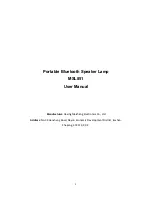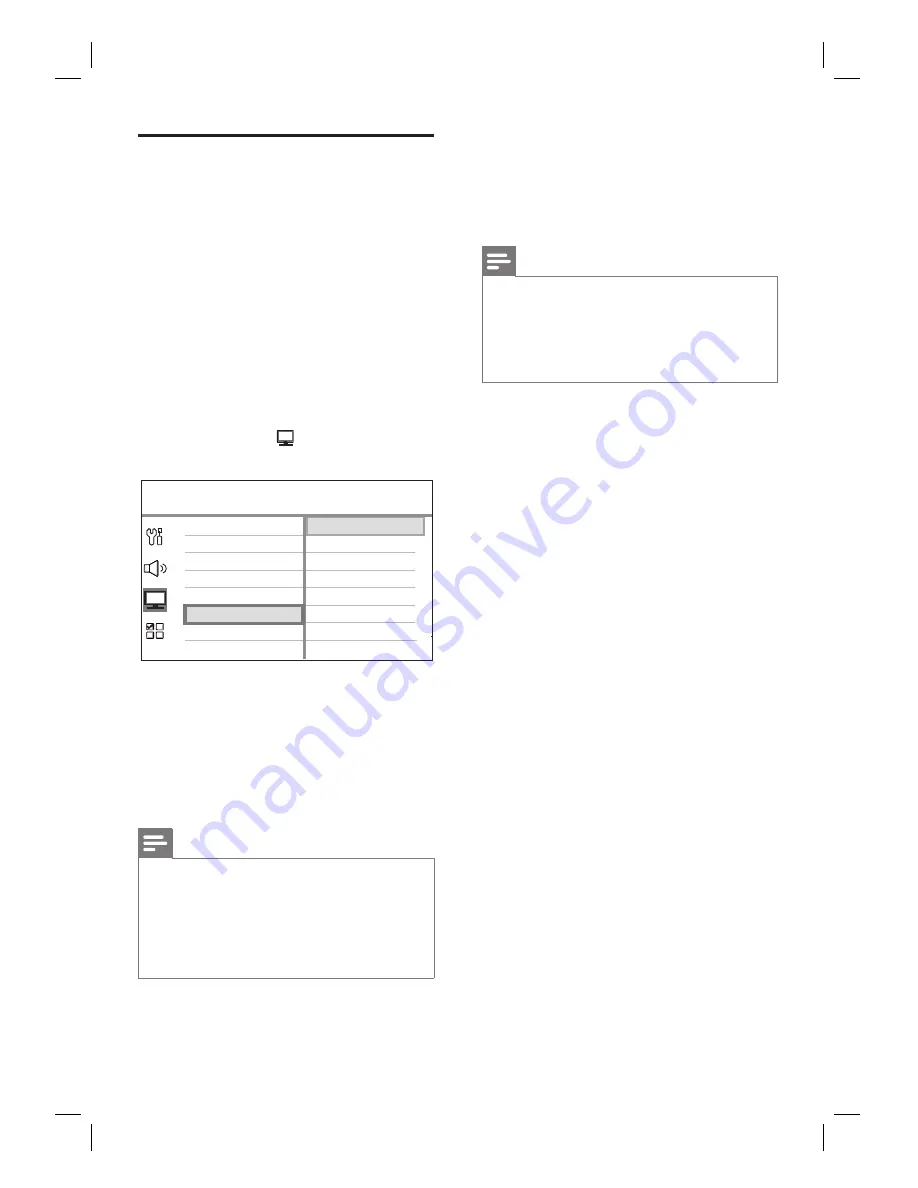
22
EN
Turn on Progressive Scan
If you connect this unit to TV with the
component video connection (see chapter
‘Connect video cables - Option 2: Connect to
component video jack’ for details,) you can turn
on the progressive scan output if your TV
supports progressive scan.
1
Turn on the TV to the correct viewing
channel for this unit.
2
Press
DISC
.
3
Press
OPTIONS
.
4
Press
V
to select
[ Video Setup ]
in the
menu, then press
B
.
Picture Settings
HDMI Setup
TV Display
TV Type
Progressive
Closed Caption
On
Off
Video Setup
5
Select
[ Progressive ]
>
[ On ]
, then press
OK
.
A warning message is displayed.
6
To proceed, select
[ OK ]
in the menu
and press
OK
.
The progressive setup is complete.
Note
If a blank/distorted screen is displayed, wait for 15
seconds for the auto recover.
If no picture displayed, turn off the progressive scan
mode as follows:
1) Press
Z
to open the disc compartment.
2) Press
B
.
3) Press
SUBTITLE
.
•
•
7
To exit the menu, press
OPTIONS
.
8
You can now turn on the progressive scan
mode on your TV (see the TV user
manual.)
Note
There are some progressive scan TVs that are
not fully compatible with this unit, resulting in an
unnatural picture when playing back a DVD VIDEO
disc in the progressive scan mode. In such case, turn
off the progressive scan feature on this unit and your
TV.
•
Содержание HTS6100
Страница 1: ...HTS6100 Register your product and get support at www philips com welcome EN DVD Home Theater System 5 ...
Страница 52: ...52 ...
Страница 53: ...53 ...
Страница 54: ... 2008 Philips Consumer Lifestyle All right reserved sgpjp 0821 75 1 ...