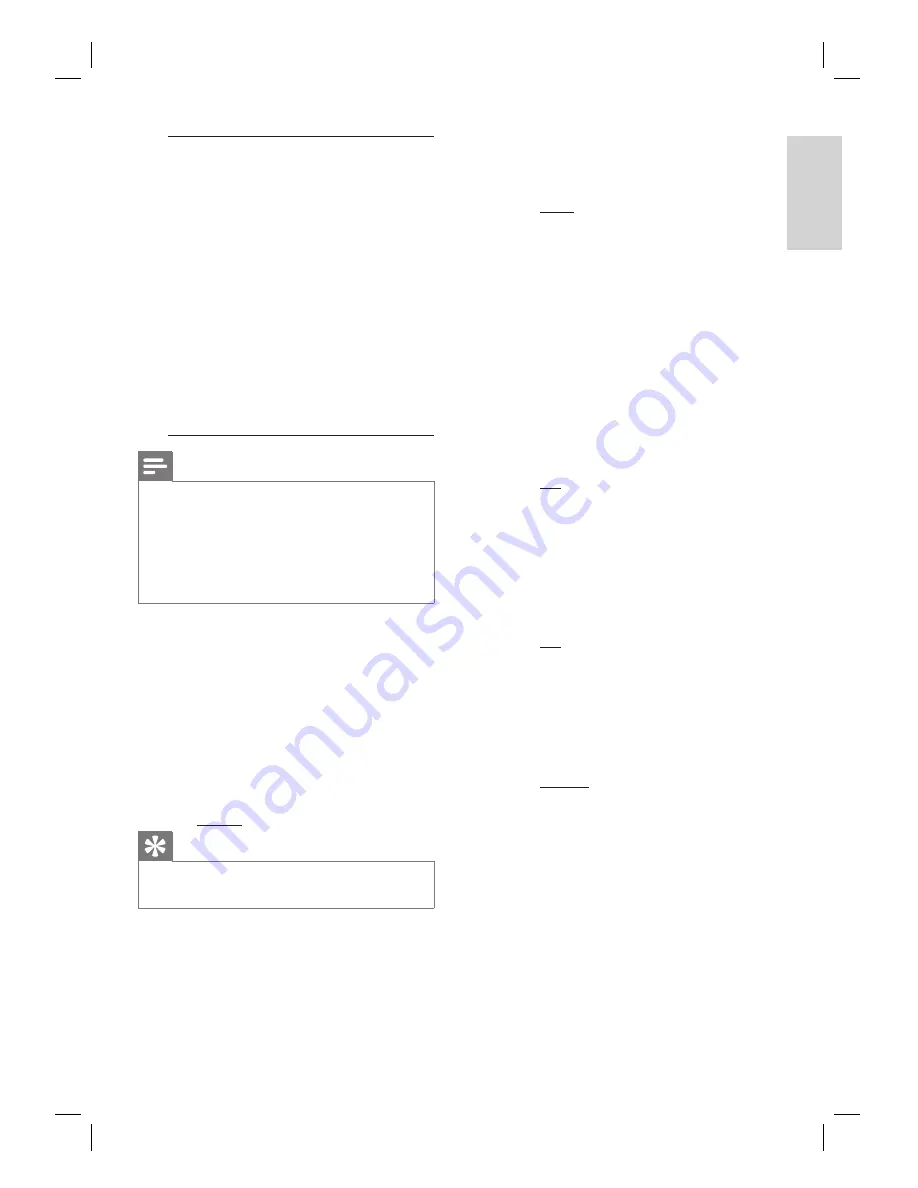
English
EN
39
Ad
ju
st
se
tt
in
g
s
[ Audio Input
Mapping ]
Map the audio input to
the connected TV/
devices correctly to
enable automatic
switching of input source.
Press
OK
to start
scanning of devices.
Select the audio input
to map (e.g. AUX1
Input, AUX2 Input,)
then press
B
.
Select the correct
device that connected
to this audio input,
then press
OK
.
1.
2.
3.
Note
Your TV and other connected devices must be
compliant with HDMI CEC.
You must turn on the HDMI CEC operations on
your TV/devices before you can enjoy the EasyLink
controls. See your TVs/devices manual for details.
Philips does not guarantee 100% interoperability
with all HDMI CEC compliant devices.
•
•
•
[ Disc Lock ]
Set play restriction for a speci
fi
c discs.
Before you start, place the disc in the disc
compartment (maximum 40 discs can be
locked.)
[ Lock ]
– restrict access to the current
disc. The next time you want to play
this disc, you need to enter the
password.
[ Unlock ]
– all discs can be played.
Tips
To set or change your password, go to
[ Preference Setup ]
>
[ Password ]
.
•
•
•
[ Display Dim ]
Change the brightness level of the display
panel to suit the lighting in your room.
[ 100% ]
– normal brightness.
[ 70% ]
– medium brightness.
[ 40% ]
– dimmest display. The LEDs
and display icons will not be shown.
[ OSD Language ]
Select the default on-screen menu
language.
[ Screen Saver ]
Turn off or on the screen saver mode. It
helps to protect the TV screen from being
damage due to over exposure to a static
image for too long.
[ On ]
– set the screen saver to appear
after 15 minutes of inactivity (for
example, in pause or stop mode.)
[ Off ]
– disable screen saver mode.
[ Sleep Timer ]
Switch to standby automatically after the
preset time.
[ Off ]
– disable sleep mode.
[ 15, 30, 45, 60 mins ]
– select the
count down time before it switches to
standby.
[ Standby Mode ]
Set the standby mode.
[ Normal ]
– normal standby power
consumption.
[ Low Power ]
– low standby power
consumption. However, it requires
longer time to power up.
•
•
•
•
•
•
•
•
•
Содержание HTS6100
Страница 1: ...HTS6100 Register your product and get support at www philips com welcome EN DVD Home Theater System 5 ...
Страница 52: ...52 ...
Страница 53: ...53 ...
Страница 54: ... 2008 Philips Consumer Lifestyle All right reserved sgpjp 0821 75 1 ...
















































