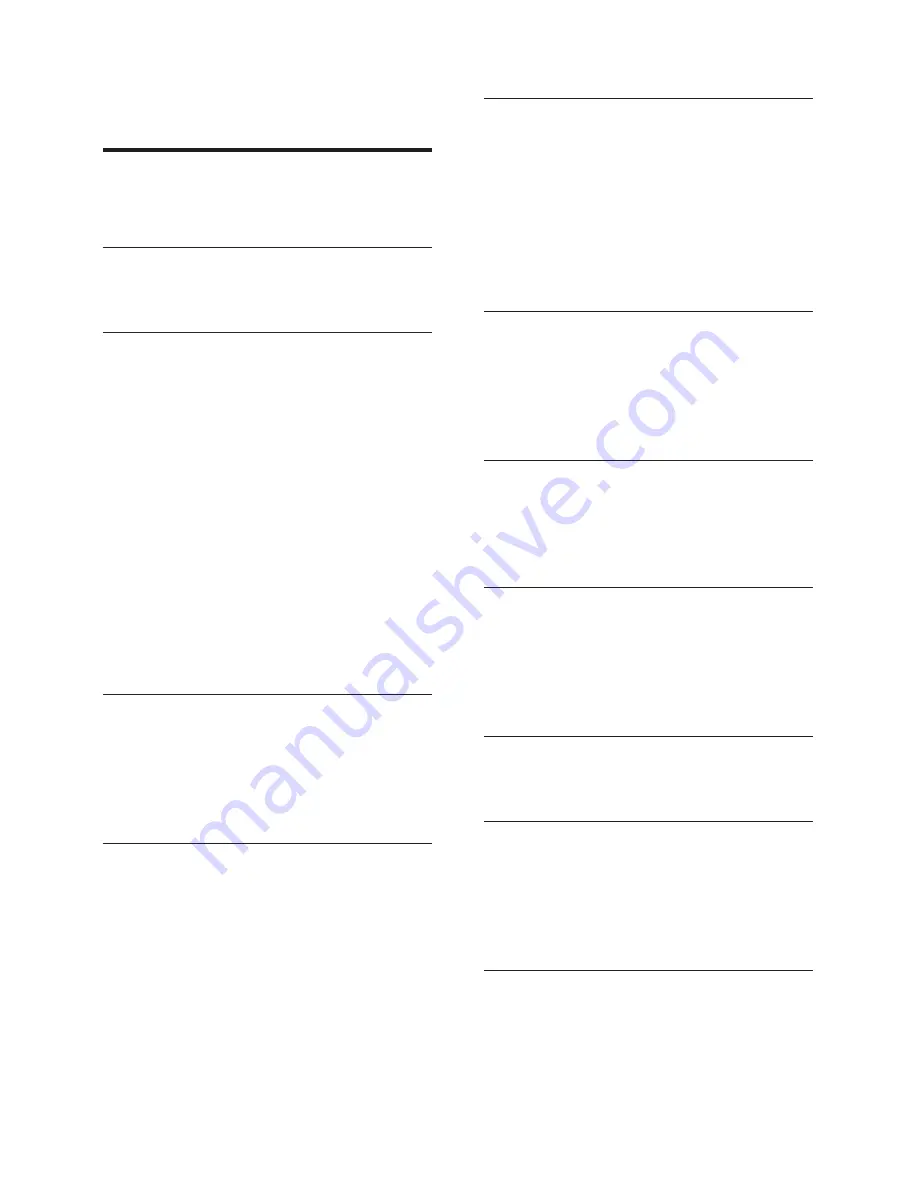
26
EN
10 Index
2
2nd audio language
11
2nd subtitle language
11
5
5.1 speakers
6
A
advanced settings
18
ampli
fi
er
21
audio connection (analogue cable)
8
audio connection (coaxial cable)
8
audio connection (HDMI ARC)
7
audio connection (optical cable)
8
audio formats
20
audio from other devices
8
audio input mapping
9
audio language
16
audio options
13
audio post processing
18
audio settings
17
audio setup
9
auto standby
17
auto subtitle shift
17
B
batteries
22
BD-Live
12
Blu-ray
11
Bonus View
11
brightness
17
C
change password
17
character set
12
clear BD-Live memory
12
connect to TV
7
connectors
4
control buttons (disc)
11
control buttons (USB)
11
copyright protection
24
customer support
3
D
data
fi
les
12
deep color
16
default settings
18
disc language
16
disc menu
16
display panel
17
disposal
3
DivX
12
E
Easylink (HDMI-CEC)
9
eject disc
4
enhanced audio
18
environment
3
F
factory settings
18
FAQs
3
fi
le formats
20
H
HDMI ARC
7
HDMI audio
17
HDMI-CEC
9
home menu
11
home network
10
I
Internet
10
M
main unit
4
media formats
20
menu language
16
MP3
14
musical slideshows
14
N
network
10
night mode
17
Содержание HTS3251/12
Страница 1: ...HTS3251 Register your product and get support at www philips com welcome ...
Страница 2: ......
Страница 30: ...28 EN ...
Страница 31: ...Language Code ...
Страница 32: ... 2012 Koninklijke Philips Electronics N V All rights reserved sgpjp_1210 12_MKII_v1 ...





































