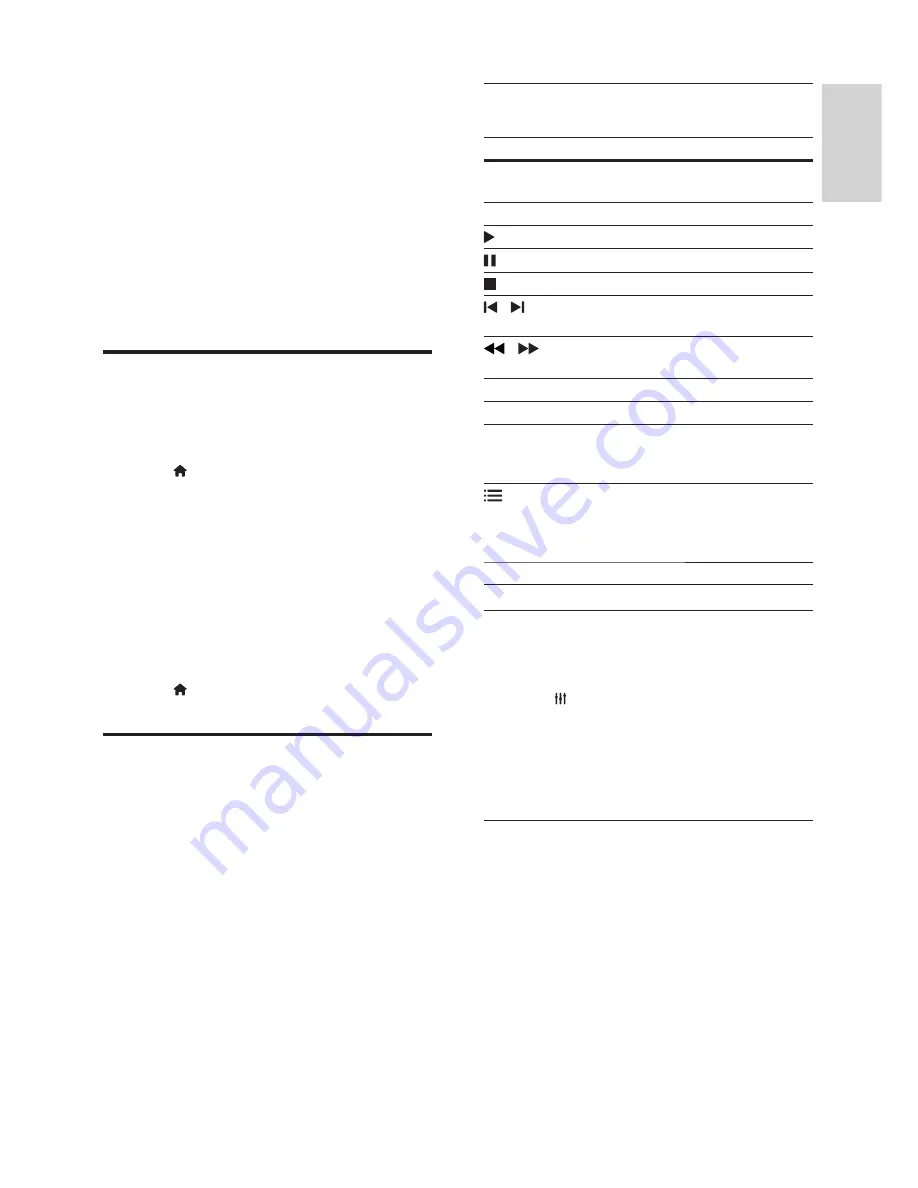
11
English
EN
4 Use your home
theatre
This section helps you use the home theatre to
play media from a wide range of sources.
Before you start
•
Make the necessary connections described in
the Quick start guide and the user manual.
•
Switch the TV to the correct source for the
home theatre.
Access the home menu
The home menu provides easy access to
connected devices, setup and other useful features
in your home theatre.
1
Press (
Home
).
»
The home menu is displayed.
2
Press the
Navigation buttons
and
OK
to
select the following:
•
[play disc]
: Start disc play.
•
[Browse USB]
: Access the USB content
browser
•
[Picasa]
: Access Picasa web albums.
•
[YouTube]
: Access YouTube Leanback page.
•
[Setup]
: Access menus to change video,
audio and other settings.
3
Press (
Home
) to exit.
Discs
Your home theatre can play DVDs, VCDs, CDs and
Blu-ray discs. It can also play discs that you’ve made
at home, such as CD-R discs of photos and music.
1
Insert a disc into the home theatre.
2
If the disc does not play automatically, press
DISC
or select
[play Disc]
from the home menu.
3
Use the remote control to control play (see
'Remote control' on page 5 ) .
•
It is normal to hear a slight noise when
you play a Blu-ray disc. This does not
mean that your home theatre is faulty.
Play buttons
Button
Action
Navigation
buttons
Navigate menus.
OK
Con
fi
rm an entry or selection.
(
Play
)
Start or resume play.
Pause play.
Stop play.
/
Skip to the previous or next track,
chapter or
fi
le.
/
Fast reverse or fast forward. Press
repeatedly to change the search speed.
AUDIO
Select an audio language or channel.
SUBTITLE
Select subtitle language for video.
DISC
/
POP-UP
MENU
Access or exit the disc menu.
OPTIONS
Access the advanced options when
you play your audio, video or media
fi
les (see 'Audio, video and picture
options' on page 13 ) .
REPEAT
Select or turn off repeat mode.
Synchronise picture and sound
If the audio and video are not synchronised, delay
the audio to match the video.
1
Press
SOUND SETTINGS
.
2
Select
AUD SYNC
, and then press
OK
.
3
Press the
Navigation buttons
(up/down) to
synchronise the audio with the video.
4
Press
OK
to con
fi
rm.
Bonus View on Blu-ray
On Blu-ray discs that support the Bonus View,
enjoy extra content such as commentaries in a
small screen window. Bonus View is also known as
picture-in-picture.
1
Enable Bonus View in the Blu-ray disc menu.
2
While you play the movie, press
OPTIONS
.
»
The options menu is displayed.
3
Select
[PIP Selection]
>
[PIP]
.
•
Depending on the video, PIP menu [1] or
[2] is displayed.
•
To disable Bonus View, select
[Off]
.
Содержание HTS3251/12
Страница 1: ...HTS3251 Register your product and get support at www philips com welcome ...
Страница 2: ......
Страница 30: ...28 EN ...
Страница 31: ...Language Code ...
Страница 32: ... 2012 Koninklijke Philips Electronics N V All rights reserved sgpjp_1210 12_MKII_v1 ...




























