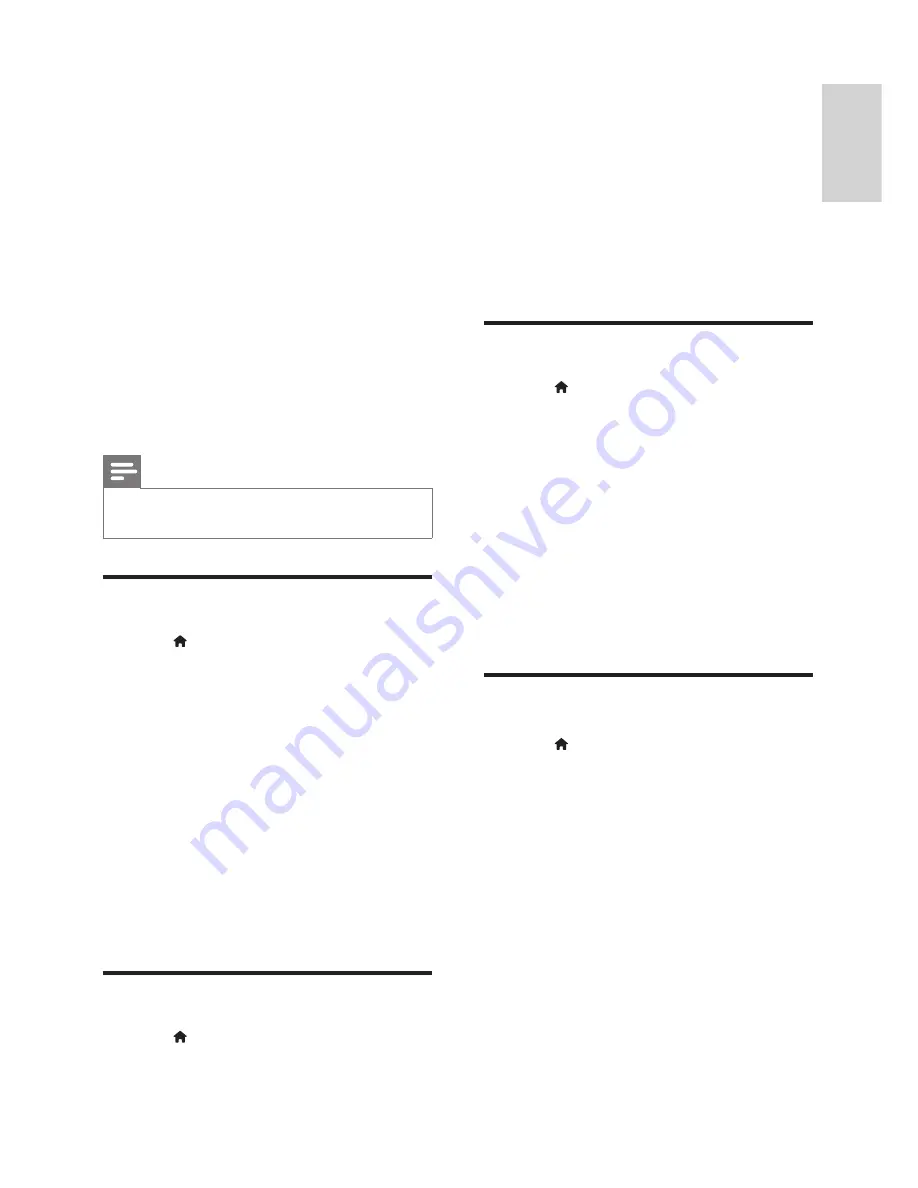
17
English
EN
4
Press the
Navigation buttons
and
OK
to
select and change:
•
[TV Display]
: Select a picture format to
fi
t the TV screen.
•
[HDMI Video]
: Select the resolution of the
video signal that is output from
HDMI OUT
(ARC)
on your home theatre. To enjoy the
selected resolution, make sure that your TV
supports the selected resolution.
•
[HDMI Deep Color]
: Recreate the
natural world on your TV screen by
displaying vivid images using billions of
colours. Your home theatre must be
connected to a Deep Color enabled TV
through an HDMI cable.
•
[Picture Settings]
: Select pre-de
fi
ned
colour settings for the video display.
•
[Watch 3D video]
: Set HDMI video to
support 3D or 2D video.
Note
•
If you change a setting, make sure that the TV
supports the new setting.
Audio settings
1
Press (
Home
).
2
Select
[Setup]
, and then press
OK
.
3
Select
[Audio]
, and then press
OK
.
4
Press the
Navigation buttons
and
OK
to
select and change:
•
[Night Mode]
: For quiet listening,
decrease the volume of loud sounds on
your home theatre. Night mode is only
available for Dolby-encoded DVD and
Blu-ray discs.
•
[HDMI Audio]
: Set the HDMI audio
output from your TV, or disable HDMI
audio output from the TV.
•
[Default sound settings]
: Restore the
equaliser settings of all the sound modes
to the default values.
Parental control settings
1
Press (
Home
).
2
Select
[Setup]
, and then press
OK
.
3
Select
[Preference]
, and then press
OK
.
4
Press the
Navigation buttons
and
OK
to
select and change:
•
[Change Password]
: Set or change your
password for parental control access.
If you do not have a password or have
forgotten your password, enter
0000
.
•
[Parental Control]
: Restrict access to
discs that are recorded with age ratings.
To play all discs, irrespective of the ratings,
select
8
or
[Off]
.
Display settings
1
Press (
Home
).
2
Select
[Setup]
, and then press
OK
.
3
Select
[Preference]
, and then press
OK
.
4
Press the
Navigation buttons
and
OK
to
select and change:
•
[Auto Subtitle Shift]
: Enable or disable
automatic repositioning of subtitles on
TVs that support this feature.
•
[Display Panel]
: Set the brightness of the
home theatre front panel display.
•
[VCD PBC]
: Enable or disable the content
menu navigation of VCD and SVCD discs
with Play Back Control feature.
Energy saving settings
1
Press (
Home
).
2
Select
[Setup]
, and then press
OK
.
3
Select
[Preference]
, and then press
OK
.
4
Press the
Navigation buttons
and
OK
to
select and change:
•
[Screen Saver]
: Switch the home theatre
to screen saver mode after 10 minutes
of inactivity.
•
[Auto Standby]
: Switch the home theatre
to standby after 30 minutes of inactivity.
This timer only works when a disc or
USB play is paused or stopped.
•
[Sleep Timer]
: Set the duration of the sleep
timer so that the home theatre is switched
to standby after the speci
fi
ed period.
Содержание HTS3251/12
Страница 1: ...HTS3251 Register your product and get support at www philips com welcome ...
Страница 2: ......
Страница 30: ...28 EN ...
Страница 31: ...Language Code ...
Страница 32: ... 2012 Koninklijke Philips Electronics N V All rights reserved sgpjp_1210 12_MKII_v1 ...




























