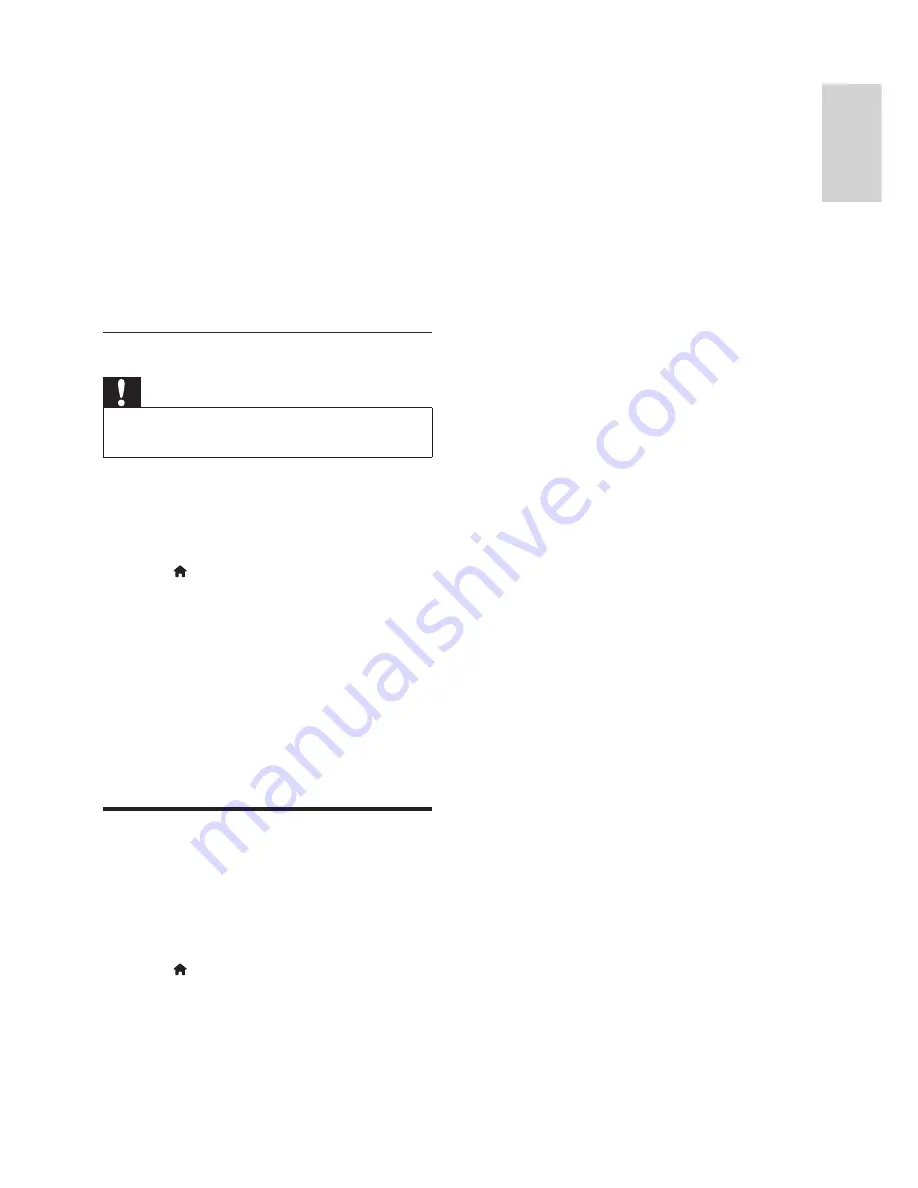
19
English
EN
3
At the Philips Support website,
fi
nd your
product and locate the
Software and drivers
.
»
The software update is available as a zip
fi
le.
4
Save the zip
fi
le in the root directory of your
USB
fl
ash drive.
5
Use the archive utility to extract the software
update
fi
le in the root directory.
»
The
fi
les are extracted in the
UPG_ALL
folder on your USB
fl
ash drive.
6
Disconnect the USB
fl
ash drive from your
computer.
Step 2: Update the software
Caution
•
Do not switch off the home theatre or remove
the USB
fl
ash drive during the update.
1
Connect the USB
fl
ash drive containing the
downloaded
fi
le to your home theatre.
•
Make sure that the disc compartment is
closed and that there is no disc inside.
2
Press (
Home
).
3
Select
[Setup]
, and then press
OK
.
4
Select
[Advanced]
>
[Software Update]
>
[USB]
.
5
Follow the onscreen instructions to con
fi
rm
the update.
»
Once complete, the home theatre
automatically switches off and restarts. If
it does not, disconnect the power cord
for a few seconds and then reconnect it.
Update software through the
Internet
1
Connect your home theatre to a home network
with a high-speed Internet access (see 'Connect
and set up a home network' on page 10 ) .
2
Press (
Home
).
3
Select
[Setup]
, and then press
OK
.
4
Select
[Advanced]
>
[Software Update]
>
[Network]
.
»
If upgrade media is detected, you are
prompted to start or cancel the update.
5
Follow the onscreen instructions to con
fi
rm
the update.
»
Once complete, the home theatre
automatically switches off and restarts. If
it does not, disconnect the power cord
for a few seconds and then reconnect it.
Содержание HTS3251/12
Страница 1: ...HTS3251 Register your product and get support at www philips com welcome ...
Страница 2: ......
Страница 30: ...28 EN ...
Страница 31: ...Language Code ...
Страница 32: ... 2012 Koninklijke Philips Electronics N V All rights reserved sgpjp_1210 12_MKII_v1 ...












































