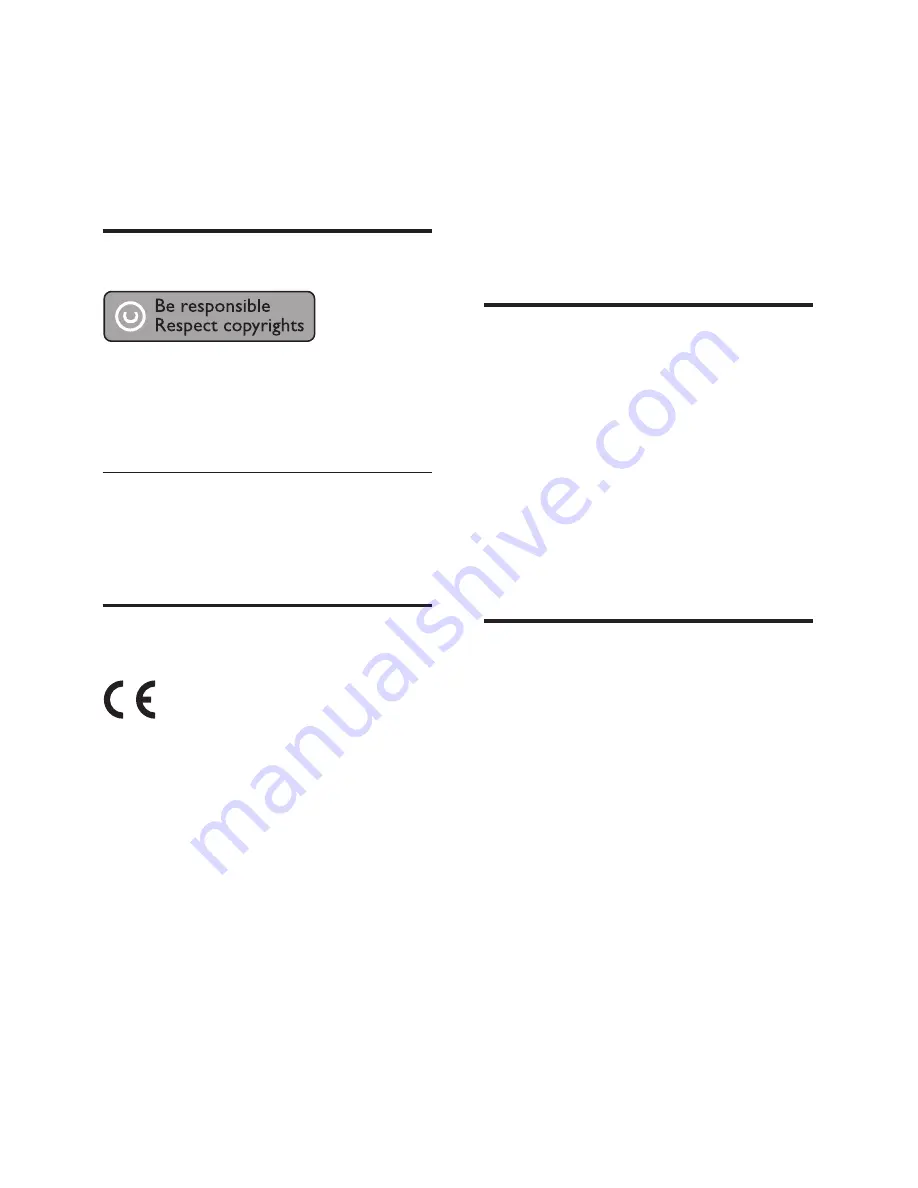
24
EN
9 Notice
This section contains the legal and trademark
notices.
Copyright
This item incorporates copy protection technology
that is protected by U.S. patents and other
intellectual property rights of Rovi Corporation.
Reverse engineering and disassembly are
prohibited.
Copyright in the UK
Recording and playback of material may require
consent. See Copyright Act 1956 and The
Performers' Protection Acts 1958 to 1972.
Compliance
This product is in compliance with the essential
requirements and other relevant provisions
of Directives 2006/95/EC (Low Voltage) and
2004/108/EC (EMC).
This product incorporates proprietary technology
under license from Verance Corporation and is
protected by U.S. Patent 7,369,677 and other
U.S. and worldwide patents issued and pending
as well as copyright and trade secret protection
for certain aspects of such technology. Cinavia is
a trademark of Verance Corporation. Copyright
2004-2010 Verance Corporation. All rights
reserved by Verance. Reverse engineering or
disassembly is prohibited.
Cinavia notice
This product uses Cinavia technology to limit the
use of unauthorized copies of some commercially-
produced
fi
lm and videos and their soundtracks.
When a prohibited use of an unauthorized copy is
detected, a message will be displayed and playback
or copying will be interrupted.
More information about Cinavia technology
is provided at the Cinavia Online Consumer
Information Center at http://www.cinavia.com. To
request additional information about Cinavia by
mail, send a postcard with your mailing address to:
Cinavia Consumer Information Center, P.O. Box
86851, San Diego, CA, 92138, USA.
Mains fuse (UK only)
This information applies only to products with a
UK mains plug.
This product is
fi
tted with an approved moulded
plug. If you replace the fuse, use one with:
•
the ratings shown on the plug,
•
a BS 1362 approval, and
•
the ASTA approval mark.
Contact your dealer if you are not sure about
what type of fuse to use.
Caution: To comply with the EMC directive
(2004/108/EC), do not detach the plug from the
power cord.
Open source software
Philips Electronics Singapore Pte Ltd hereby offers
to deliver, upon request, a copy of the complete
corresponding source code for the copyrighted
open source software packages used in this
product for which such offer is requested by the
respective licences. This offer is valid up to three
years after product purchase to anyone in receipt
of this information. To obtain the source code,
please contact [email protected]. If you
prefer not to use email, or if you do not receive a
con
fi
rmation receipt within a week of mailing this
email address, please write to "Open Source Team,
Philips Intellectual Property & Standards, P.O. Box
220, 5600 AE Eindhoven, The Netherlands". If you
do not receive timely con
fi
rmation of your letter,
please send an email to the email address above.
The texts of the licences and acknowledgements
for open source software used in this product are
included on a separate lea
fl
et.
Содержание HTS3251/12
Страница 1: ...HTS3251 Register your product and get support at www philips com welcome ...
Страница 2: ......
Страница 30: ...28 EN ...
Страница 31: ...Language Code ...
Страница 32: ... 2012 Koninklijke Philips Electronics N V All rights reserved sgpjp_1210 12_MKII_v1 ...






































