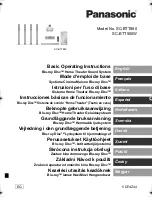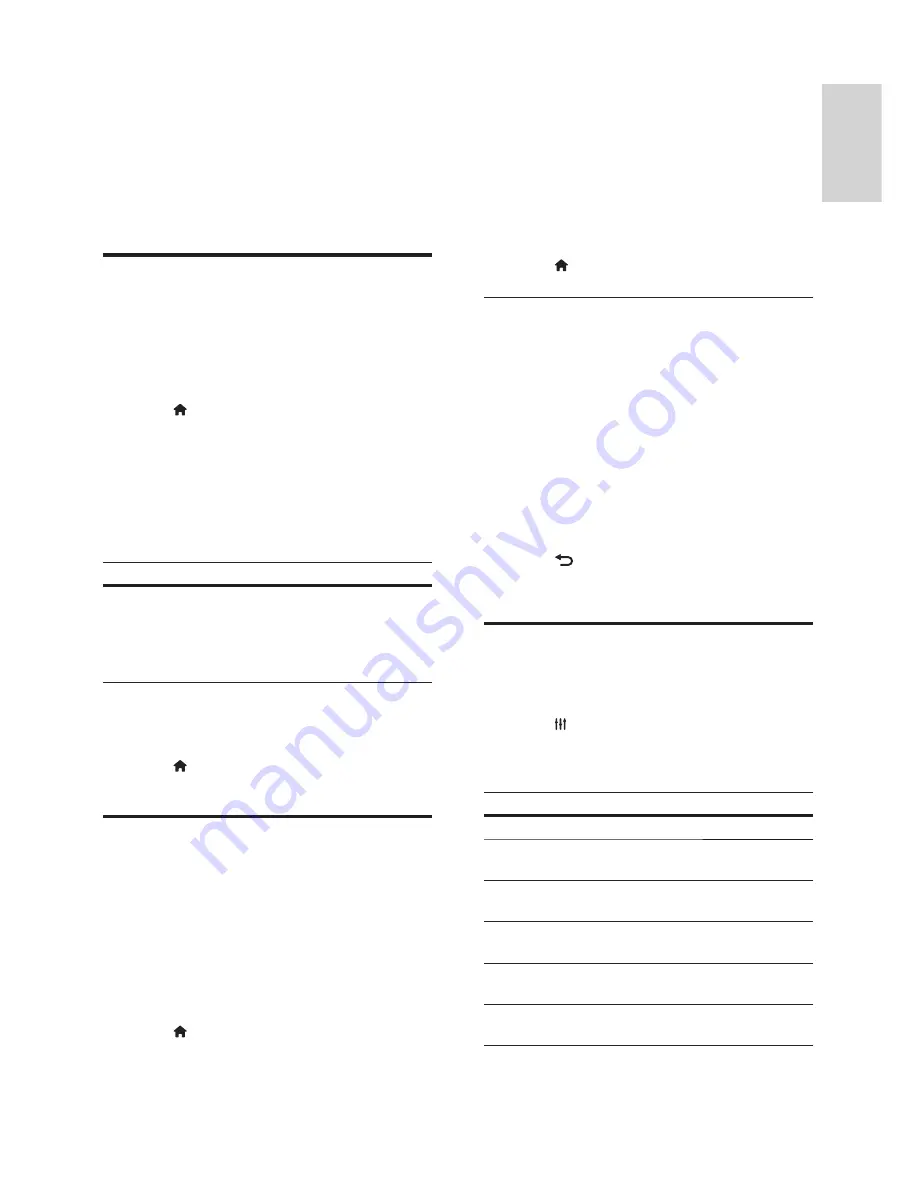
15
English
EN
1
Using the 3.5 mm stereo audio cable,
connect the MP3 player to the
MUSIC iLINK
connector on your home theatre.
2
Press
AUDIO SOURCE
repeatedly until
MUSIC I-LINK
appears on the display panel.
3
Press the buttons on the MP3 player to select
and play audio
fi
les.
YouTube videos
Enjoy YouTube videos through your home theatre.
1
Connect your home theatre to a home network
with a high-speed Internet access (see 'Connect
and set up a home network' on page 10 ) .
2
Press (
Home
).
3
Select
[YouTube]
, and then press
OK
.
»
The YouTube Leanback page is displayed.
4
Follow the onscreen instructions to browse
the YouTube page.
5
Use the remote control to select and
navigate the application.
Button
Action
Navigation
buttons
Up: Access the onscreen keyboard.
Down: Access the onscreen playback
buttons.
Left/Right: Select a video from the
playlist.
•
If you do not press a button within few
seconds, the onscreen buttons and menu
exit automatically.
6
Press (
Home
) to exit the YouTube page.
Picasa web albums
Access Picasa Web Albums through your home
theatre.
What you need
•
An account with Picasa Web Albums.
1
Connect your home theatre to a home
network with Internet access (see 'Connect
and set up a home network' on page 10 ) .
2
Press (
Home
).
3
Select
[Picasa]
, and then press
OK
.
4
Log in to your Picasa web account.
•
The
fi
rst time you log in, select
[New
user]
, and then enter your username and
password. Save your login information for
subsequent use.
•
If you have logged in before, select a
stored username and enter the password.
5
Select the onscreen options to view the
albums or photos.
6
Press (
Home
) to exit Picasa menu.
View slideshow
1
Select
[My photos]
from the Picasa menu,
and then press
OK
.
»
The photo albums in your Picasa Web
Albums are displayed.
2
Select a photo, and then press
OK
to view
the photo in full screen.
3
Press
OK
again to view the photos in a
slideshow.
4
While viewing a slideshow, press
OPTIONS
to access more play options.
5
Press
BACK
to return to the previous
screen.
Choose sound
This section helps you choose the ideal sound for
your video or music.
1
Press
SOUND SETTINGS
.
2
Press the
Navigation buttons
(left/right) to
access the sound options on the display.
Sound settings
Description
SOUND
Select a sound mode.
SURROUND
Select surround sound or
stereo sound.
TREBLE
Change the high frequency
output.
MID
Change the middle frequency
output.
BASS
Change the low frequency
output.
AUD SYNC
Delay the audio to match the
video.
3
Select an option, and then press
OK
.
Содержание HTS3251/12
Страница 1: ...HTS3251 Register your product and get support at www philips com welcome ...
Страница 2: ......
Страница 30: ...28 EN ...
Страница 31: ...Language Code ...
Страница 32: ... 2012 Koninklijke Philips Electronics N V All rights reserved sgpjp_1210 12_MKII_v1 ...