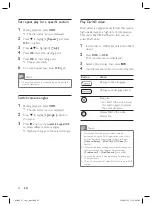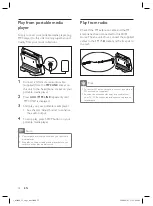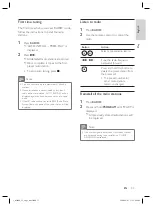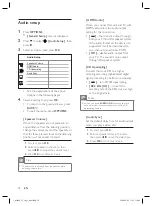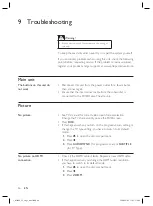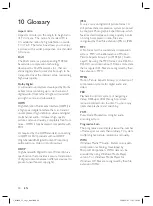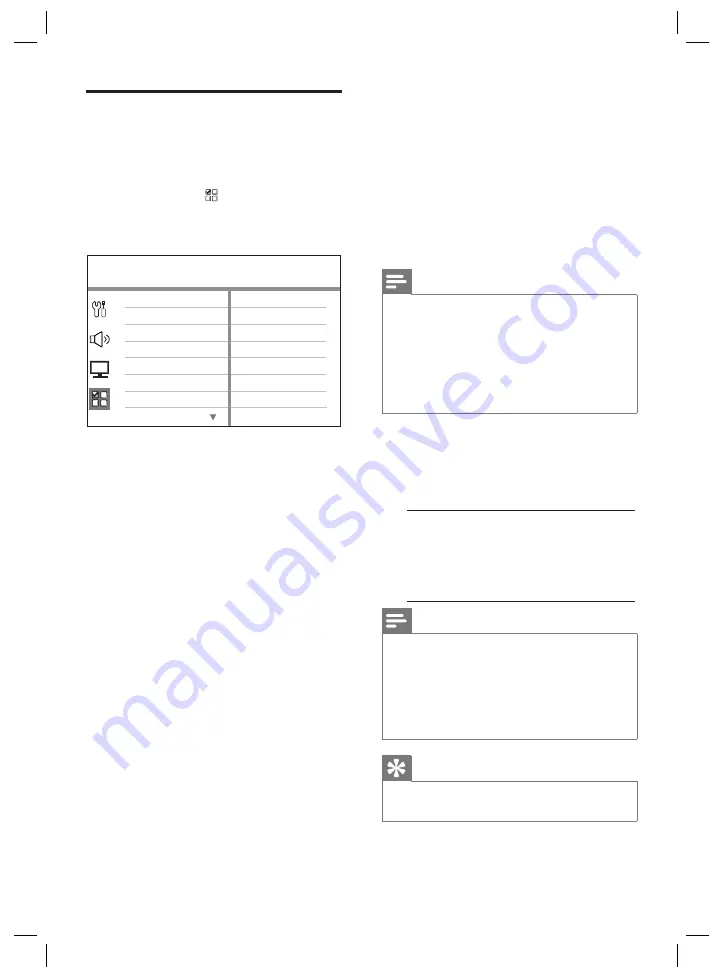
42
EN
Preferences
1
Press
OPTIONS
.
[ General Setup ]
menu is displayed.
2
Press
V
to select
[ Preferences ]
,
then
press
B
.
3
Select an option, then press
OK
.
Preferences
Parental
PBC
Disc Menu
Password
DivX Subtitle
Subtitle
Audio
MP3/JPEG Nav
See the explanations of the above
options in the following pages.
4
Select a setting, then press
OK
.
To return to the previous menu, press
BACK
.
To exit the menu, press
OPTIONS
.
•
•
•
[ Audio ]
Select the default audio language for
DVDs.
[ Subtitle ]
Select the default subtitle language for
DVDs.
[ Disc Menu ]
Select the menu language for DVDs.
Note
If the language you have set is not available on the
disc, the disc uses its own default language.
For some DVDs, the subtitle/audio language can only
be changed from the disc menu.
To select the languages that are not listed in the
menu, select
[ Others ]
. Then check the Language
Code list at the back of this user manual and enter
the respective 4-digit language code.
•
•
•
[ Parental ]
Restrict access to DVDs that are
unsuitable for your children. These types
of DVDs must be recorded with ratings.
To start, press
OK
.
Select a rating level in the menu, then
press
OK
.
Press the
number buttons
to enter
your 6-digit password.
1.
2.
3.
Note
Rated DVDs above the level you set in
[ Parental ]
require a password to be played.
The ratings are country-dependent. To allow all discs
to play, select ‘
8
’.
Some DVDs have ratings printed on them but are
not recorded with ratings. This function has no
effect on such DVDs.
•
•
•
Tips
To set or change your password, go to
[ Preferences ]
>
[ Password ]
.
•
1_fts6000_12_eng3_final.indd 42
1_fts6000_12_eng3_final.indd 42
2008-09-03 11:55:12 AM
2008-09-03 11:55:12 AM