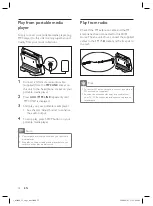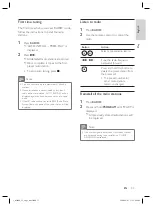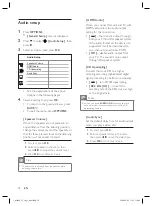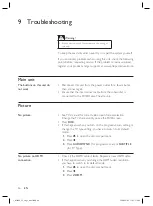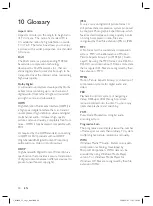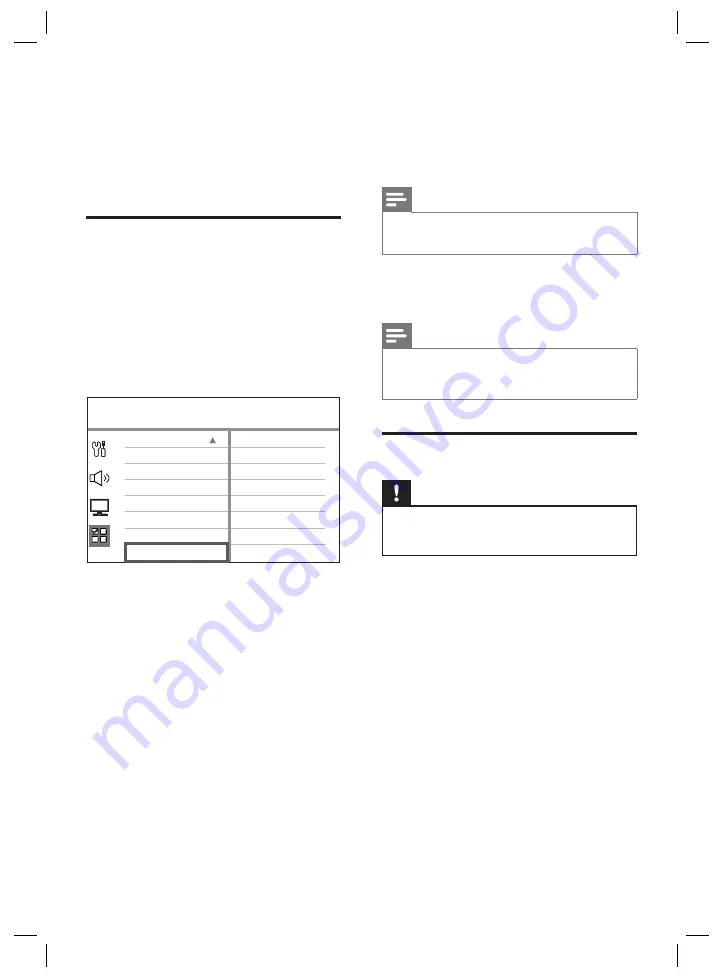
44
EN
8 Additional
information
Update software
Philips provides software updates to ensure that
this unit is compatible with the newest formats.
To check for updates, compare the current
software version of this unit with the latest
software version available at the Philips website.
1
Press
OPTIONS
, .
Preferences
Parental
PBC
Disc Menu
Password
DivX Subtitle
Version Info
Default
MP3/JPEG Nav
2
Select
[ Preferences ]
>
[ Version Info ]
,
then press
OK
.
3
Write down the version number, then
press
OPTIONS
to exit the menu.
4
Go to www.philips.com/support to check
the latest software version available for this
unit.
5
If the latest software version is higher than
the software version of this unit, download
it and store onto a CD-R or USB
fl
ash
drive.
6
Insert the CD-R or USB
fl
ash drive to this
Home Theatre unit.
7
Press
DISC
or
USB
, then follow the
instruction on the TV to con
fi
rm update
operation.
Note
Do not remove the CD-R or USB when software
updating is in progress.
•
8
Once software update is complete, this
unit turns off to standby automatically.
Note
We recommend that you disconnect the power cord
for a few seconds and connect again to reboot the
system.
•
Care
Caution!
Never use solvents such as benzene, thinner,
cleaners available commercially, or anti-static sprays
intended for discs.
•
Clean discs
Wipe the disc with a micro
fi
bre cleaning cloth
from the centre to the edge in a straight line
movement.
Clean main unit screen
Wipe the screen surface with a micro
fi
bre
cleaning cloth.
1_fts6000_12_eng3_final.indd 44
1_fts6000_12_eng3_final.indd 44
2008-09-03 11:55:13 AM
2008-09-03 11:55:13 AM