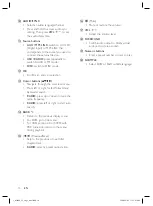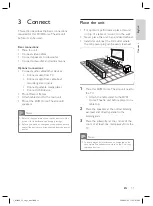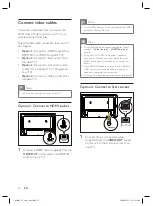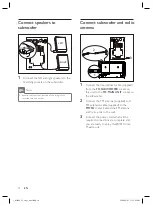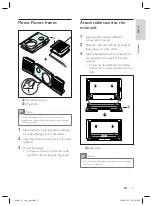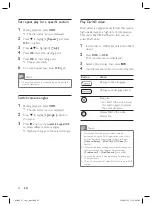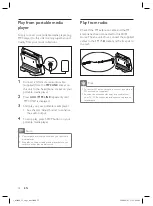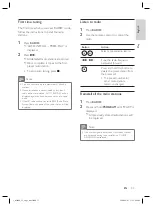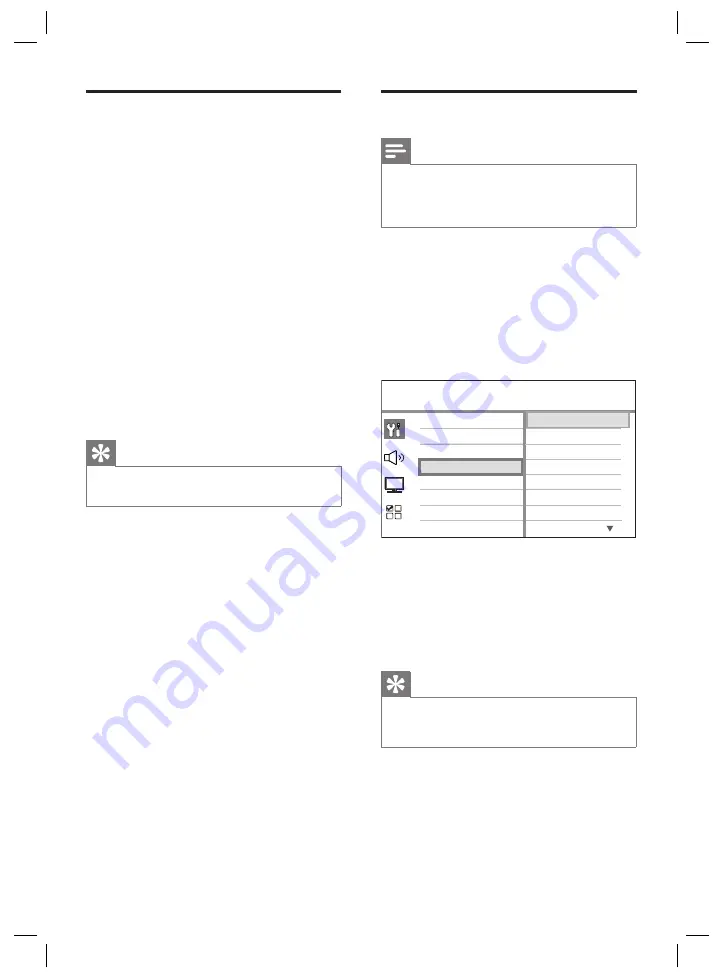
20
EN
Find the correct viewing
channel
1
Press
2
to turn on the DVD Home
Theatre unit.
2
Press
DISC
to switch to disc mode
3
Turn on the TV and switch it to the
correct video-in channel.
You may go to the lowest channel on
your TV, then press the Channel Down
button on your TVs remote control
until you see the Video In channel.
You may press
°
button repeatedly
on your TVs remote control.
Usually this channel is between the
lowest and highest channels and may
be called FRONT, A/V IN, VIDEO, etc..
Tips
See TVs user manual on how to select the correct
input on your TV.
•
•
•
•
Select menu display language
Note
You can skip this setting if this unit is connected to a
HDMI CEC compliant TV. It switches automatically
to the same OSD menu language as per your TV
setting.
•
1
Press
DISC
.
2
Press
OPTIONS
.
[
General Setup
] menu is displayed.
3
Press
B
.
4
Press
vV
to select
[ OSD Language ]
in
the menu, then press
B
.
General Setup
Screen Saver
DivX(R) VOD Code
Sleep
Display Dim
Disc Lock
OSD Language
English
Deutsch
Dansk
Français
Italiano
Nederlands
Auto
Suomi
Themes
The language options are different
depending on your country or region.
It may not correspond to the illustration
shown here.
5
Press
vV
to select a language, then press
OK
.
Tips
To set the default language for DVD audio and disc
menu, see chapter ‘Adjust settings’ -
[ Preferences ]
for details.
•
•
1_fts6000_12_eng3_final.indd 20
1_fts6000_12_eng3_final.indd 20
2008-09-03 11:55:05 AM
2008-09-03 11:55:05 AM