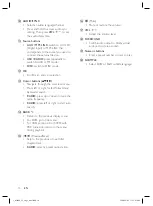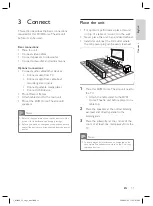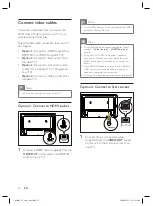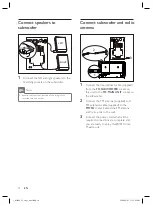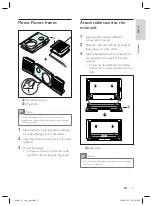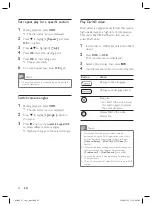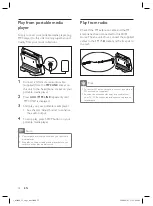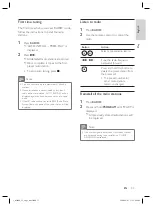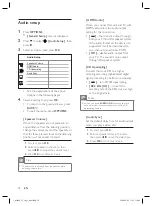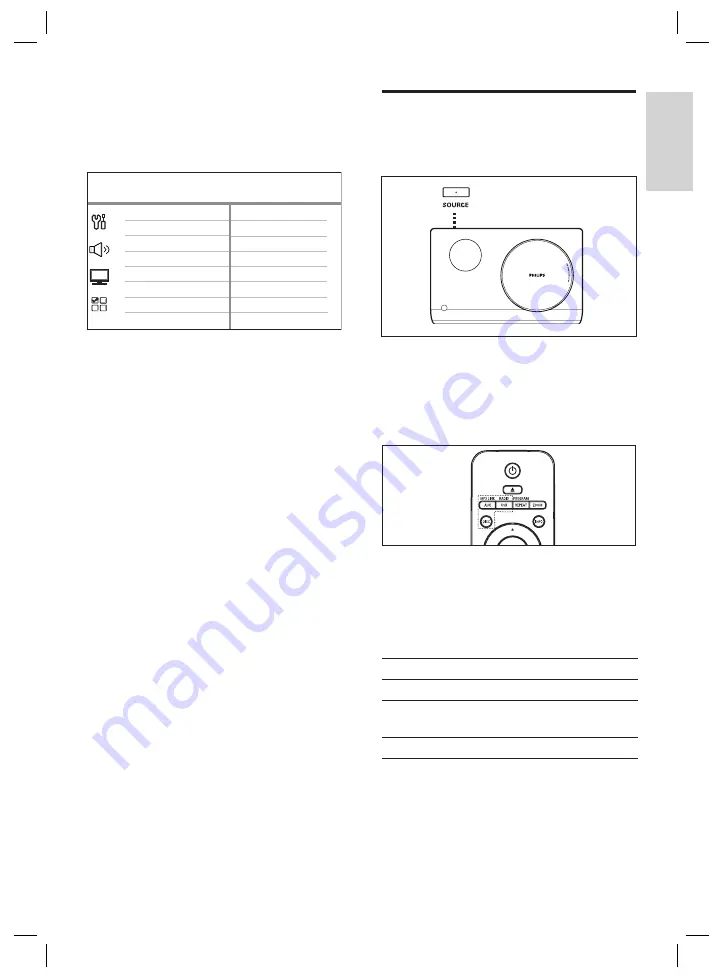
English
EN
23
Get
st
ar
ted
7
Select
[ OK ]
in the menu, then press
OK
to start scanning of devices.
Once complete, audio input mapping
menu is displayed.
Optical In
AUX
HDMI Input Mapping
TV
Other (Non-HDMI)
For example, if your TV audio is
connected to the
AUX IN
sockets on
this unit, select
[ AUX ]
and map onto
the correct device (brand name) shown
at the right panel.
8
Select the audio input of this unit that is
used to connect to other HDMI device
(e.g. AUX, Optical In), then press
B
.
9
Select the correct device that connected
to this audio input, then press
OK
.
Repeat steps 8~9 to map other
connected devices.
10
To exit the menu, press
OPTIONS
.
•
•
Select a play source
On the main unit
1
Press
SOURCE
button repeatedly to
select:
DISC
>
FM
>
AUX >
DI
>
MP3 LINK
>
DISC
...
On the remote control
Press
AUX / MP3 LINK
repeatedly to listen
to the audio output from the external
device.
Press
USB/RADIO
repeatedly to switch to
USB or FM mode.
Press
DISC
to switch to DISC mode.
Display
Device connected to
AUX
AUX IN sockets.
DI
DIGITAL IN-OPTICAL
socket.
MP3 LINK
MP3 LINK socket.
•
•
•
1_fts6000_12_eng3_final.indd 23
1_fts6000_12_eng3_final.indd 23
2008-09-03 11:55:05 AM
2008-09-03 11:55:05 AM