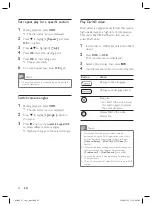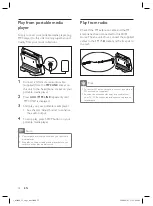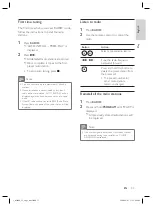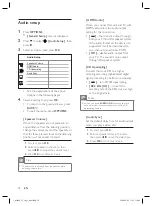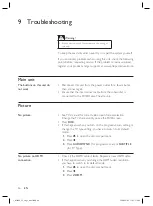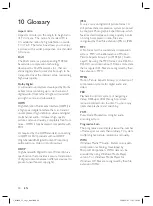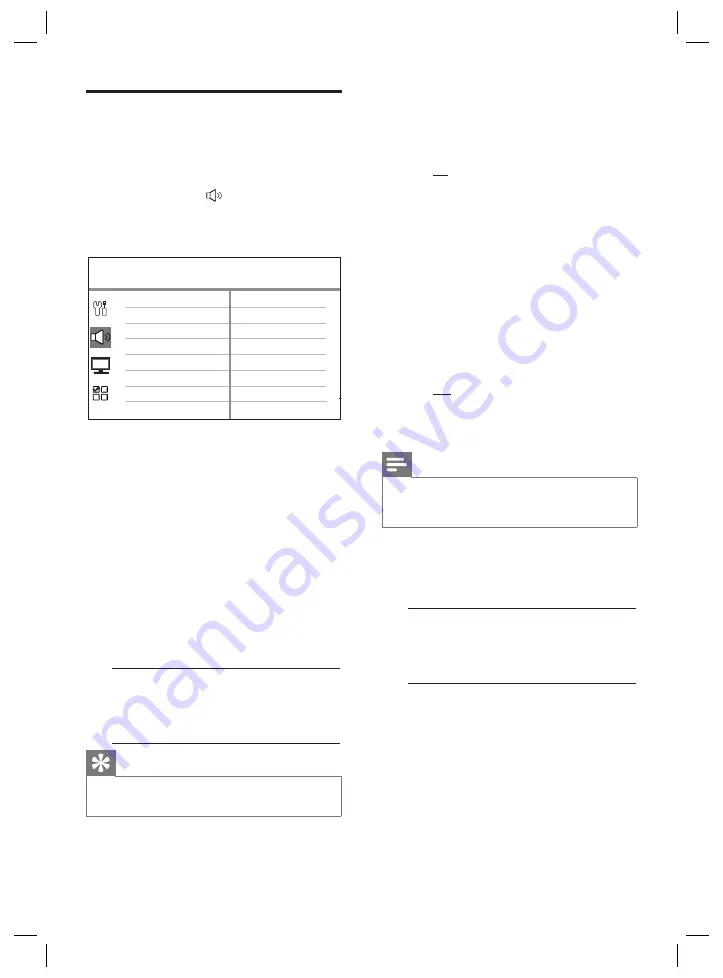
38
EN
Audio setup
1
Press
OPTIONS
.
[ General Setup ]
menu is displayed.
2
Press
V
to select
[ Audio Setup ]
, then
p
ress
B
.
3
Select an option, then press
OK
.
Audio Setup
HDMI Audio
CD Upsampling
Audio Sync
Speakers Volume
See the explanations of the above
options in the following pages.
4
Select a setting, then press
OK
.
To return to the previous menu, press
BACK
.
To exit the menu, press
OPTIONS
.
[ Speakers Volume ]
When the speakers are not placed in an
equal distance from the listening position,
change the volume level of the speakers so
that for those placed closer to the listening
position will not sound too loud.
To start, press
OK
.
Select a speaker in the menu, then
press
b B
to adjust the volume level.
Press
OK
to con
fi
rm and exit.
1.
2.
3.
Tips
The test tone is emitted from the speaker while
adjusting volume level.
•
•
•
•
[ HDMI Audio ]
When you connect this unit and TV with
HDMI cable, select the audio output
setting for this connection.
[ All ]
– the sound is output through
both your TV and this speaker system.
If the audio format on the disc is not
supported, it will be downmixed to
two-channel sound (linear-PCM).
[ Off ]
– disable audio output from
your TV. The sound is only output
through this speaker system.
[ CD Upsampling ]
Convert the music CD to a higher
sampling rate using sophisticated digital
signal processing for better sound quality.
[ Off ]
– turn off CD-upsampling.
[ 88.2 kHz (X2) ]
– convert the
sampling rate of the CDs twice as high
as the original rate.
Note
When you press
SURROUND
to switch to multi-
channel mode, it automatically turns off the CD-
upsampling feature.
•
[ Audio Sync ]
Set the default delay time for audio output
when you play a video disc.
To start, press
OK
.
Select a speaker delay in the menu,
then press
b B
to set the delay time.
Press
OK
to con
fi
rm and exit.
1.
2.
3.
•
•
•
•
1_fts6000_12_eng3_final.indd 38
1_fts6000_12_eng3_final.indd 38
2008-09-03 11:55:11 AM
2008-09-03 11:55:11 AM