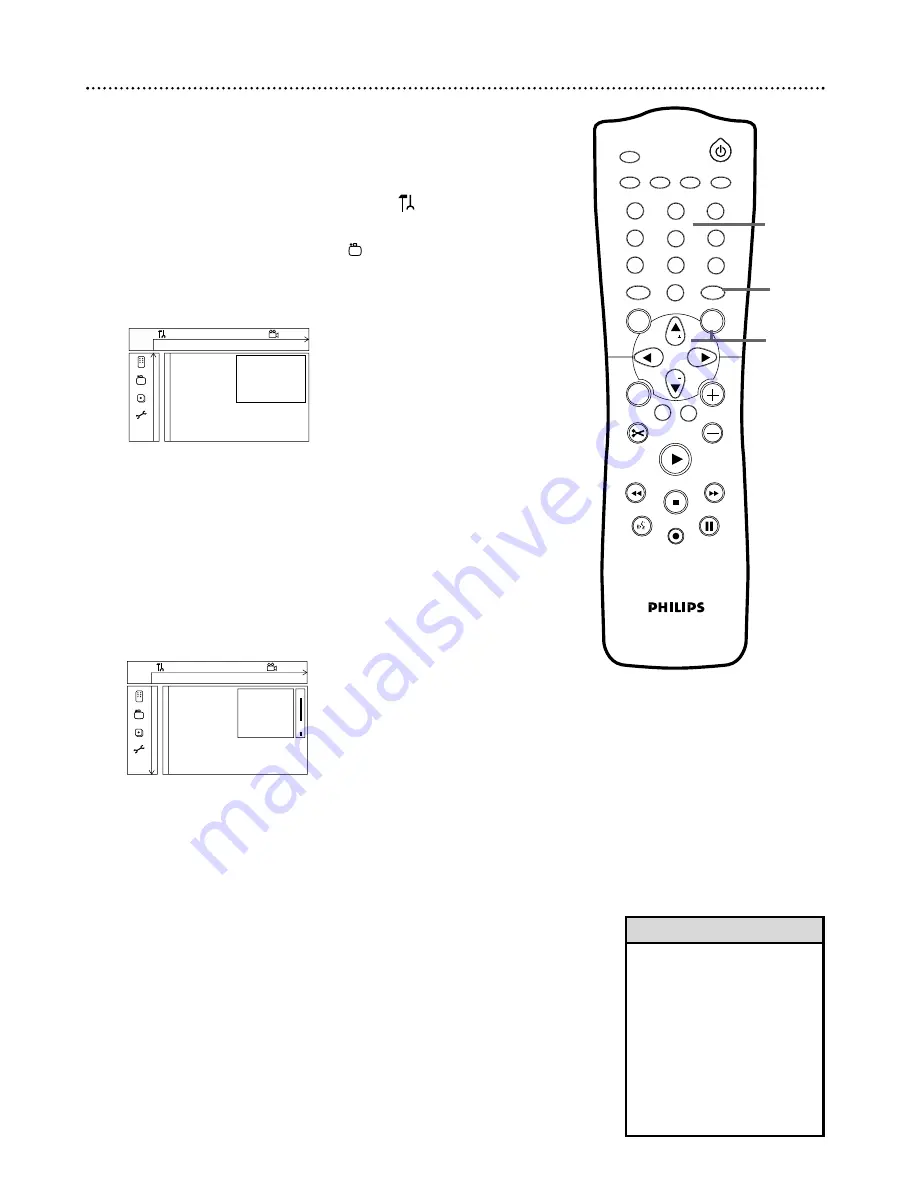
Access Control (cont’d) 57
Parental Level
DVDs may contain alternative scenes that conform to the Parental Level, or
movie rating, that you select.The Parental Level may apply to the complete Disc
or to certain scenes on the Disc.These scenes are rated from 1 to 8. Follow the
steps below to set the Parental Level at which you want Discs to play.
1
Press SYSTEM MENU. Press
;
to select
in the top left
corner of the menu bar at the top of the TV screen.
2
Press CH-
9
repeatedly to select in the second screen,
then press
:
.
Access control will be highlighted.
3
Press
:
again, then press the Number buttons to enter
your four-digit code.
4
Press CH-
9
to select Parental level, then press
:
.
5
Press CH+
8
or CH-
9
or the Number buttons to select a
rating, then press OK.
Select “0” (– –) to deactivate Parental level.The entire Disc will play.
Choose a rating between 1-8, and scenes with the same rating or
lower will play. Higher rated scenes will not play unless an alterna-
tive scene is available on the Disc.The alternative must have the
same rating or a lower one. If no suitable alternative is found, play
will stop. Enter the four-digit code to play the Disc.
6
Press SYSTEM MENU to remove the menus.
W
X
Y
Z
a
1
2
1en
off
no
off
Child lock
2
Access control
Parental level
Auto resume
Change country
Finalize disc
Change code
s
L
K
~
• The rating numbers compare to
standard U.S. movie ratings as fol-
lows:
7 - NC-17
6 - R
4 - PG-13
3 - PG
1 - G
• Finalize disc will appear in this
menu only when a non-finalized
DVD+R is in the Recorder. See
page 52.
Helpful Hints
1
2
3
4
5
6
7
8
0
9
I
I
MONITOR
TV / DVD
T / C
PLAY MODE REC. MODE
SELECT
OK
DISC
SYSTEM
MENU
CH
CH
TIMER
FSS
RETURN
CLEAR
TV VOLUME
PLAY
STOP
AUDIO
PAUSE
REC/OTR
STANDBY
W
X
Y
Z
a
1
2
1en
off
no
off
~
Access control
[ ] [ ] [ ] [ ]
Auto resume
Enter code
Finalize disc
s
1,6
1-5
3,5
















































