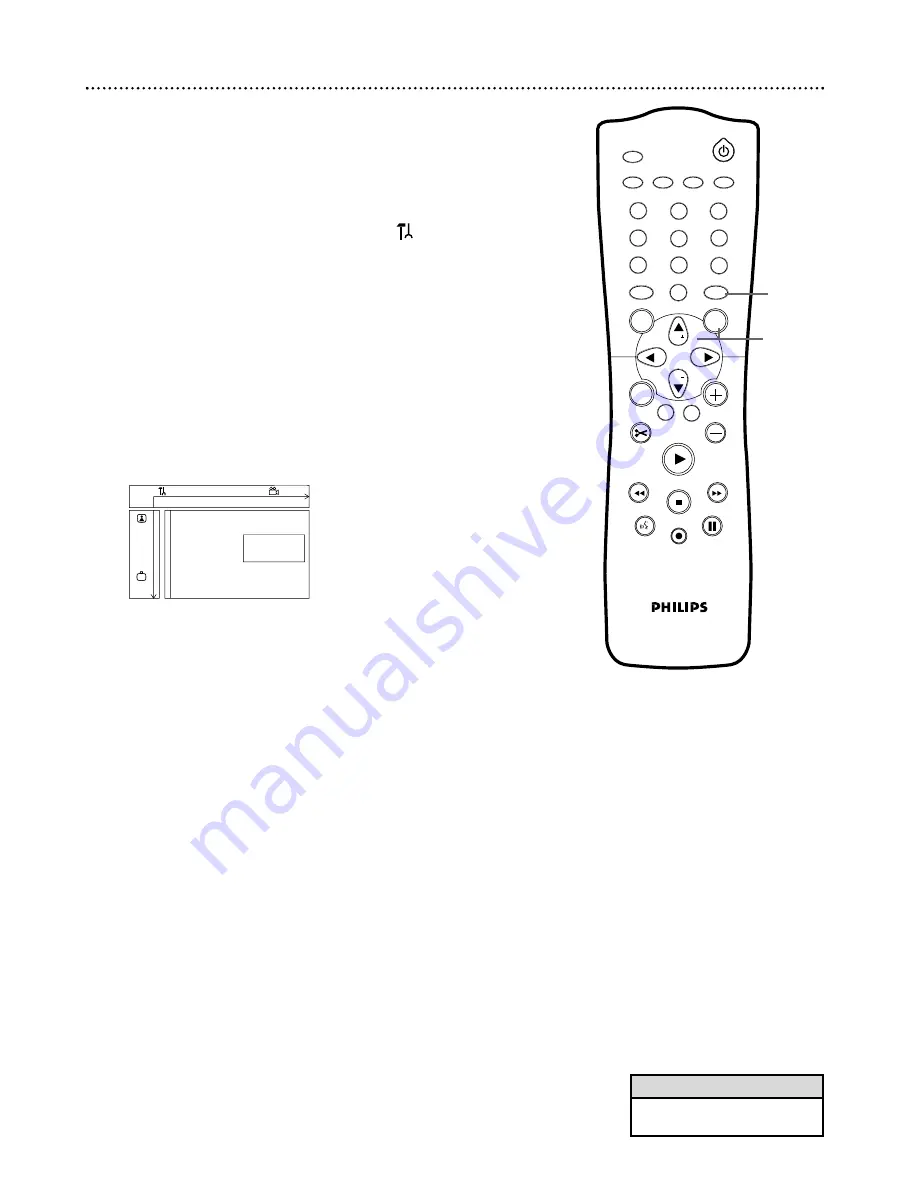
62 Analog Output
1
2
3
4
5
6
7
8
0
9
I
I
MONITOR
TV / DVD
T / C
PLAY MODE REC. MODE
SELECT
OK
DISC
SYSTEM
MENU
CH
CH
TIMER
FSS
RETURN
CLEAR
TV VOLUME
PLAY
STOP
AUDIO
PAUSE
REC/OTR
STANDBY
• You also can set analog sound
in the Menu Bar. See page 37.
Helpful Hint
If you connected the Recorder’s white/red OUT AUDIO L/R jacks to a
Stereo or TV as shown on pages 12-15, choose a setting for Analog Output.
You do not need to adjust this setting if you used the Recorder’s Coaxial
DIGITAL AUDIO OUT jack.
Check your Stereo or TV and see if it is compatible with Dolby Surround.
Then follow the steps below to choose the Analog Output setting that is
most compatible with your Stereo or TV.
1
Press SYSTEM MENU. Press
;
to select
in the top left
corner of the menu bar at the top of the TV screen.
2
Press CH-
9
repeatedly to select
G
, then press
:
.
3
Press CH-
9
to select Analog output, then press
:
.
4
Press CH+
8
or CH-
9
to select Stereo or Surround, then
press OK.
●
Select Stereo to hear sound from the left and right audio channels
if the DVD Recorder is connected to a Stereo TV.
●
Select Surround if your audio equipment is compatible with Dolby
Surround. If it is, usually a Dolby Pro Logic logo will appear on the
equipment.
5
Press SYSTEM MENU to remove the menus.
W
X
Y
Z
a
1
2
1en
off
no
off
Sound
Digital output
G
Analog output
s
Stereo
L
Night mode
Surround
r
~
1-4
1,5











































