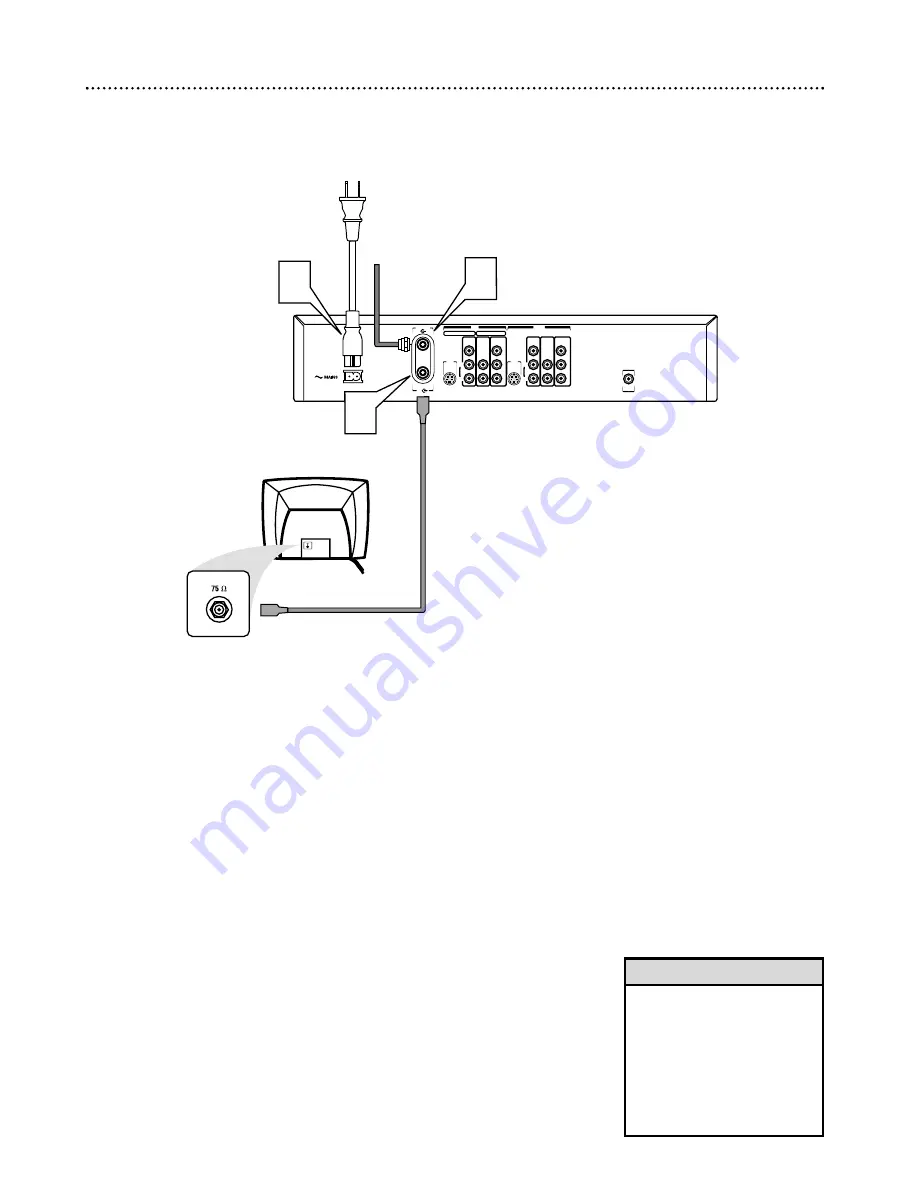
10 Hookups (cont’d)
Connecting to a TV Only
TV has only an Antenna In jack
1
Connect your Antenna or Cable TV signal to the ANTENNA jack on
the rear of the DVD Recorder.
Your antenna or Cable TV signal may have
been connected to your TV. If so, disconnect it from the TV and connect it to
the Recorder’s ANTENNA jack.
2
Connect the supplied RF coaxial cable to the TV jack on the rear of
the DVD Recorder. Connect the other end of the same RF coaxial
cable to the Antenna In jack on your TV.
Your TV’s Antenna In jack may
be labelled RF In,Antenna In, or 75 ohm. Check your TV’s manual for details.
3
Connect the supplied power cord to the MAINS (AC Power) jack on
the rear of the DVD Recorder.
Connect the power cords of the Recorder and the TV to a power
outlet.
4
Press STANDBY-ON
y
y
on the front of the Recorder to turn it on.
5
Turn on the TV power. Set it to channel 3.
You should see the blue
Philips DVD background picture or the Initial Setup screen on the TV.
The
Initial Setup screen will appear the first time you turn on the Recorder. Go to page
18 to continue.
You may need to use channel 4 at your TV instead. While “IS TV ON? C03”
appears on the Recorder’s display panel, press and hold the Number 4 button
on the Recorder’s remote control. After several seconds, the display will
change to “IS TV ON? C04.” Set your TV to channel 4. The Initial Setup
screen should appear. (To go back to using channel 3 at the TV, press and hold
the Number 3 button on the remote instead.)
• If “IS TV ON? C03” appears on
the display panel, you need to
turn on your TV and set it to
channel 3.This is part of the
Initial Setup.You cannot see the
Initial Setup screens until you
turn on the TV and have it on
the correct Video In channel
(channel 3 for this connection).
Helpful Hint
DIGITAL
AUDIO OUT
AUDIO
COMPONENT
VIDEO
AUDIO
VIDEO
(CVBS)
OUT
S-VIDEO
(Y/C)
L
R
P
R
P
B
V
AUDIO
COMPONENT
VIDEO
AUDIO
EXT 2
EXT 1
VIDEO
(CVBS)
IN
S-VIDEO
(Y/C)
L
R
P
R
P
B
V
ANTENNA
TV
1
3
Antenna or
Cable TV
Signal
2
Back of TV
(example only)










































