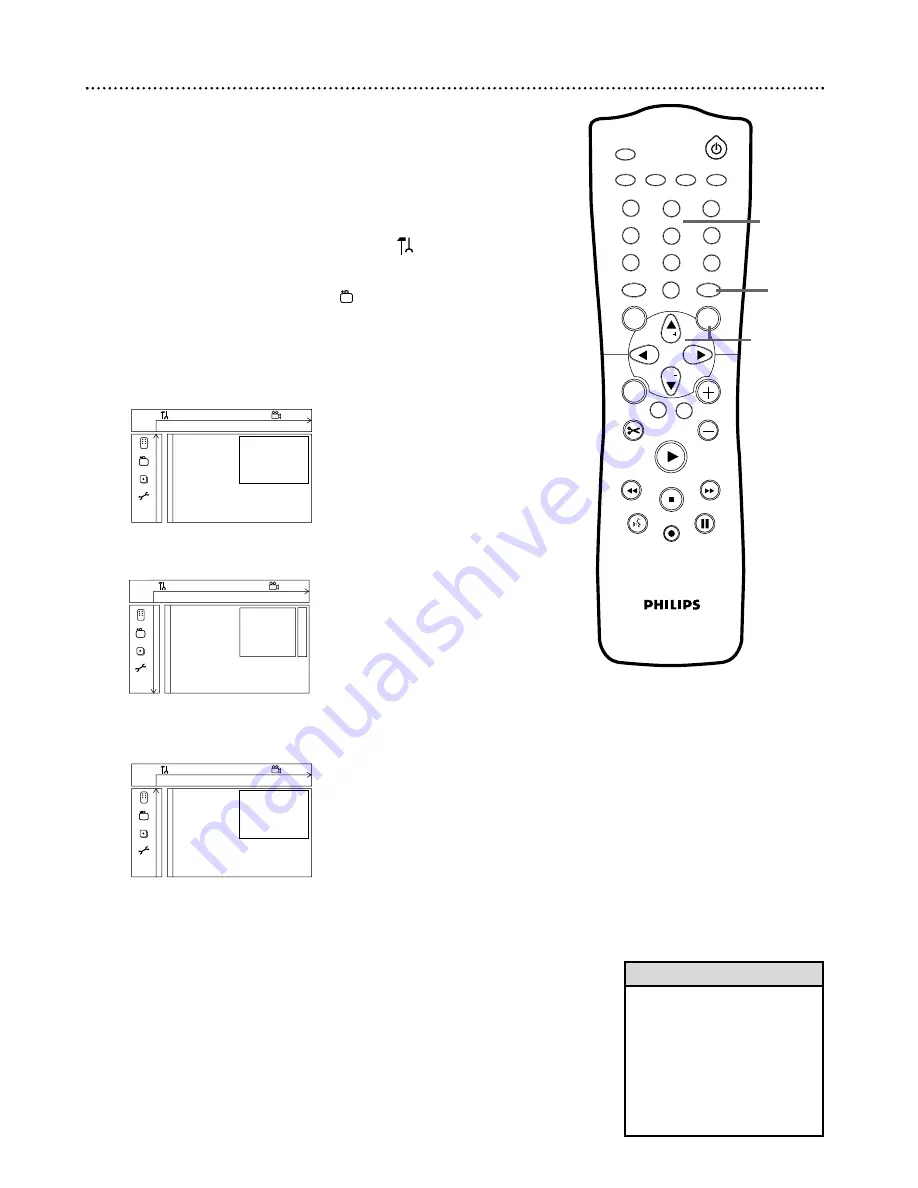
54 Access Control
Access Control limits viewing of Discs that exceed the limits you set.This fea-
ture will not limit viewing if the Disc manufacturer did not code the Disc.
Philips cannot guarantee the availability of Access Control with all Discs, and
therefore denies any liability associated with unintended watching of Discs.
Make sure your Discs play according to your Access Control settings before
you allow children access to the DVD Recorder.
Change Code
1
Press SYSTEM MENU. Press
;
to select
in the top left
corner of the menu bar at the top of the TV screen.
2
Press CH-
9
repeatedly to select on the second screen,
then press
:
.
Access control will be selected.
3
Press
:
again, then press the Number buttons to enter your
old four-digit code.
When doing this the first time, enter any four
numbers you prefer.You will have to enter the same code, exactly,
twice.This will set your code for the first time.
4
Press CH-
9
repeatedly to select Change code, then press
:
.
5
Press four Number buttons to enter the new four-digit code.
Then, enter it again - exactly - to confirm it.
The Access control
menu will reappear.
6
Press SYSTEM MENU to remove the menu.
1
2
3
4
5
6
7
8
0
9
I
I
MONITOR
TV / DVD
T / C
PLAY MODE REC. MODE
SELECT
OK
DISC
SYSTEM
MENU
CH
CH
TIMER
FSS
RETURN
CLEAR
TV VOLUME
PLAY
STOP
AUDIO
PAUSE
REC/OTR
STANDBY
W
X
Y
Z
a
1
2
1en
off
no
off
~
Access control
[ ] [ ] [ ] [ ]
Auto resume
Enter code
Finalize disc
s
W
X
Y
Z
a
1
2
1en
off
no
off
~
Access control
[ ] [ ] [ ] [ ]
Auto resume
Enter code
Finalize disc
s
• The code may not go into effect
until you activate Child Lock.
(You may have to keep confirm-
ing the code.) See page 55 to
activate Child Lock.
• Finalize disc will appear in this
menu only when a non-finalized
DVD+R is in the Recorder. See
page 52.
Helpful Hints
1-4
1,6
3,5
W
X
Y
Z
a
1
2
1en
off
no
off
s
Child lock
[ ]
Access control
Parental level
[ ]
Auto resume
Change country
[ ]
Finalize disc
Change code
K
B
[ ]
~






























