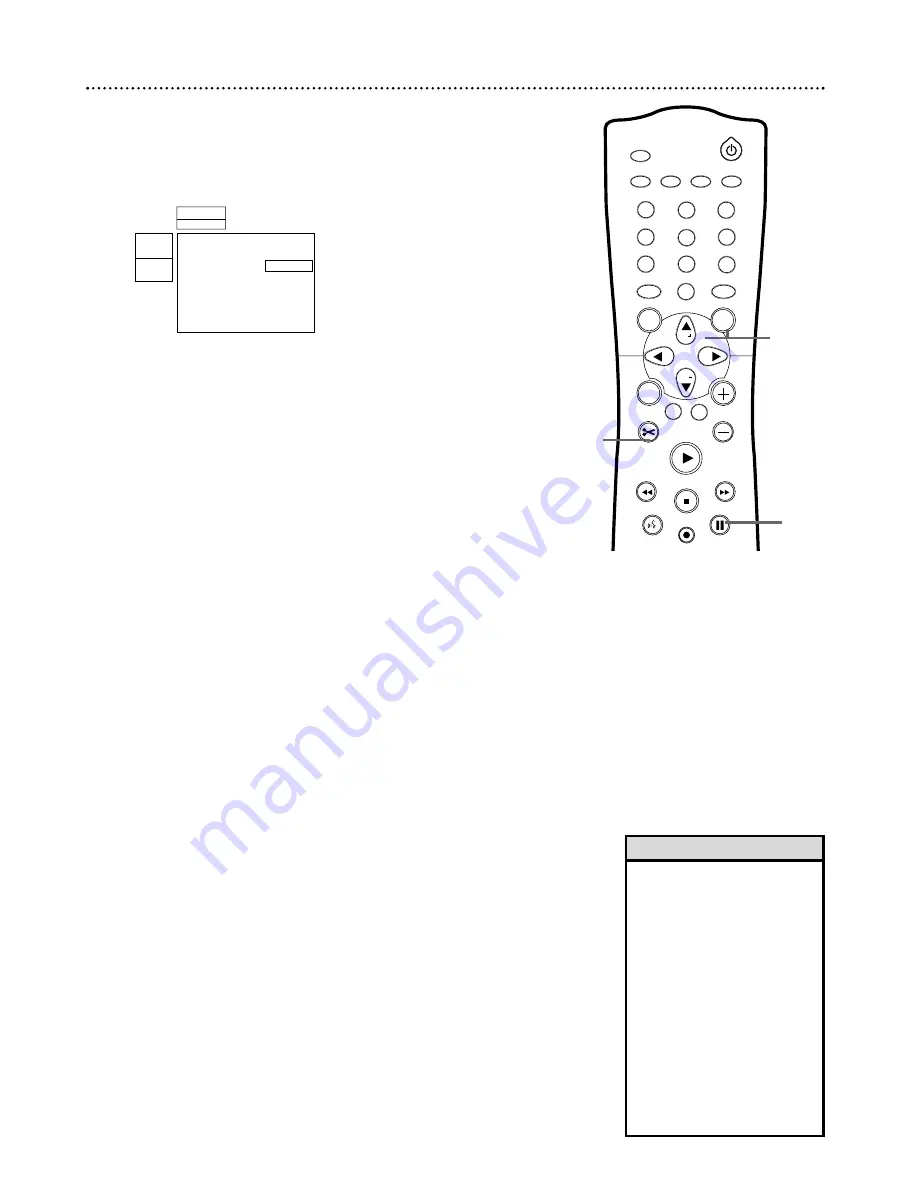
Editing 51
1
2
3
4
5
6
7
8
0
9
I
I
MONITOR
TV / DVD
T / C
PLAY MODE REC. MODE
SELECT
OK
DISC
SYSTEM
MENU
CH
CH
TIMER
FSS
RETURN
CLEAR
TV VOLUME
PLAY
STOP
AUDIO
PAUSE
REC/OTR
STANDBY
• The maximum number of
Chapters per Title varies.When
you reach the maximum num-
ber, “Too many chapters” may
appear on the screen. Delete
Chapters before making more.
• You cannot undo a Title division.
The Index Picture Screen will
show two Titles instead of one.
• Editing changes on DVD+Rs will
be accessible only when playing
the DVD+R on this DVD
Recorder.You cannot edit a
DVD+R after it is finalized.
• Insert chapter markers during
recording by pressing FSS.
See page 48.
Helpful Hints
Although all editing changes may not be accessible when you play the Disc on
other DVD Players, these editing changes are available for the DVD Recorder.
1
During DVD+RW or DVD+R play, press FSS.
The Favorite
Scene Selection menu will appear as play continues.The current Title
and Chapter numbers will appear at the top of the screen.
2
Press CH+
8
or CH-
9
to select Insert chapter marker,
Current chapter, Delete chapter marker, Delete all mark-
ers, New index picture, or Divide title (DVD+RW only), then
proceed as described in step 3.
3
●
If you select Insert chapter marker, press OK.
“Inserting
chapter marker” will appear. This places a Chapter marker at the
point you select. Then, during play, press Next
G
or Previous
j
to select the next Chapter.
●
If you select Current chapter, press
:
(or SELECT)
repeat-
edly to select Visible or Hidden.
Initially all Chapters are visible,
but you can determine which chapters you want to view. For exam-
ple, if you do not want to watch certain scenes (for example, com-
mercials), insert Chapter markers at the beginning and end of the
scene, then hide that segment by choosing Hidden.The picture may
freeze briefly between scenes during playback, but you will not see
the hidden content.
●
If you select Delete chapter marker, press OK.
“Deleting
marker ...” will appear.This deletes the Chapter marker at the begin-
ning of the current Chapter. (This option is not always available.)
●
If you select Delete all markers, press OK.
“This will delete
all markers in this title. Press OK to confirm” will appear.
Press OK
again.
(If you decide not to delete all markers, press
;
.)
(This option is not always available.)
●
If you select New Index Picture, press PAUSE
F
to
choose a frame of picture during play.
This frame will become
the miniature picture that will appear in the Index Picture Screen for
the current Title.
Press OK
. “This will update the index picture Press OK to confirm”
will appear.
Press OK again.
(If you decide not to select a new
Index Picture, press
;
.) “Updating menu” will appear, then the Index
Picture Screen will reappear when the action is complete.
●
If you select Divide title (DVD+RW only), press PAUSE
F
during play to choose the point at which you want to start
the new Title. Press OK
. “This will divide this title into two sepa-
rate titles. Press OK to confirm” will appear.
Press OK again
. (If
you decide not to divide the Title, press
;
.) “Dividing title” appears
in the menu until the action is complete; the Index Picture Screen
will reappear.
4
Press FSS
to remove the Favorite Scene Selection menu.
Favorite Scene Selection
01
Insert chapter marker
K
L
Current chapter
B
Hidden
Delete chapter marker
Delete all markers
New index picture
Divide title
Press FSS to exit
W
X
1
2
L
B
RW play
0:01:24
0:00:22
1,4
2-3
3
















































