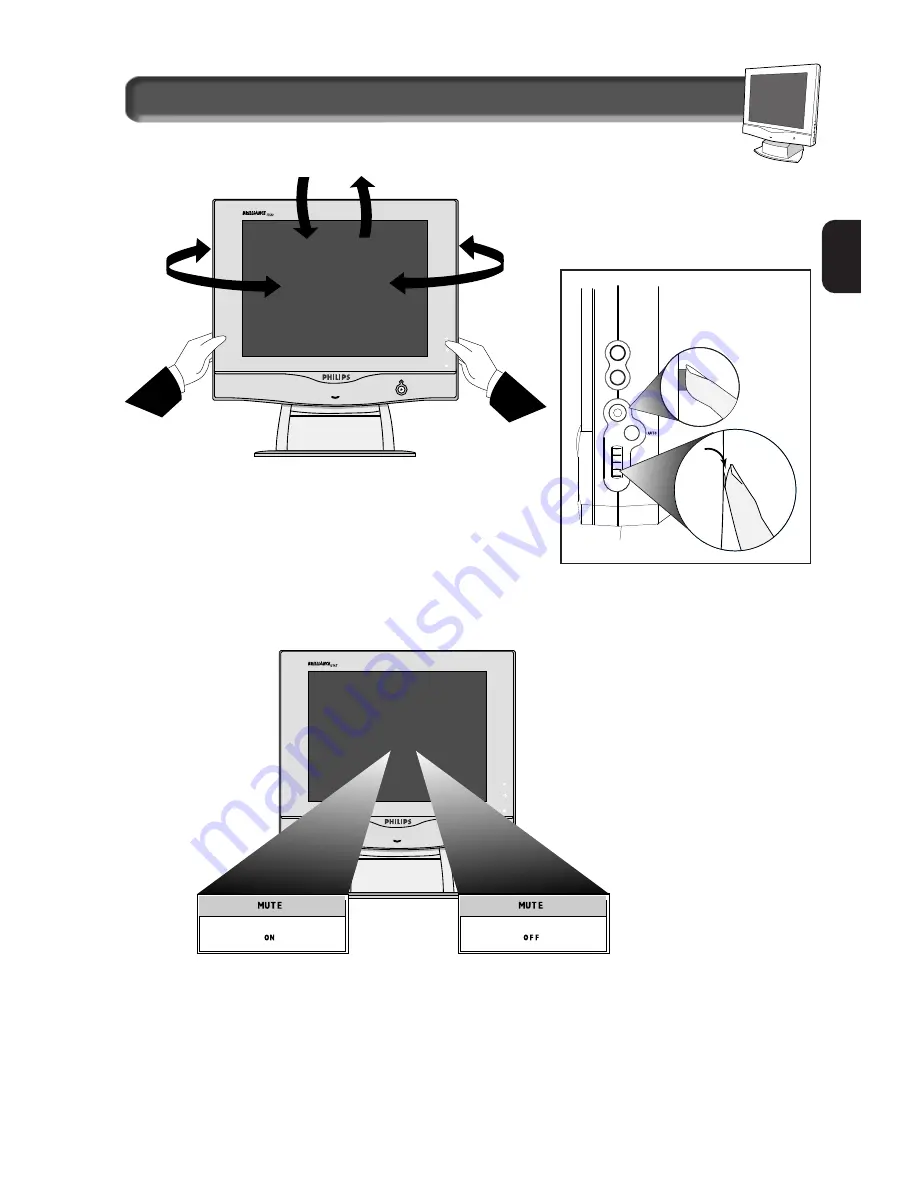
7
E
N
Description of Controls
DOWN
UP
LEFT
RIGHT
Pedestal
- With the built-in pedestal, you can tilt and swivel the
monitor to the most comfortable viewing angle. For best viewing,
always place the monitor at eye level. This pedestal can be
separated from the main LCD monitor body for mechanical arm or
wall-mount applications.(as specified within manufactuer’s
recommendations)
NOTE: D
O NOT REMOVE WITHOUT FIRST READING
“R
EMOVING
I
NSTRUCTIONS
”
FOUND IN THE
GUIDE BUNDLED WITH THE ACCESSORIES
.
Using the Side Panel Brightness Button
- To adjust the screen’s brightness, first press the
Brightness Button. Next, turn the Rotary Knob to adjust the brightness. To exit brightness completely, press
the brightness button again. For another way to adjust the brightness using the OSD, refer to Page10
Using the Side Panel Mute
Button
- To turn the mute On or
Off press the mute button.
Using rotary knob for AUDIO
- Turn rotary knob to adjust audio
level.
NOTE: T
HIS ROTARY IS USED FOR
OSD
OPERATION WHEN THE
OSD
BUTTON IS PRESSED
.
Using the Side Panel OSD
Button
- To use the OSD
function, please refer to Page 8
for details.
Using the Side Panel Auto Button
- Press this button to
return to factory default video mode for optimal picture quality.








































