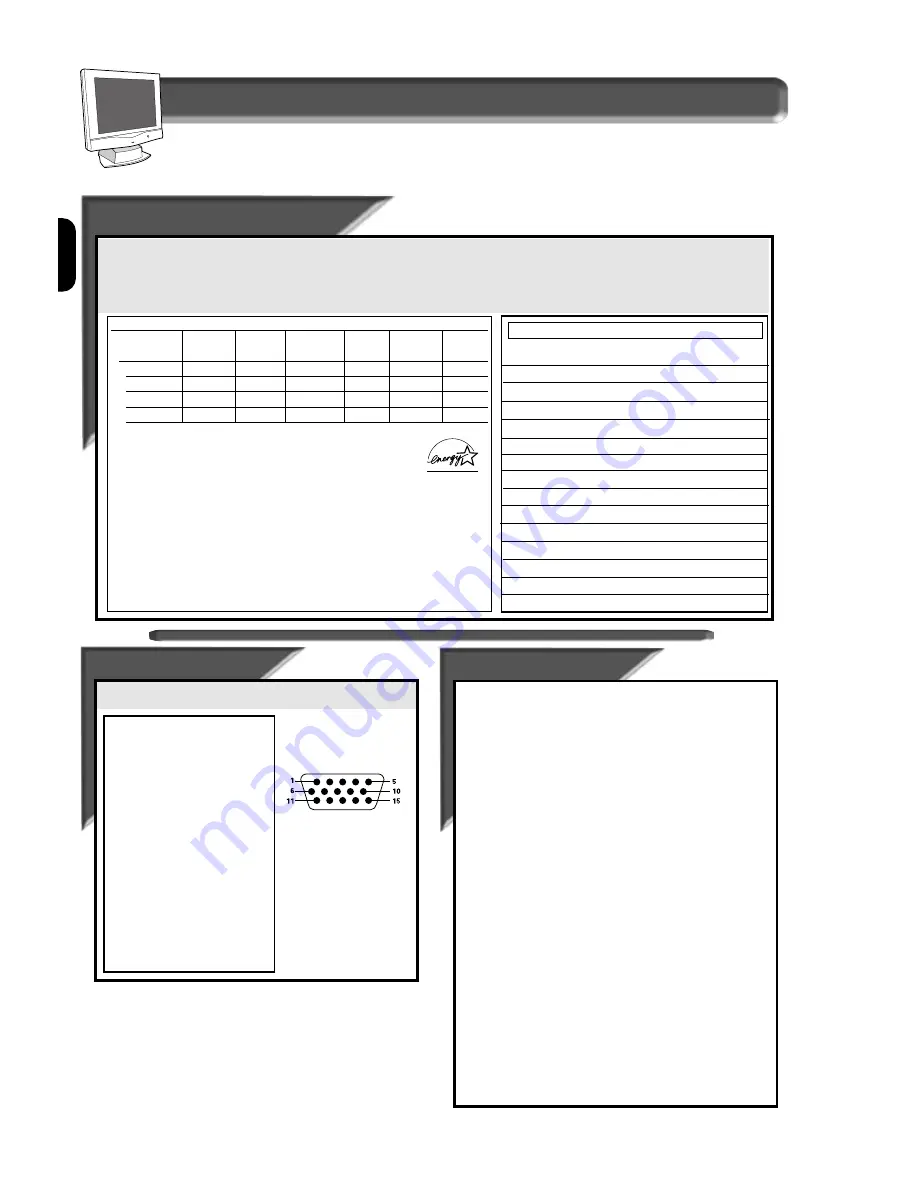
E
N
20
Additional information
A
A
utoma
utoma
tic Power Sa
tic Power Sa
ving &
ving &
Preset R
Preset R
esol
esol
ution Modes
ution Modes
If you have VESA's DPMS compliance display card or software installed in your PC, the monitor can automatically reduce its power
consumption when not in use. If input from a keyboard, mouse, or other device is detected, the PC & monitor automatically “wakes up.” The
table below shows the power consumption and signalling of this automatic power-saving feature. To turn this feature on and off, see page
17. The table below shows the 14 factory preset video modes.
M
ODE
R
ESOLUTION
H. F
REQ
.
V. F
REQ
.
S
TANDARD
(K
HZ
)
(H
Z
)
1
640 x 350
31.5
70 IBM VGA
2
720 x 400
31.5
70
IBM VGA
3
640 x 480
31.5
60 IBM VGA
4
640 x 480
35.0
67
MAC
5
640 x 480
37.9
73
VESA
6
640 x 480
37.5
75
VESA
7
800 x 600
35.2
56
VESA
8
800 x 600
37.9
60
VESA
9
800 x 600
48.1
72
VESA
10
800 x 600
46.9
75
VESA
11
832 x 624
49.7
75
MAC
12
1024 x 768
48.4
60
VESA
13
1024 x 768
56.5
70
VESA
14
1024 x 768
60.0
75
VESA
Factory Preset Resolution Modes
Pin As
Pin As
signment
signment
The 15-pin D-sub connector (male) of the signal cable:
1
Red video input
2
Green video input
3
Blue video input
4
Identical output
- connected to pin 10
5
Self test
6
Red video ground
7
Green video ground
8
Blue video ground
9
No pin
10
Logic ground
11
Identical output
- connected to pin 10
12
Serial data line (SDA)
13
H. Sync / H+V
14
V. Sync (VCLK for DDC)
15
Data clock line (SCL)
Pin No.
Assignment
Specific
Specific
a
a
tions
tions
D
ISPLAY
:15.1-inch
(38.5 cm)
Type
:Flat panel active matrix-TFT LCD
V
IEWABLE
I
MAGE
S
IZE
(VIS)
:15.1-inch diagonal (38.35 cm)
S
URFACE TREATMENT
:Anti-glare coating
W
EIGHT
(
UNPACKED
)
:5.5kgs
M
AXIMUM
D
IMENSIONS
Height
:418 mm
Depth
:176 mm
Width
:402 mm
M
AXIMUM
G
RAPHICS
R
ESOLUTION
:1024 x 768 at 75 Hz Refresh Rate
T
EXT
M
ODE
:720 x 400
D
OT
P
ITCH
:0.30 mm
H
ORIZONTAL
F
REQUENCY
:30 to 61 kHz
V
ERTICAL
F
REQUENCY
:56 to 75 Hz
E
NVIRONMENTAL
R
EQUIREMENTS
T
EMPERATURE
Operating Temperature
: 41 to 95°F
5 to 35°C
Storage Temperature
:-43 to 140°F
-20 to 60°C
H
UMIDITY
(
NON
-
CONDENSING
)
Operating
:20 to 80%
Non-operating
:5 to 95%
P
OWER
S
OURCE
:100-240VAC±10%,60-50Hz(90-
264VAC)
P
OWER
C
ONSUMPTION
:< 38 watt (excluding USB)
I
NPUT
T
ERMINAL
:15-pin D-type connector with cable
Mains Cord
:Non-shield
Power Management Definition
VESA mode
Video
H-sync
V-sync
Power Power
LED
used saving(%)
color
ON
Active
Yes
Yes
< 38W
0%
Green
Stand-by
Blanked
No
Yes
< 5 W
86.8%
Amber
Suspend
Blanked
Yes
No
< 5 W
86.8%
Amber
OFF
Blanked
No No < 5 W
86.8%
Amber
• Above power consumptions exclude USB watts.
• This monitor is
E
NERGY
S
TAR® compliant and power
management compatible.
A
s an
E
NERGY
S
TAR®
P
artner,
PHILIPS
has determined that this
product meets the
E
NERGY
S
TAR® guidelines for energy efficiency.
The proper operation of the function requires a computer with VESA
DPMS power management capabilities.



































