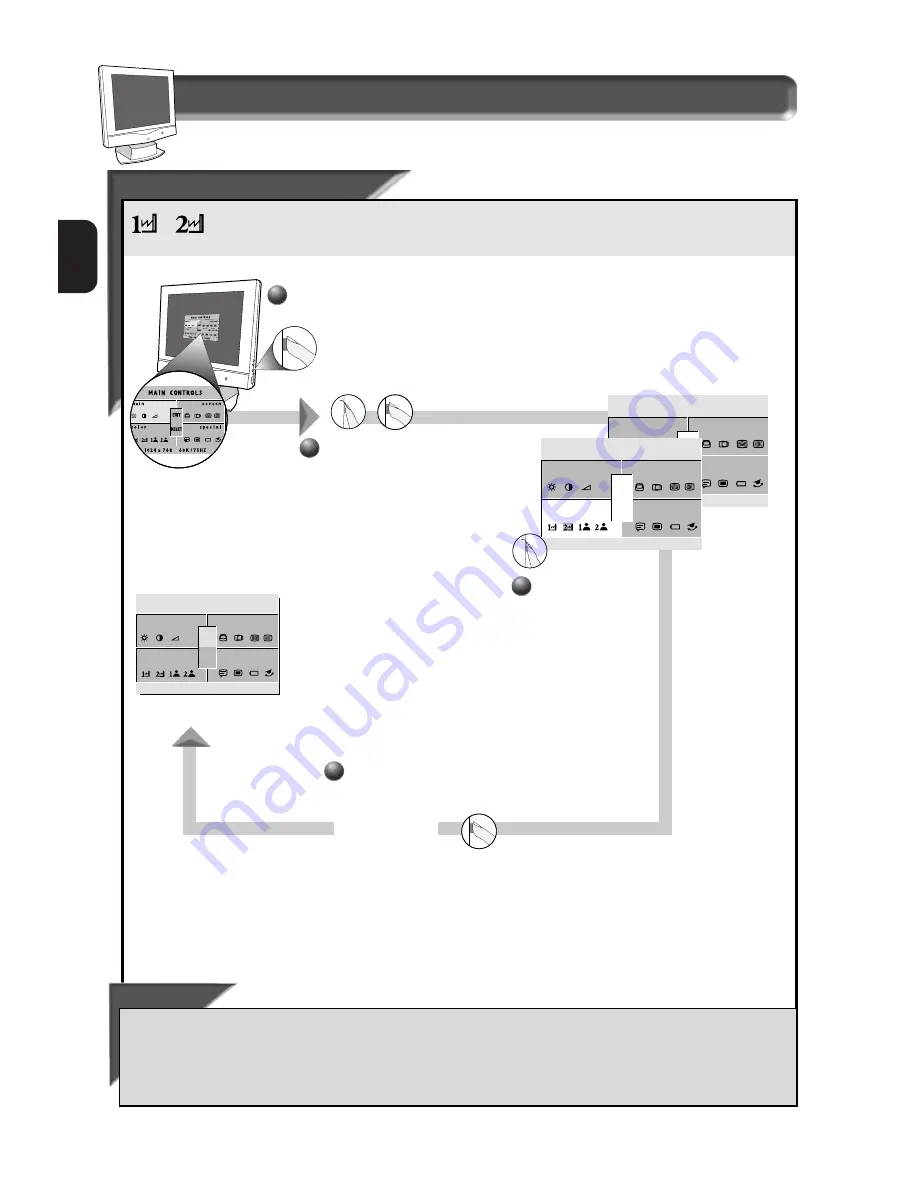
14
E
N
Color Temperature window
How to Use the On Screen Display (OSD)
9300 K Cad/Cam
9300 K Cad/Cam
6500 K
6500 K
DTP
DTP
Your monitor has two preset options for color temperatures from which you can choose from. One 6500 K option for
Desktop Publishing (DTP). Another 9300 K option for Computer Aided Design (CAD) work. When you select an option, the
computer automatically adjusts itself for that color temperature. Monitor default setting for color temperatures is 6500 K
Smart Help
After returning to Exit . . .
. . . to continue to User Presets, turn the R
OTARY
knob until C
OLOR
T
EMPERATURE
W
INDOW
is highlighted. Next, follow steps 2 - 8 under U
SER
P
RESETS
on the next page.
. . . to exit completely, press the OSD button and choose either S
AVE
or N
O
S
AVE
in setting mode, then push OSD button to exit OSD. (See
page 18 for other exit options.)
Press the OSD button.
After each preset
setting is saved,
the on screen
display automatically
returns to the
E
XIT
window.
1
2
2
Turn the R
OTARY
knob until the
C
OLOR
window is
highlighted. Then
press the O
N
S
CREEN
D
ISPLAY
button.
m a i n
r e e n
s c
o l o r
c
c i a l
s p e
7 6 8
10 2 4 x
/ 7 5HZ
6 0 K
RESET
EXIT
0 0 º K ;
9 3
C AD / C AM
3
3
Turn the R
OTARY
knob
until DTP
OR
CAD/CAM
is highlighted.
m a i n
r e e n
s c
o l o r
c
c i a l
s p e
7 6 8
10 2 4 x
/ 7 5HZ
6 0 K
RESET
EXIT
6 5 0 0 º K ; D T P
m a i n
r e e n
s c
o l o r
c
c i a l
s p e
7 6 8
10 2 4 x
/ 7 5HZ
6 0 K
RESET
E X I T O S D
EXIT
4
4








































