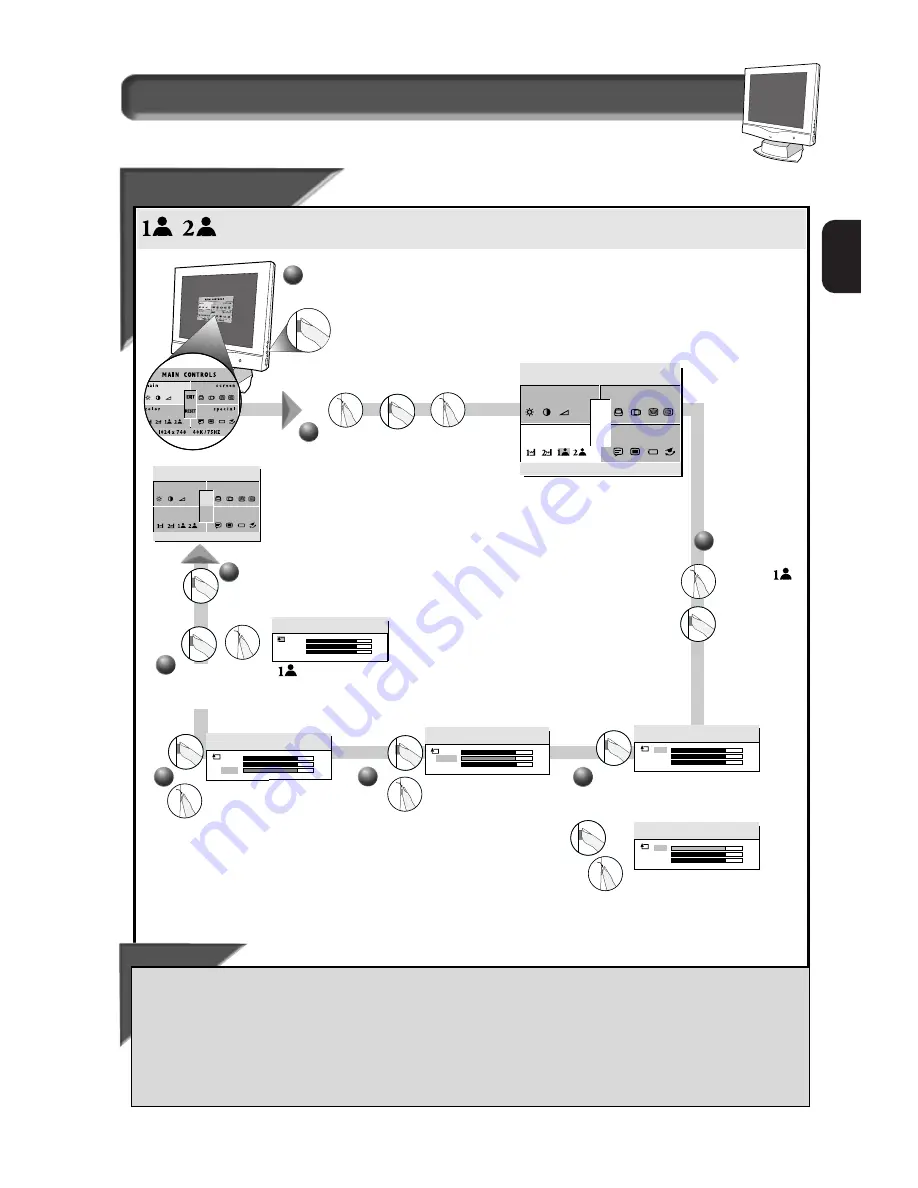
15
E
N
How to Use the On Screen Display (OSD)
User Presets
User Presets
If you need to adjust any of the two preset options (DTP or CAD/CAM), follow the steps below to modify the colors that
appear on your screen. You can make individual adjustments to each of the preset options.
Smart Help
After returning to Exit . . .
. . . to continue to User Preset 2, repeat steps 3 through 7, selecting U
SER
P
RESET
2.
. . . to continue to Special Controls window, turn the R
OTARY
knob until S
PECIAL CONTROL
W
INDOW
is highlighted. Next, press the O
N
S
CREEN
D
ISPLAY
button. Now, follow steps 2 - 5 under S
PECIAL
C
ONTROLS
on the next page.
. . .to exit the On Screen Display completely, press the OSD button and choose either S
AVE
or N
O
S
AVE
in setting mode, then push OSD
button to exit OSD. (See page 18 for other exit options.)
Press the OSD button.
3
To exit U
SER
P
RESET
1 , press the OSD button. Next,
turn the R
OTARY
knob until the E
XIT
box is highlighted.
Then, press the O
N
S
CREEN
D
ISPLAY
button.
1
2
2
Turn the R
OTARY
knob until the C
OLOR
window is highlighted. Next, press the
OSD button. Then, turn the R
OTARY
knob
until U
SER
P
RESETS
icon is highlighted.
C o l o r T e m p e r a t u r e w i n d o w
m a i n
r e e n
s c
o l o r
c
c i a l
s p e
7 6 8
10 2 4 x
/ 7 5HZ
6 0 K
RESET
EXIT
S ER P
U
RE S E T S
S ER P
U
RE S E T 1
7 8
7 8
7 8
%
%
%
E E N
G R
L U E
B
R E D
4
If necessary,
turn the R
OTARY
knob until
of the U
SER
P
RESETS
is
highlighted.
Next, press the
O
N
S
CREEN
D
ISPLAY
button.
First, R
ED
will be highlighted.
Next, to adjust the red,
press the OSD button again.
Then, turn the R
OTARY
knob to
increase or decrease the red.
5
When done with red, press the
OSD button. G
REEN
will be
highlighted. Then, turn the
R
OTARY
knob to increase or
decrease the green.
When done with green, press
the OSD button. B
LUE
will be
highlighted. Then, turn the
R
OTARY
knob to increase or
decrease the blue.
7
S ER P
U
RE S E T 1
7 8
7 8
7 8
%
%
%
E E N
G R
L U E
B
R E D
You will now be back at the E
XIT
window. See S
MART
H
ELP
below
for options.
8
S ER P
U
RE S E T 1
7 8
7 8
7 8
%
%
%
E E N
G R
L U E
B
R E D
S ER P
U
RE S E T 1
7 8
7 8
7 8
%
%
%
E E N
G R
L U E
B
R E D
S ER P
U
RE S E T 1
7 8
7 8
7 8
%
%
%
E E N
G R
L U E
B
R E D
m a i n
r e e n
s c
o l o r
c
c i a l
s p e
7 6 8
10 2 4 x
/ 7 5HZ
6 0 K
RESET
E X I T O S D
EXIT
6






















