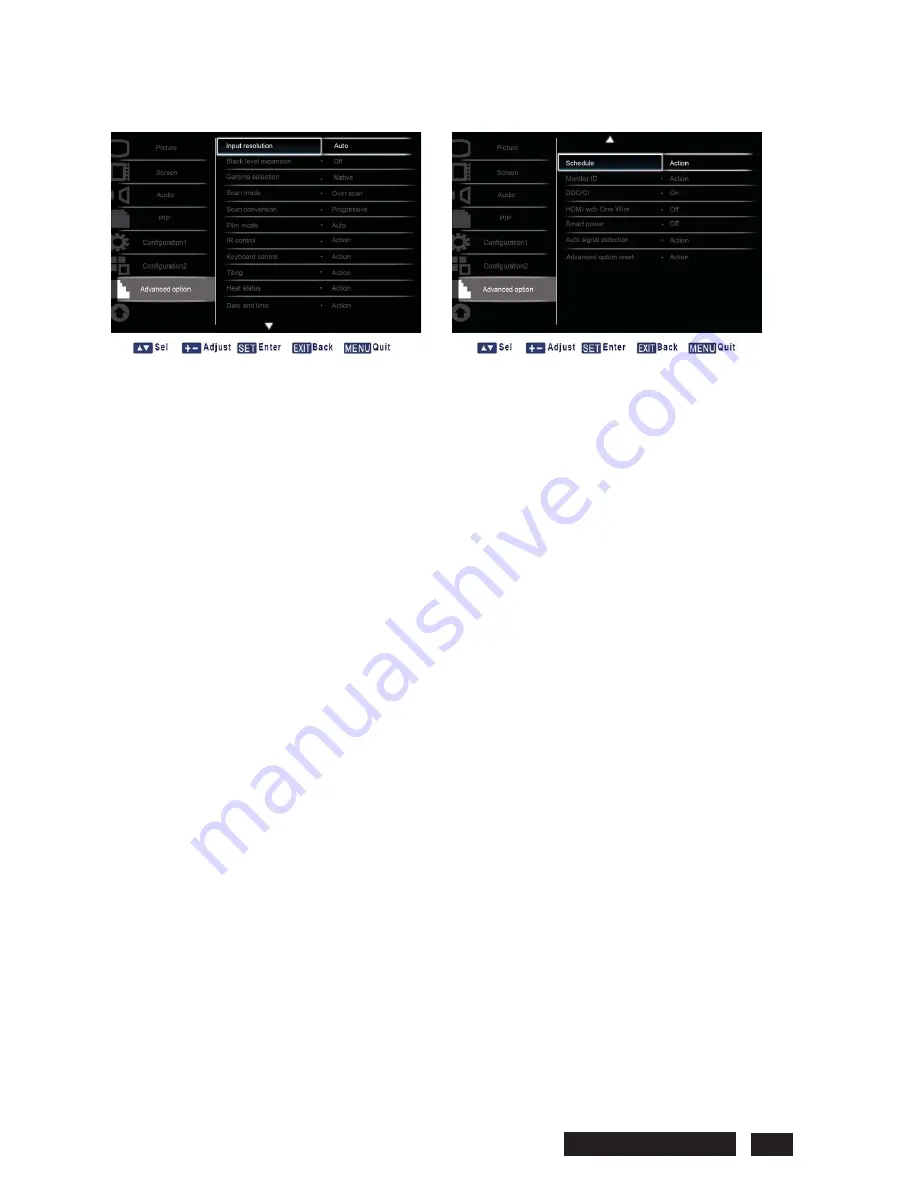
3.7 ADVANCED OPTION
¾
Input resolution
Note: For VGA input only.
Set the resolution of the VGA input. This is only required when the displayis unable to detect the VGA
input resolution correctly.
Press the
SET/PLUS
button to open the submenu, and then press the
UP
/
DOWN
button to toggle
between
x
1024x768, 1280x768, 1360x768 and 1366x768
x
640x480, 720x480 and 852x480
x
800x600, 1064x600 and 720x576
x
1400x1050 and 1680x1050
x
720x400 and 640x400
x
1440x900 and 1600x900
Auto: Determines the resolution automatically.
The setting you select becomes effective after you have powered off your display, and then powered it
back on.
¾
Black level expansion
Note: For Video mode inputs only.
This feature offers deeper blacks for an even better image quality.Select a suitable black level
expansion setting to reveal more details in the dark parts of an image.
Press the
SET/PLUS
button to open the submenu, and then press the
UP
/
DOWN
button to toggle
between
x
Off
x
Low
x
Medium
x
High
¾
Gamma selection
Gamma is what controls the overall brightness of an image. Images which are not corrected properly
can appear too white or too dark, so controlling the gamma properly can have a huge influence on the
overall picture quality of your display.
Select a display gamma value to best suit the image and optimize image brightness and contrast.
Press the
SET/PLUS
button to open the submenu, and then press the
UP
/
DOWN
button to toggle
between
x
Native
x
2.2
x
2.4
x
S gamma
Philips BDL5545E 30
Содержание BDL5545E
Страница 1: ...SERVICE MANUAL BDL5545E ...
Страница 7: ...2 Outline Front view Rear view Philips BDL5545E 6 ...
Страница 8: ... Side view Left Right Top view Button view Philips BDL5545E 7 ...
Страница 13: ...Philips BDL5545E 12 RS 232C Pin No Signal name 1 NC 2 RXD 3 TXD 4 NC 5 GND 6 NC 7 NC 8 NC 9 NC ...






























