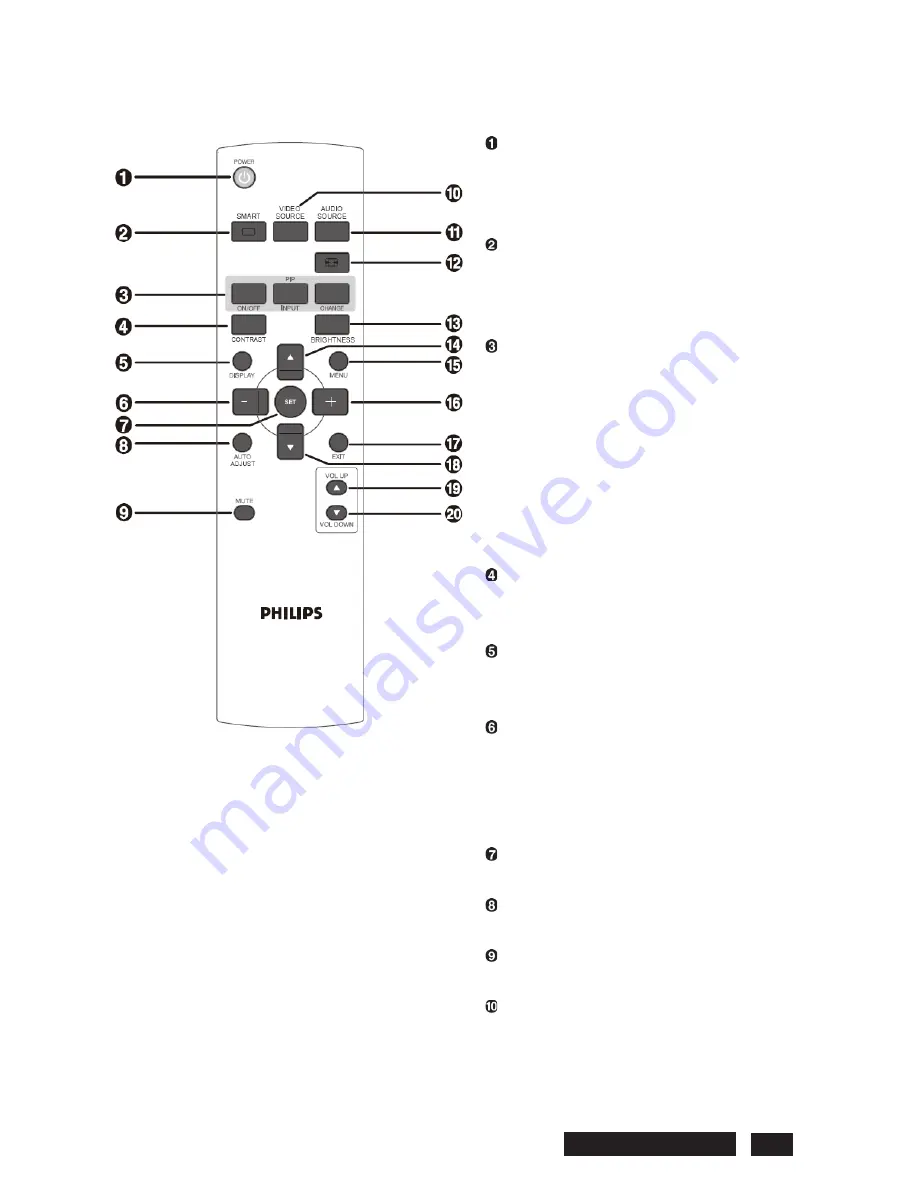
2. Remote control
POWER button
To turn the power on/off.
If the LED power indicator is not blinking, then
the remote control will not work.
SMART PICTURE button
To select smart picture mode from
[HIGHBRIGHT], [STANDARD], [sRGB],
[CINEMA].
PIP (Picture In Picture) butto
n
ON/OFF button:
To turn
PIP mode ON/OFF.
INPUT button:
To select the input signal for
the sub-picture.
CHANGE button:
To exchange between the
main picture and sub-picture.
Note: The “PIP” and “POP” modes do not work
if the screen size is “CUSTOM”, “DYNAMIC” or
“REAL”.
CONTRAST button
To start CONTRAST OSD selection, and then
push "
+
" or "
-
" button to adjust the value.
DISPLAY button
To turn on/off the setting information displayed
on the right-up corner of the screen.
MINUS button
To increase (or decrease) a selected value
with the OSD menu.
To move the sub-picture left when in “PIP”
mode.
SET button
To activate the setting with the OSD menu.
AUTO ADJUST button
To execute the AUTO ADJUST function.
MUTE button
To turn the mute function on/off.
VIDEO SOURCE button
To activate input selection menu, and push
“
S
” or “
T
” to select input source from [DP],
[DVI-D], [VGA], [HDMI], [Component], and then
push “SET” to switch to selected input source.
Philips BDL5545E 16
Содержание BDL5545E
Страница 1: ...SERVICE MANUAL BDL5545E ...
Страница 7: ...2 Outline Front view Rear view Philips BDL5545E 6 ...
Страница 8: ... Side view Left Right Top view Button view Philips BDL5545E 7 ...
Страница 13: ...Philips BDL5545E 12 RS 232C Pin No Signal name 1 NC 2 RXD 3 TXD 4 NC 5 GND 6 NC 7 NC 8 NC 9 NC ...
















































