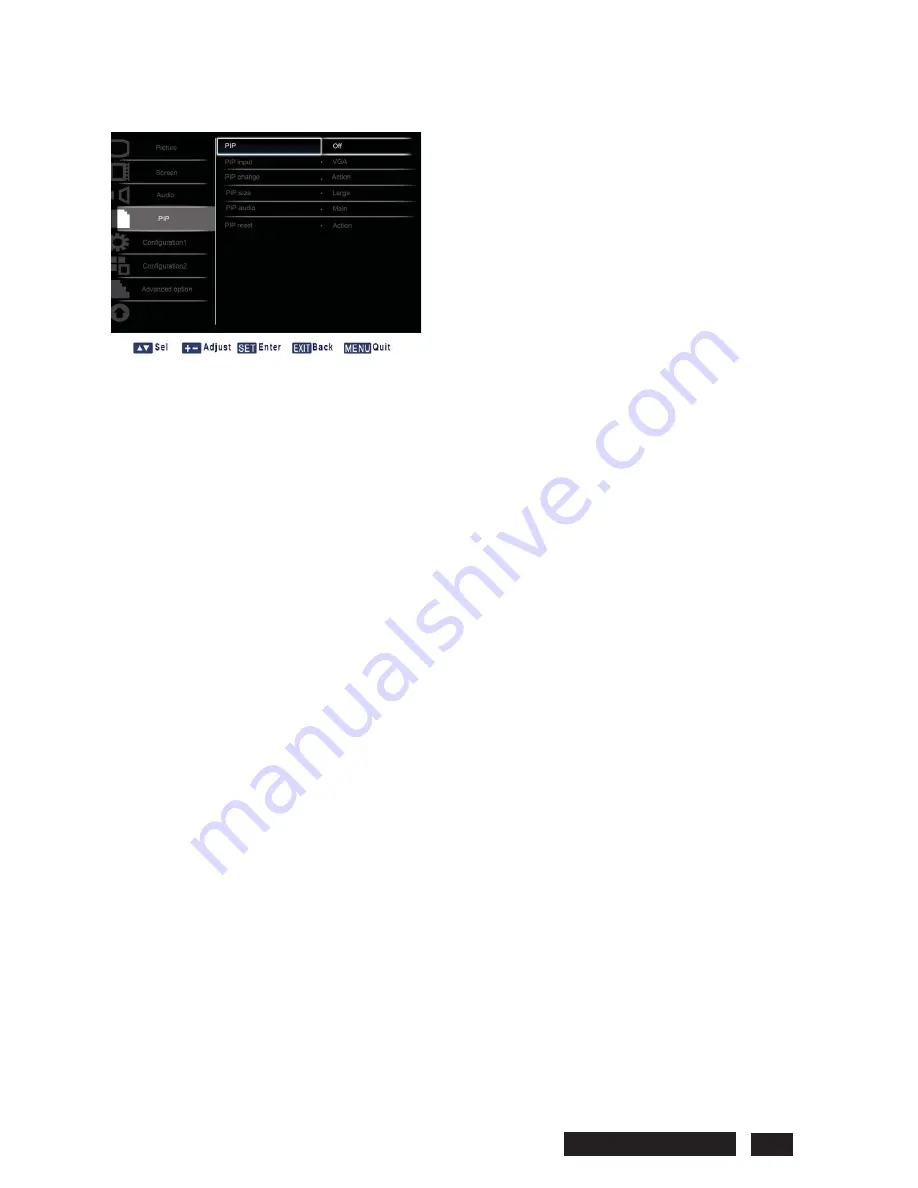
3.4 PIP
¾
PIP
Turn PIP (Picture-in-Picture) mode On/Off.
Press the
SET/PLUS
button to open the submenu, and then press the
UP
/
DOWN
button to toggle
between
x
On
x
Off
¾
PIP input
Select the input signal for the sub-picture.
Press the
SET/PLUS
button to open the submenu, and then press the
UP
/
DOWN
button to make
selection.
¾
PIP change
Enlarges the smaller picture to become the main picture, and vice versa.
Press the
SET/PLUS
button to open the submenu, and then press the
UP
/
DOWN
button to make
selection.
¾
PIP size
Select the size of the sub picture in the PIP (Picture-in-Picture) mode.
Press the
SET/PLUS
button to open the submenu, and then press the
UP
/
DOWN
button to toggle
between
x
Small
x
Medium
x
Large
¾
PIP audio
Select the audio source in the PIP (Picture-in-Picture) mode.
Press the
SET/PLUS
button to open the submenu, and then press the
UP
/
DOWN
button to toggle
between
x
MAIN
- Select audio from the main picture
x
Sub
- Select audio from the sub picture.
¾
PIP reset
Reset all settings in the
PIP
menu.
Press the
SET/PLUS
button to open the submenu, and then press the
PLUS
/
MINUS
button to make
selection. Select
Reset
and press the
SET
button to restore settings to factory preset values. Press
Philips BDL5545E 25
Содержание BDL5545E
Страница 1: ...SERVICE MANUAL BDL5545E ...
Страница 7: ...2 Outline Front view Rear view Philips BDL5545E 6 ...
Страница 8: ... Side view Left Right Top view Button view Philips BDL5545E 7 ...
Страница 13: ...Philips BDL5545E 12 RS 232C Pin No Signal name 1 NC 2 RXD 3 TXD 4 NC 5 GND 6 NC 7 NC 8 NC 9 NC ...






























