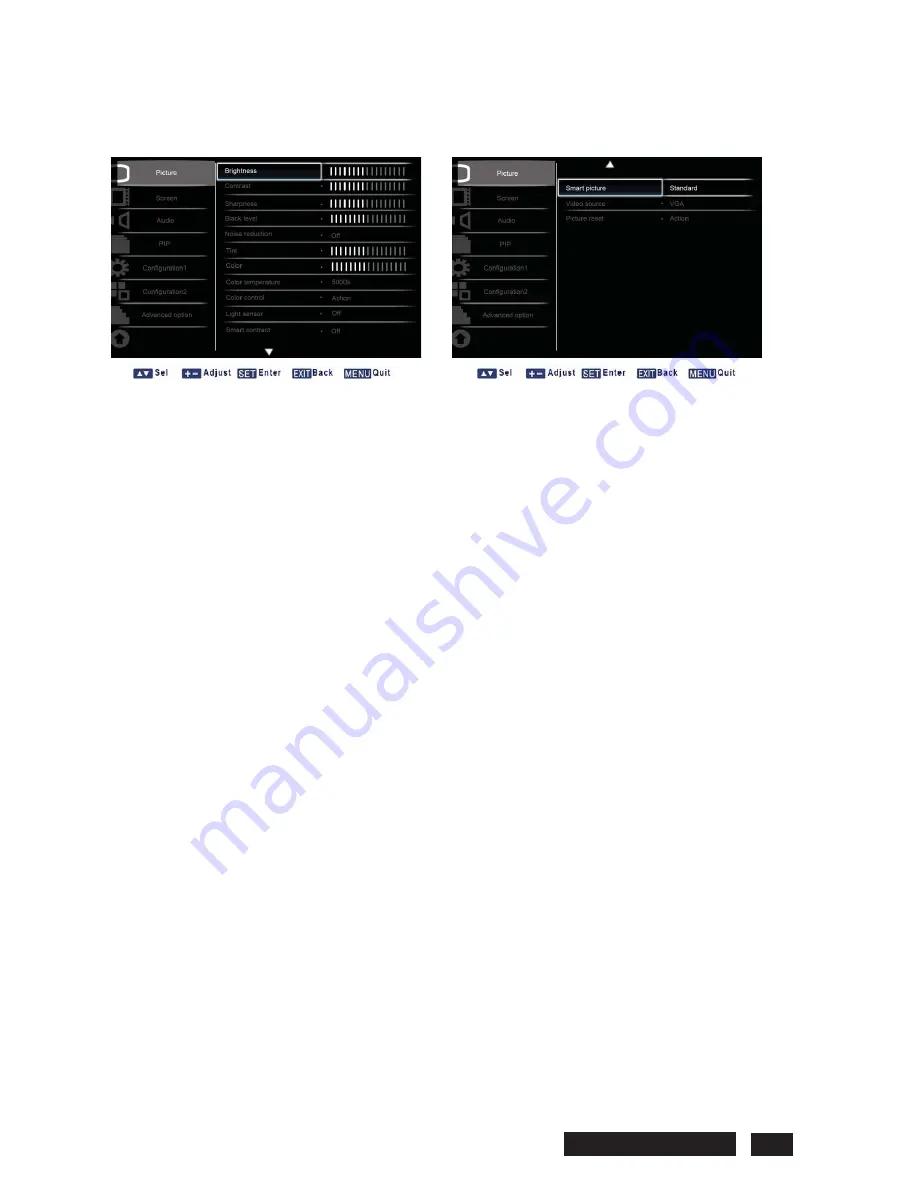
3. OSD menu
3.1 PICTURE
¾
Brightness
Adjust the overall image brightness by changing the intensity of the LCD panel’s backlight.
Press the
SET/PLUS
button to open the submenu, and then press the
PLUS
/
MINUS
button to adjust.
¾
Contrast
Adjust to sharpen the picture quality. The black portions of the picture become richer and the whites
become brighter.
Press the
SET/PLUS
button to open the submenu, and then press the
PLUS
/
MINUS
button to adjust.
¾
Sharpness
Adjust to improve detail.
Press the
SET/PLUS
button to open the submenu, and then press the
PLUS
/
MINUS
button to adjust.
¾
Black level
Adjust to change the image brightness.
Press the
SET/PLUS
button to open the submenu, and then press the
PLUS
/
MINUS
button to adjust.
¾
Noise reduction
Adjust to remove the noise in the image - thereby enhancing the detail of your images. Select a
suitable noise reduction level.
Press the
SET/PLUS
button to open the submenu, and then press the
UP
/
DOWN
button to toggle
between
x
Off
x
Low
x
Middle
x
High
¾
Tint
Note: For HDMI-Video timing, DVI-D(HD timing), DP(HD timing) and
Component
inputs only.
Adjust to change the color tint of the image.
Press the
SET/PLUS
button to open the submenu, and then press the
PLUS
/
MINUS
button to adjust.
Press the
PLUS
button and the tone color turns slightly green. Press the
MINUS
button and the tone
color turns slightly purple.
Philips BDL5545E 18
Содержание BDL5545E
Страница 1: ...SERVICE MANUAL BDL5545E ...
Страница 7: ...2 Outline Front view Rear view Philips BDL5545E 6 ...
Страница 8: ... Side view Left Right Top view Button view Philips BDL5545E 7 ...
Страница 13: ...Philips BDL5545E 12 RS 232C Pin No Signal name 1 NC 2 RXD 3 TXD 4 NC 5 GND 6 NC 7 NC 8 NC 9 NC ...






























