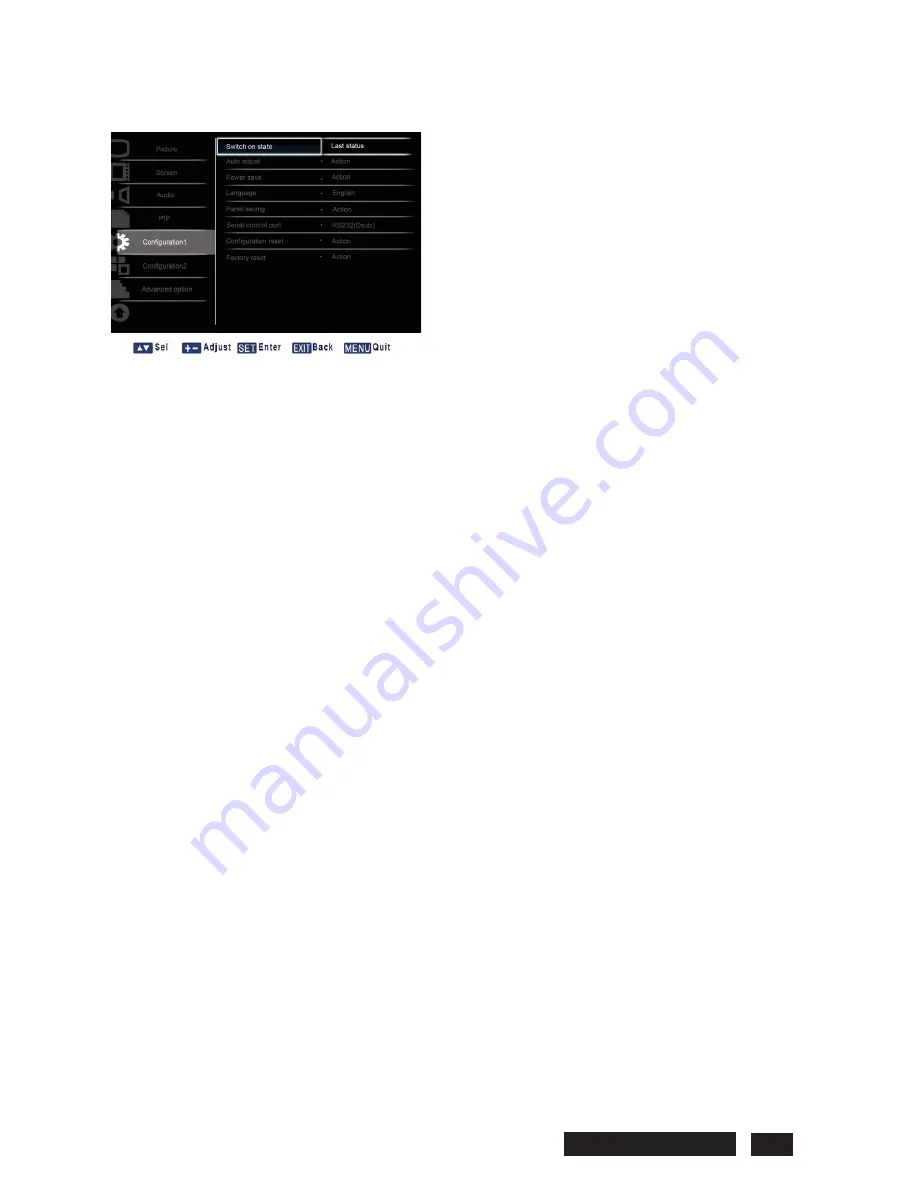
3.5 CONFIGURATION1
¾
Switch on state
Set the display to turn on or remain off when the power cord is connected to a wall outlet.Press the
SET/PLUS
button to open the submenu, and then press the
UP
/
DOWN
button to toggle between
x
Power off
- Select
to power off the display.
x
Forced on
- Select
to power on the display.
x
Last status
– Select to turn the display on or off depending on the last power status (i.e no
change to the status).
¾
Auto adjust
Note: For VGA input only.
Use this function to let the display automatically optimize the display of VGA input image.
Press the
SET/PLUS
button to open the submenu, and then press the
SET
button to adjust.
¾
Power save
Set the display to reduce the power automatically.
Press the
SET/PLUS
button to open the submenu, and then press the
UP
/
DOWN
button to toggle
between
x
PC
- Select
ON
to make the monitor enter DPMS mode (Display Power Management Signaling)
when no signal can be detected from the DisplayPort, HDMI, DVI-D, and VGA inputs after three
successive cycles. Use the
PLUS
/
MINUS
button to make selection.
x
VIDEO
- Select
ON
to make the display enter power saving mode when no signal is detected from
the
Component
input after three successive cycles. Use the
PLUS
/
MINUS
button to make selection.
¾
Language
Select the language for the OSD menu.
Press the
SET/PLUS
button to open the submenu, and then press the
UP
/
DOWN
button to toggle
between
x
English
x
Deutsch
x
Pycc
ɤɢɣ
x
խ֮
x
Polski
x
Français
x
Italiano
x
Español
x
Türkçe
Philips BDL5545E 27
Содержание BDL5545E
Страница 1: ...SERVICE MANUAL BDL5545E ...
Страница 7: ...2 Outline Front view Rear view Philips BDL5545E 6 ...
Страница 8: ... Side view Left Right Top view Button view Philips BDL5545E 7 ...
Страница 13: ...Philips BDL5545E 12 RS 232C Pin No Signal name 1 NC 2 RXD 3 TXD 4 NC 5 GND 6 NC 7 NC 8 NC 9 NC ...






























