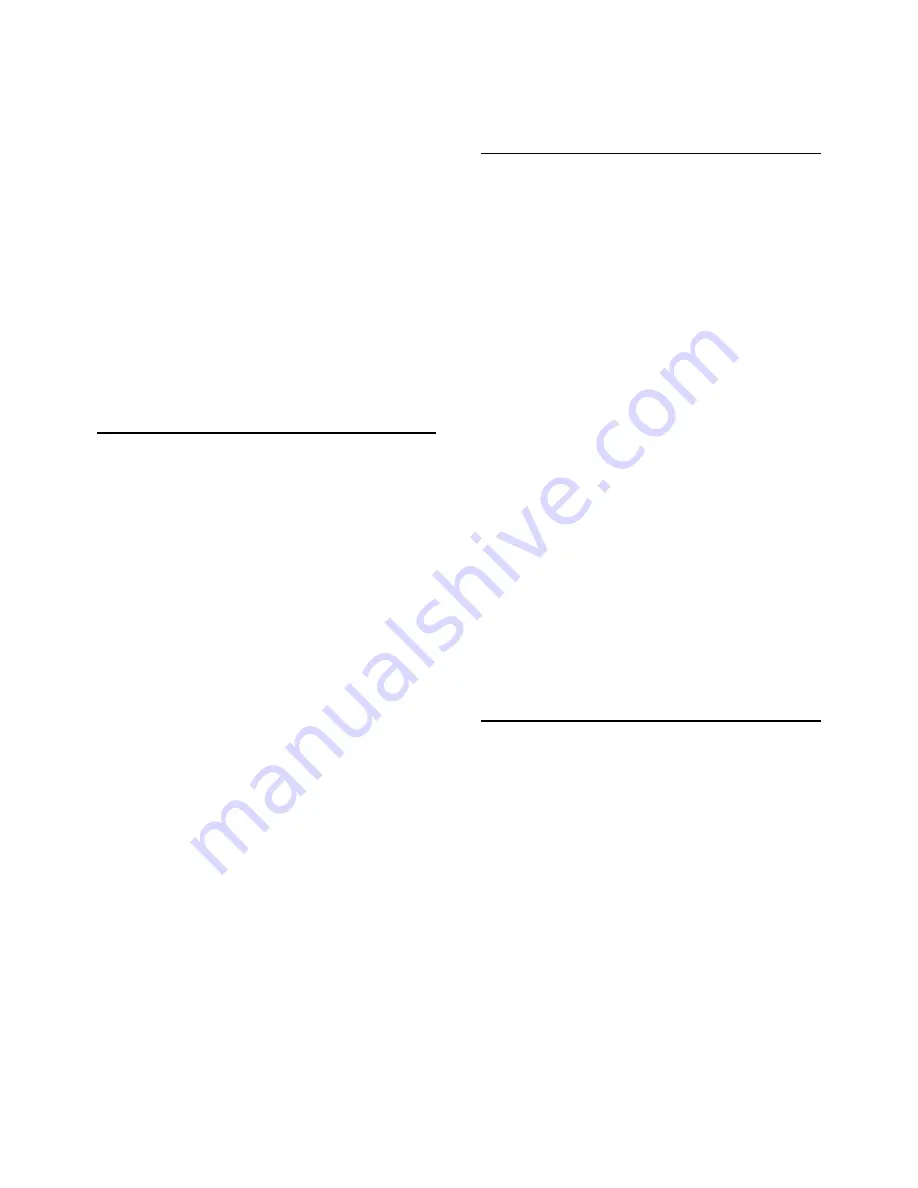
• If the picture size - its aspect ratio - does
not fit the screen, with black bars on the top
and bottom or left and right side of the
screen, press
Picture Format
>
Fill
screen
.
• If the picture size changes all the
time, press
Picture Format
>
Fit to
screen
.
• If the position of the picture is incorrect on
the screen, try to check the signal resolution
and output type of the connected device,
press
Picture Format
>
Original
.
Computer picture is not stable
Make sure that your PC uses the supported
resolution and refresh rate.
17.6
Sound
No sound or poor sound quality
• Check if the sound settings of the TV are
OK, press the
volume or
mute key.
• If you use a digital receiver (set-top box),
check if the volume on this receiver is not set
to zero or mute.
• Check if the TV - the audio signal - is
properly connected with the Home Theatre
System, if you use such a system for the TV
sound. Check if you connected the HDMI
cable to an
HDMI1 ARC
connection on the
Home Theatre System.
• Make sure that the TV audio output is
connected to the audio input on the Home
Theatre System.
Sound should be heard from the HTS (Home
Theatre System) speakers.
Sound with loud noise
If you watch a video from a plugged in USB
flash drive or connected computer, the
sound from your Home Theatre System
might be distorted. This noise is heard when
the audio or video file has DTS sound but
the Home Theatre System has no DTS sound
processing. You can fix this by setting
the
Digital out format
of the TV to
Stereo
.
Press
(Home) > Settings > All
settings > Sound > Advanced >
Digital
out format
17.7
HDMI
HDMI
• Note that HDCP (High-bandwidth Digital
Content Protection) support can delay the
time taken for a TV to display content from
an HDMI device.
• If the TV does not recognise the HDMI
device and no picture is displayed, switch
the source from one device to another and
back again.
• If there are intermittent sound disruptions,
make sure that output settings from the
HDMI device are correct.
HDMI EasyLink does not work
• Check if your HDMI devices are HDMI-CEC
compatible. EasyLink features only work
with devices that are HDMI-CEC compatible.
No volume icon shown
• When an HDMI-CEC audio device is
connected and you use the TV Remote
Control to adjust the volume level from the
device, this behaviour is normal.
17.8
USB
Photos, videos and music from a USB device
do not show
• Check if the USB storage device is set to
Mass Storage Class compliant, as described
in the storage device's documentation.
• Check if the USB storage device is
compatible with the TV.
• Check if the audio and picture file formats
are supported by the TV. For more
information, in
Help
, press the colour
key
Keywords
and look
up
Multimedia
.
Choppy playback of USB files
57
Содержание 5813 series
Страница 26: ...to close the menu 26 ...
Страница 72: ...Powered by TCPDF www tcpdf org 72 ...






























