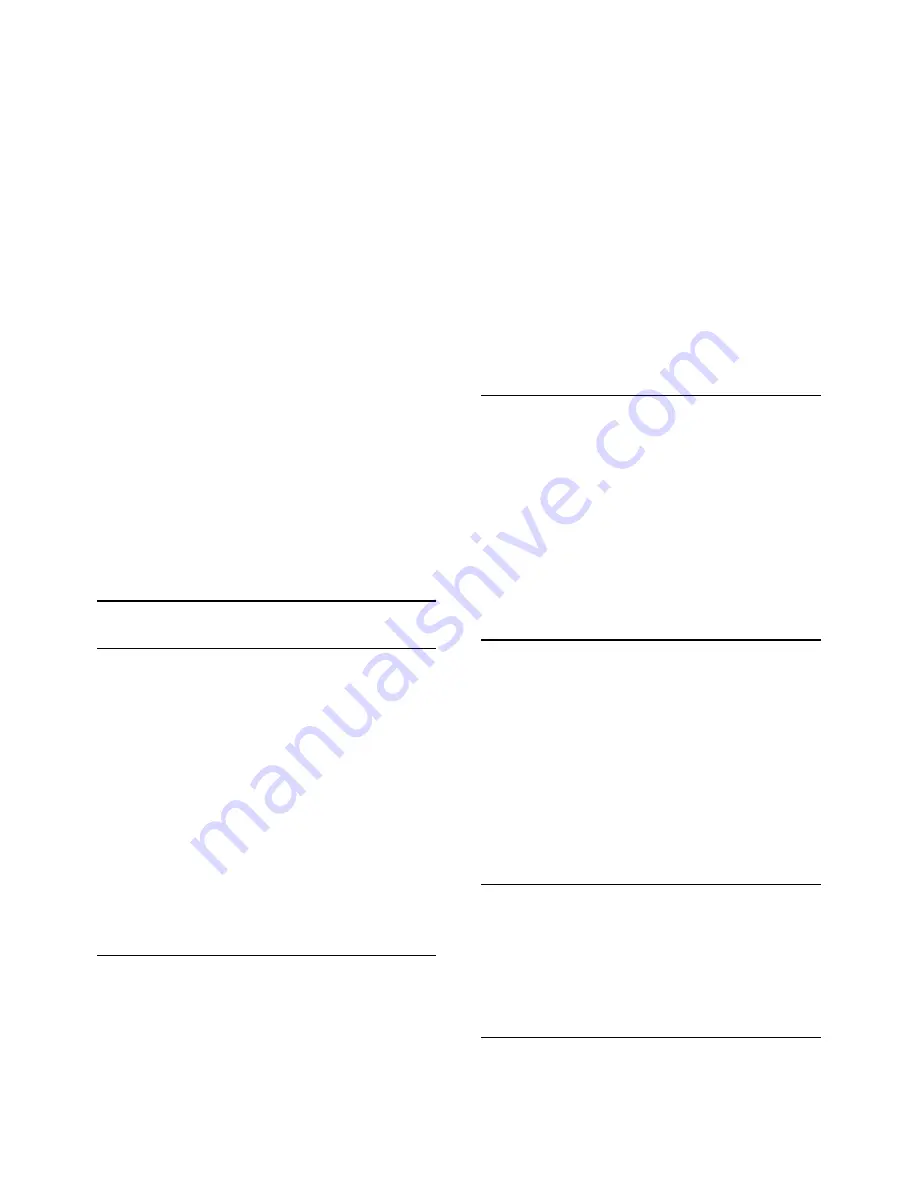
To an already installed TV
1 -
Verify the country setting of the TV. (To
verify this setting, see chapter
Re-install
channels
. Start this procedure until you
reach the country setting.
Press
BACK
to cancel the installation.)
If the country is correct continue with step 2.
If the country is not correct, you need to start
a reinstallation. See chapter
Re-install
channels
and start the installation. Select
the correct country and skip the channels
search. Finish the installation. When done,
continue with step 2.
2 -
Plug in the USB flash drive that holds the
channel list of the other TV.
3 -
To start the channel list upload,
press
(Home)
>
Settings > All
settings > Channels > Expert mode
settings > Channel List Copy
>
Copy to
TV
and press
OK
. Enter your PIN code if
necessary.
4 -
The TV notifies you if the channel list is
copied to the TV successfully. Unplug the
USB flash drive.
Channel Options
Open Options
While watching a channel, you can set some
options.
Depending on the type of channel you are
watching or depending on the TV settings
you made, some options are available.
To open the options menu…
1 -
While watching a channel,
press
OPTIONS
.
2 -
Press
OPTIONS
again to close.
Subtitles
To switch on Subtitles, press
SUBTITLE
.
You can switch
subtitles
Subtitle on
or
Subtitle off
.
Alternatively you can select
Automatic
.
Automatic
If language information is part of the digital
broadcast and the broadcasted programme
is not in your language (the language set on
TV), the TV can show subtitles
automatically in one of your preferred
subtitle languages. One of these subtitle
languages must also be part of the
broadcast.
You can select your preferred subtitle
languages in
Subtitle language
.
Subtitles Language
If none of the preferred subtitle languages
are available, you can select another subtitle
language if available. If no subtitle languages
are available, you cannot select this option.
To read more information, in Help, press the
colour key
Keywords
and look
up
Subtitle Language
.
Audio Language
If none of the preferred audio languages are
available, you can select another audio
language if available. If no audio languages
are available, you cannot select this option.
To read more information, in Help, press the
colour key
Keywords
and look
up
Audio Language
.
Dual I-II
If an audio signal contains two audio
languages but one language or both has no
language indication, this option is available.
Mono / Stereo
21
Содержание 5813 series
Страница 26: ...to close the menu 26 ...
Страница 72: ...Powered by TCPDF www tcpdf org 72 ...
















































