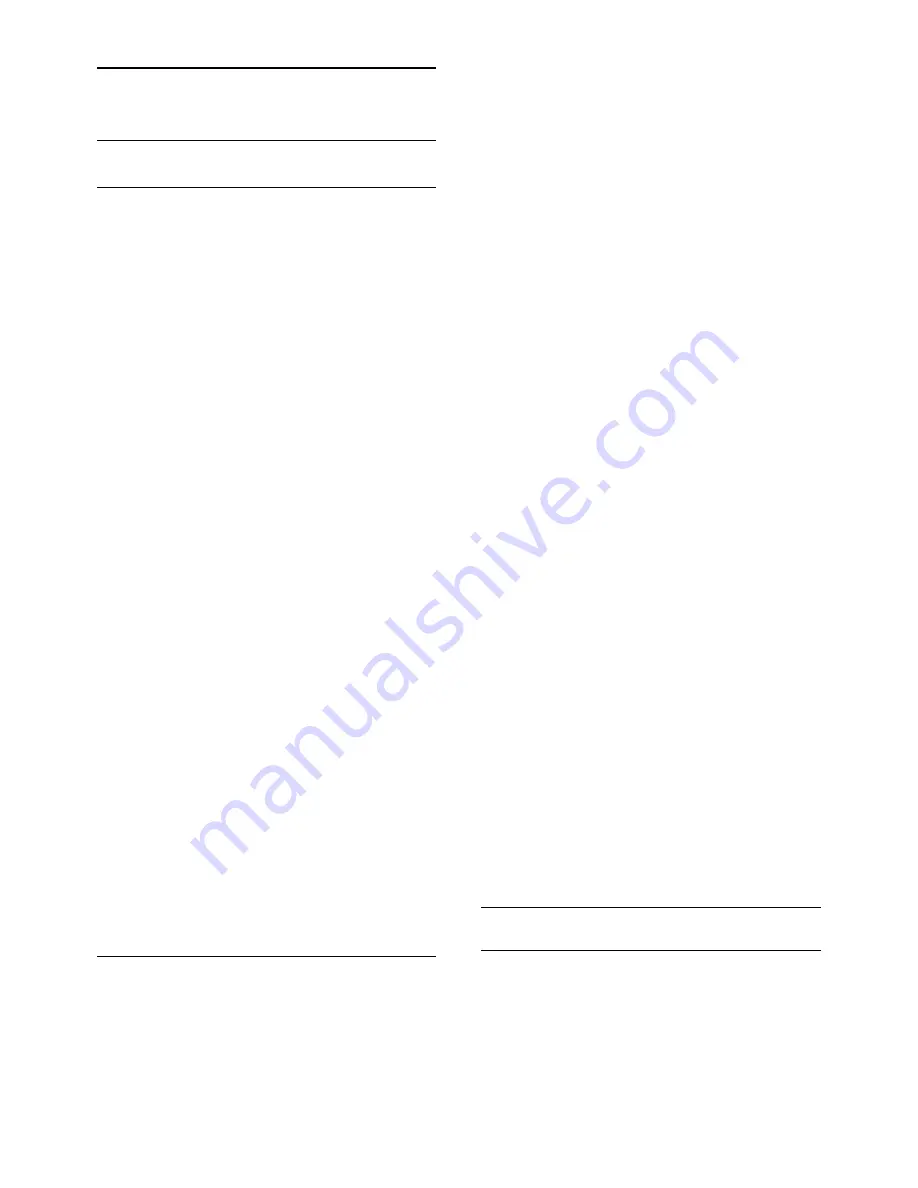
11.3
All Settings
Picture Settings
Picture Style
Select a style
For easy picture adjustment, you can select
a preset picture style.
(Home)
>
Settings
>
Picture
style, press OK to change to next available
option.
The available Picture styles are ...
•
Personal
- The picture preferences you
set during the first start up
•
Vivid
- Ideal for daylight viewing
•
Natural
- Natural picture settings
•
Standard
- Most energy conscious setting
•
Movie
- Ideal for watching movies
•
Game
- Ideal for gaming*
•
Monitor
- Ideal for computer monitor
* Picture style - Game is not available for
some video sources.
Custom a style
You can adjust and stored picture settings in
in the currently selected picture style,
like
Colour
,
Contrast
or
Sharpness
.
Restore a style
To restore the style to its original setting, go
to
(Home)
>
Settings
>
All
settings
>
Picture
>
Picture style
, then
press
Restore style
.
Colour, Contrast, Sharpness, Brightness
Adjust the picture colour
(Home) > Settings > All
settings >
Picture
>
Colour
Press the arrows
(up) or
(down) to
adjust the colour saturation value of the
picture.
Adjust the picture contrast
(Home) > Settings > All
settings >
Picture
>
Contrast
Press the arrows
(up) or
(down) to
adjust the contrast value of the picture.
You can decrease contrast value to reduce
power consumption.
Adjust the picture sharpness
(Home) > Settings > All
settings >
Picture
>
Sharpness
Press the arrows
(up) or
(down) to
adjust the sharpness value of the picture.
Adjust the picture brightness
(Home) > Settings > All
settings >
Picture
>
Brightness
Press the arrows
(up) or
(down) to
set the level of brightness of the picture
signal.
Note
: Setting of brightness much away from
reference value (50) may result lower
contrast.
Expert mode picture settings
Colour Settings
(Home) > Settings > All
settings >
Picture
>
Expert mode settings
35
Содержание 5813 series
Страница 26: ...to close the menu 26 ...
Страница 72: ...Powered by TCPDF www tcpdf org 72 ...






























