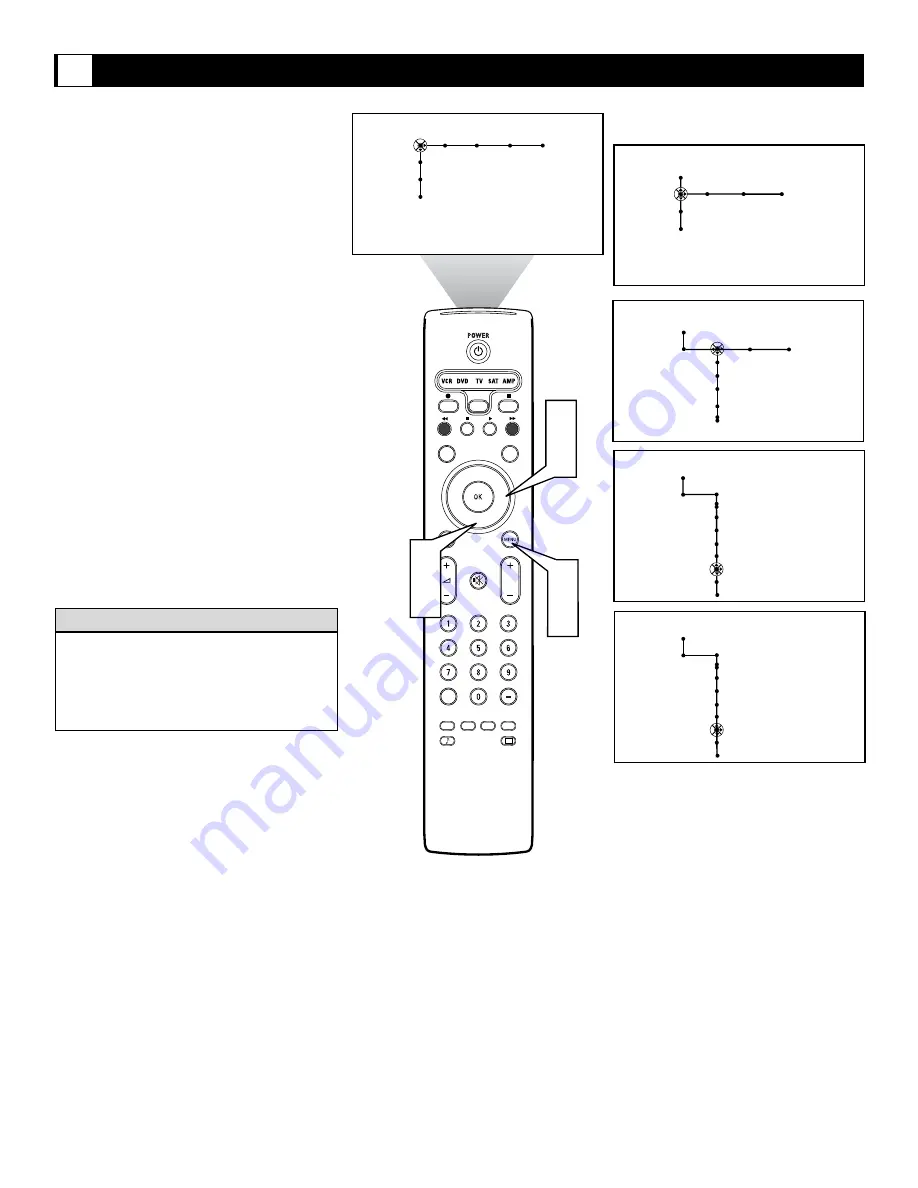
64
®
®
®
®
SAP
CONTROL
TIMER
ACTIVE
SLEEP
CLOCK
AV+
PIP
SCREEN
FORMAT
SURF
TV
SURR
HD
INFO
SELECT
DNM
CC
AUTO
AUTO
P
1
6
2
4
Picture Sound Features Channels
TV
Settings
Demo
Install
No • Yes
Yes • No
3
5
General Clock Source
TV
Settings
Demo
Install
Settings
Menu background
Surf
Dual screen format
Freeze format
General Clock Source
General
Settings
Reset AV Settings
Caption service
OSD
Change PIN
Subwoofer
Lamp Rating
Lamp Replacement
General
Settings
Reset AV Settings
Caption service
OSD
Change PIN
Subwoofer
Lamp Rating
Lamp Replacement
If you connect a home-cinema surround-
sound system with subwoofer to your TV (see
page 15), you will need to select the
Subwoofer “Yes” option in the TV’s on-
screen menu. These steps explain how.
1
Press the Menu button on the remote
control to display the on-screen menu.
2
Press the Cursor Down button to select
“Settings.”
3
Press the Cursor Right button to select
the “General” menu.
4
Press the Cursor Down button repeat-
edly to select the “Subwoofer” control.
5
Press the Cursor Right button to toggle
the Subwoofer control to “Yes” or
“No.” Select Yes if you have connected
an external subwoofer to the SUB
OUT jack on the back of the TV.
6
Press the Menu button on the remote
control to remove the on-screen menu
from the TV screen.
Setting the Subwoofer Control
G
“Yes” must be activated for the Subwoofer
menu selection before the SUB OUT jack
will supply output. This is because the sub-
woofer’s low frequencies are redirected to the
main TV speakers when “No” is selected.
H
ELPFUL
H
INT



































