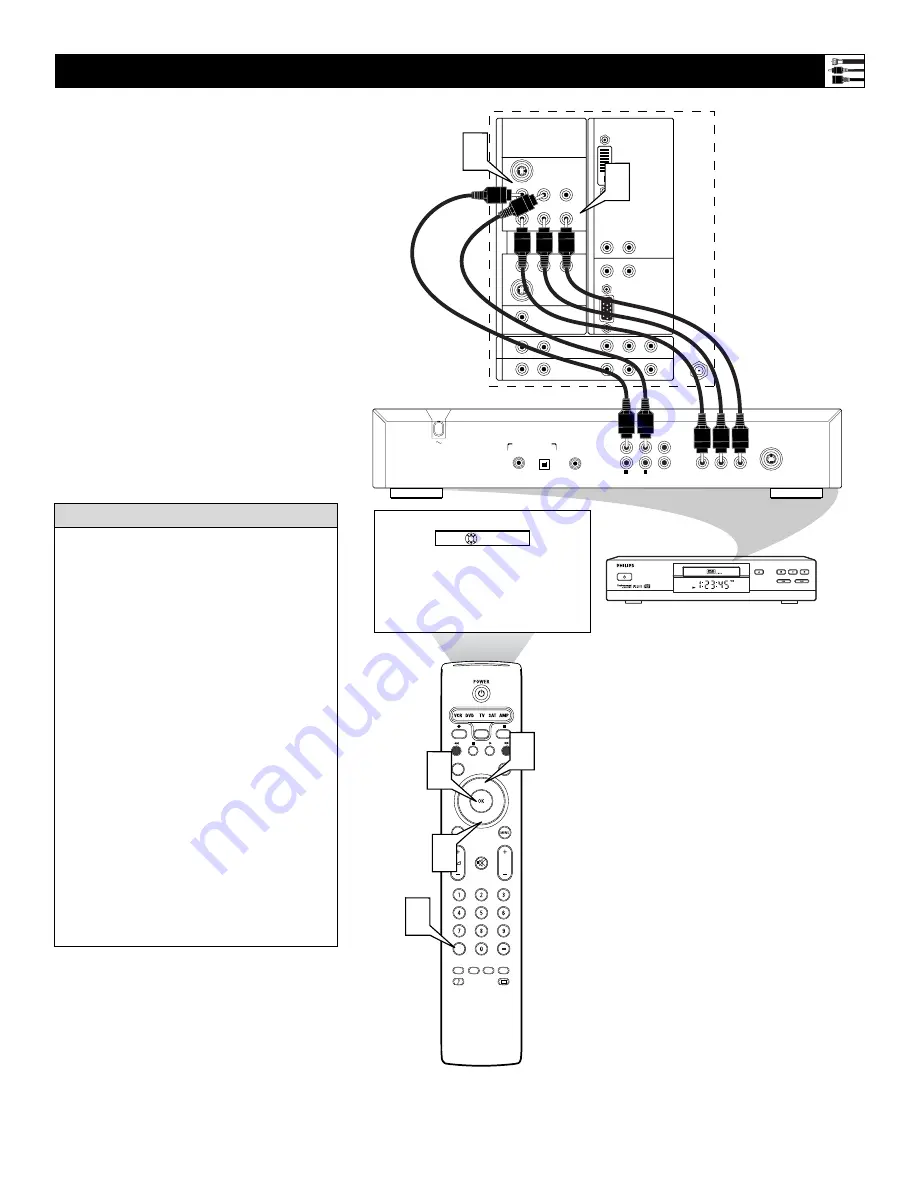
13
1
Using Audio/Video cables, connect to
the YPbPr jacks on the back of the
standard DVD player and to the AV1
YPbPr jacks on the back of the TV.
2
Using Stereo Audio cables, connect to
the AUDIO OUT jacks on the back of
the DVD player and to the correspon-
ding AV1 audio (L and R) jacks on the
back of the TV.
3
Press the AV+ button on the remote
control to access the Source list.
4
Press the Cursor Up or Down button to
select the AV1 input source.
5
Press the OK button to confirm your
choice. The set is now switched to the
AV1 input source for the viewing of pro-
grams from the DVD player.
Connecting a Standard DVD Player
®
®
®
®
SAP
CONTROL
TIMER
ACTIVE
SLEEP
CLOCK
AV+
PIP
SCREEN
FORMAT
SURF
TV
SURR
HD
INFO
SELECT
DNM
CC
AUTO
AUTO
P
DVI
G
S-VIDEO
G
S-VIDEO
R
L
V
R
L
R
L
R
L
V
Pr
Pb
Y
R
L
R
L
Pr
Pb
Y
Pr
Pb
Y
R
L
V
STANDARD/
HD INPUTS
STANDARD/
HD INPUTS
TUNER
RGB+HV
AV
5
A
V
6
AV
1
MON
SUB OUT
A
V
2
AV
3
AV
4
OUT
SER
V
ICE 1
2
C
Source
OK
OPEN/CLOSE
STANDBY-ON
STOP
PREV
NEXT
PLAY
PAUSE
DVD619 DVD/CD PLAYER
COAXIAL
DIGITAL AUDIO OUT
PCM-MPEG2-Dolby Digital-DTS
L
R
(CVBS)
VIDEO OUT
AUDIO OUT
S-VIDEO OUT
(Y/C)
SUB WF OUT
OPT OUT
1
2
1
2
Y
P
B
/C
B
P
R
/C
R
VIDEO OUT
1
2
TV
AV1:Other
AV2:Other
AV3:Other
AV4:Other
AV5:Other
AV6:Other
SIDE:Other
4
3
4
5
Back of TV
Back of Standard DVD Player
(example only)
• If you do not know whether your DVD
player is standard or progressive scan, you
can connect it to either AV3 or AV4, and the
TV will automatically determine the type of
output.
• To simplify making connections, the con-
nectors on audio and video cables are often
color coded to match the colors on TV
jacks: green for Y, blue for Pb, and red for
Pr; also red for right audio, and white for
left audio.
• The names for the component video jacks
may differ depending on the DVD player or
accessory digital source equipment used.
For example, besides YPbPr, you may see
R-Y/B-Y/Y; or CrCbY. Although abbrevia-
tions and terms may vary, the letters B and
R stand for the blue and red color compo-
nent signal connectors, respectively, and Y
indicates the luminance signal. If necessary,
refer to the user manual for your DVD or
digital accessory for more information.
• If you experience difficulties receiving
sound with a DVD disc, check the sound
settings through the DVD disc’s menu.
H
ELPFUL
H
INTS




























