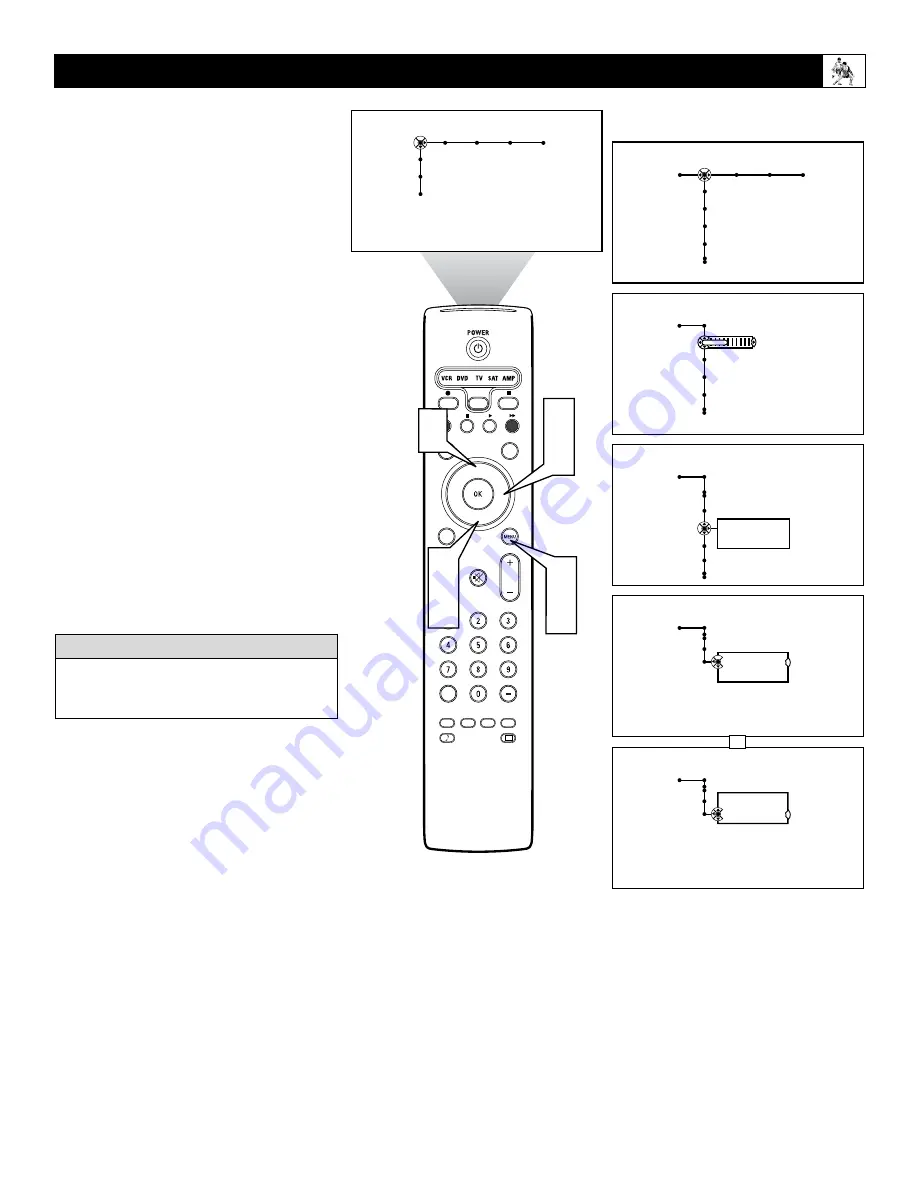
31
The Digital Processing control gives you a
choice of different picture scanning modes.
Progressive Scan doubles the number of pic-
ture lines, eliminating line flicker and provid-
ing a jitter-free picture.
Movie Plus provides motion compensation to
increase clarity around moving images in the
picture.
1
Press the Menu button on the remote to
display the on-screen menu.
2
Press the Cursor Right button to select
“Picture.”
3
Press the Cursor Down button repeat-
edly until the “Digital processing” con-
trol is selected.
4
Press the Cursor Right button to enter
the digital processing submenu.
5
Press the Cursor Up or Down button to
select Progressive Scan, or Movie Plus.
6
Press the Menu button to remove the on-
screen menu from the TV screen.
Selecting a Digital Processing Option
®
®
®
®
SAP
CONTROL
TIMER
ACTIVE
SLEEP
CLOCK
AV+
PIP
SCREEN
FORMAT
SURF
TV
SURR
HD
INFO
SELECT
DNM
CC
AUTO
AUTO
P
Picture Sound Features Channels
TV
Settings
Demo
Install
Picture Sound Features Channels
TV
Contrast
Brightness
Color
Sharpness
Picture
TV
Contrast
Brightness
Color
Sharpness
40
3
5
2
4
1
6
Picture
TV
Color Temperature
Digital processing
Dynamic contrast
DNR
Progressive Scan
Movie Plus
Picture
TV
Digital processing
Progressive Scan
Movie Plus
Picture
TV
Digital processing
Progressive Scan
Movie Plus
OR
5
The Digital Processing control is not avail-
able for use with the AV3, AV4, AV5, or
AV6 input sources.
H
ELPFUL
H
INT






























