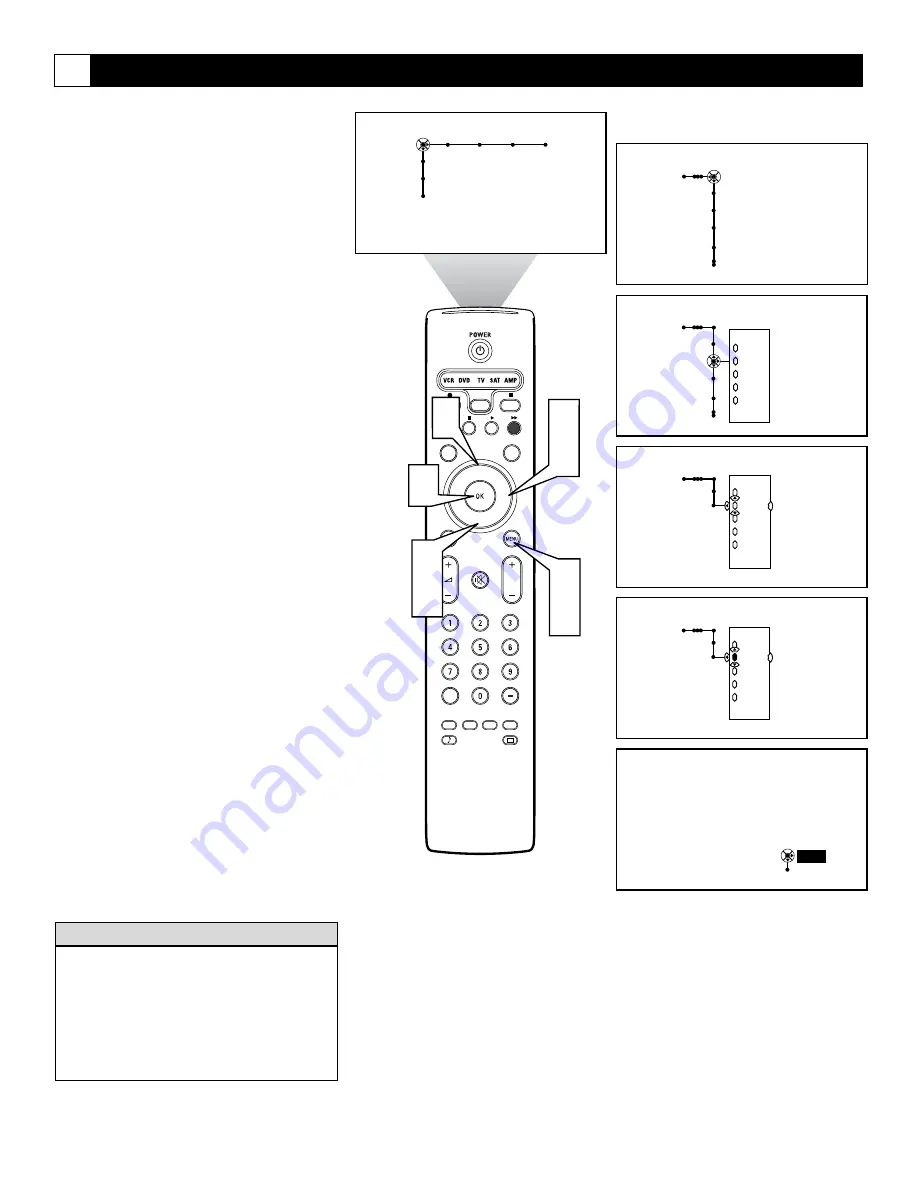
52
Using Lock Channel
®
®
®
®
SAP
CONTROL
TIMER
ACTIVE
SLEEP
CLOCK
AV+
PIP
SCREEN
FORMAT
SURF
TV
SURR
HD
INFO
SELECT
DNM
CC
AUTO
AUTO
P
Channels
TV
Channel list
Channel lock
Lock after
TV ratings lock
Channels
TV
Channel list
Channel lock
Lock after
TV ratings lock
---
12
13
14
15
19
---
Channels
TV
Channel lock
---
12
13
14
15
19
---
Channels
TV
Channel lock
---
12
13
14
15
19
---
This channel is locked.
To unlock the channel,
please enter your PIN.
PIN
Cancel
- - - -
5
6
1
7
2
4
Picture Sound Features Channels
TV
Settings
Demo
Install
3
5
If you tune to a channel or input source that
is locked and you enter your PIN, all locked
channels or input sources will be unlocked
until the television is shut off. When the tele-
vision is turned back on again, previously
locked channels or input sources will be
locked again.
H
ELPFUL
H
INT
This screen will appear when tuned to a
locked channel. To view the channel, enter
your PIN.
CH
For various reasons, you may want to block
the viewing of materials on a specific channel
or channels or through the audio/video (AV)
inputs. Lock Channel provides this capability.
Before using the Lock Channel feature for the
first time, you will be asked to enter the PIN
number. Use the digit buttons on the remote
control to enter the PIN you choose. All num-
ber combinations from 0000 to 9999 are
valid. After you enter the number once, you
will be asked to confirm the number, and then
the number is stored.
To set or change your PIN number, see page
62.
1
Press the Menu button on the remote
control to display the on-screen menu.
2
Press the Cursor Right button repeated-
ly to select “Channels.”
3
Press the Cursor Down button repeat-
edly to highlight the “Channel lock”
control.
4
Press the Cursor Right button to enter
the channel lock submenu.
5
Press the Cursor Up or Down button to
select a specific channel from the list.
6
Press the OK button. The oval in front
of the channel number will change to
yellow to show that the channel is
locked.
Repeat steps 5 and 6 for other channels you
want to lock.
7
Press the MENU button to remove the
on-screen menu from the TV screen.
NOTE: To unlock a locked channel, enter
your personal PIN number.






























