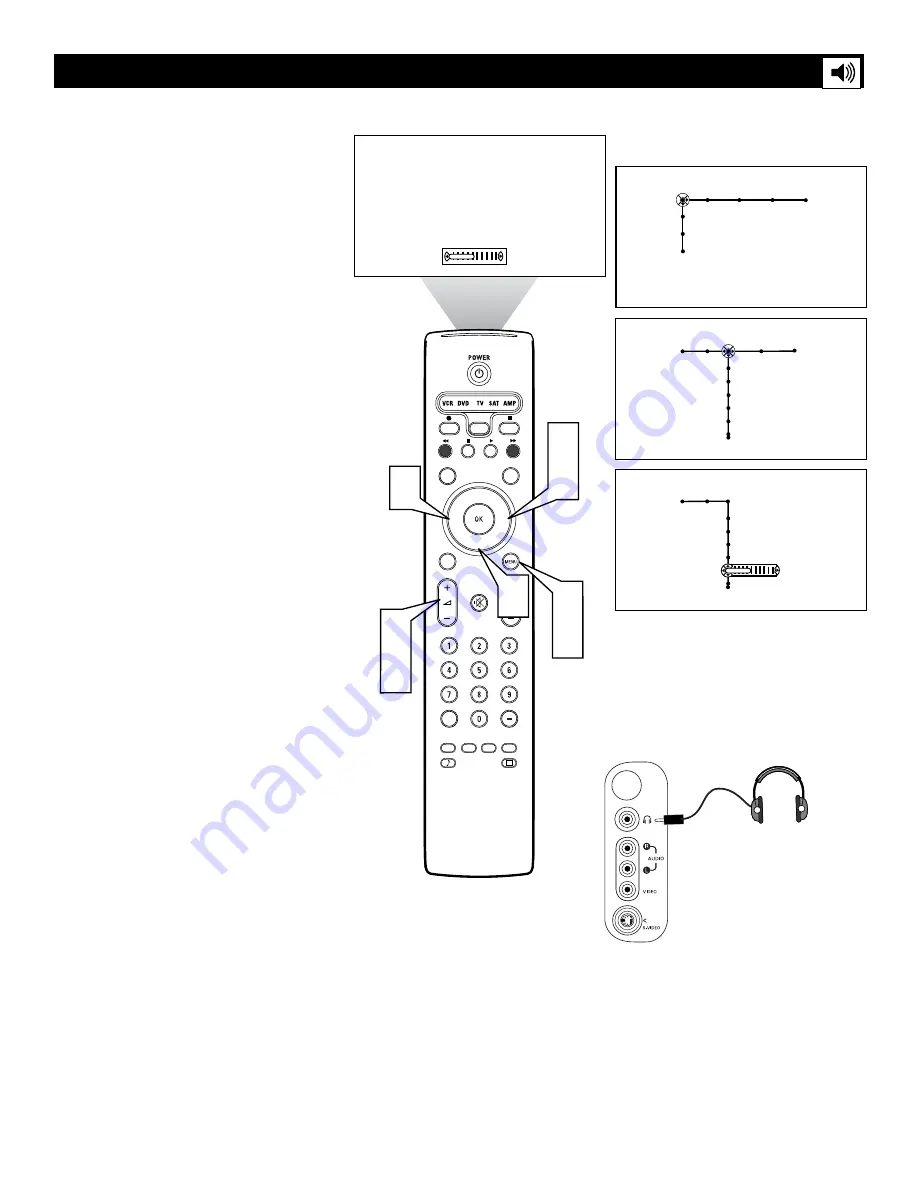
37
Besides the normal volume level control, your
TV also has a headphone volume control.
This control can be adjusted when using
headphones without having to adjust the main
volume control for the TV cabinet speakers.
To control the television volume:
1
Press the button on the
remote control to increase the televi-
sion volume level.
2
Press the Volume – button on the
remote control to decrease the televi-
sion volume level.
NOTES:
• The Volume scroll will not appear on
screen if the on-screen display is set to
“Minimum.” See page 62 for details.
• The Volume level can also be adjusted
within the on-screen menu. Select the
Sound menu and cursor down to the
Volume control. Use the Cursor Left and
Right buttons to adjust.
To control the Headphone volume:
3
Press the Menu button on the remote
control to display the on-screen menu.
4
Press the Cursor Right button to select
“Sound.”
5
Press the Cursor Down button repeat-
edly until the “Headphone volume”
control is selected.
6
Press the Cursor Right button to
increase the headphone volume level.
7
Press the Cursor Left button to
decrease the headphone volume level.
8
Press the Menu button on the remote
control to remove the on-screen menu
from the TV screen.
Adjusting the TV and Headphone Volume
®
®
®
®
SAP
CONTROL
TIMER
ACTIVE
SLEEP
CLOCK
AV+
PIP
SCREEN
FORMAT
SURF
TV
SURR
HD
INFO
SELECT
DNM
CC
AUTO
AUTO
P
®
®
®
®
SAP
CONTROL
TIMER
ACTIVE
SLEEP
CLOCK
AV+
PIP
SCREEN
FORMAT
SURF
TV
SURR
HD
INFO
SELECT
DNM
CC
AUTO
AUTO
P
Picture Sound Features Channels
TV
Settings
Demo
Install
40
5
1
2
4
6
7
3
8
Sound Features Channels
TV
Volume
Equalizer
Balance
Loudness
Headphone volume
Sound
TV
Volume
Equalizer
Balance
Loudness
Headphone volume
40
Television Volume
Headphone Volume
Plug your headphones into the head-
phone 3.5mm mini-jack in the TV’s Side
panel.





































