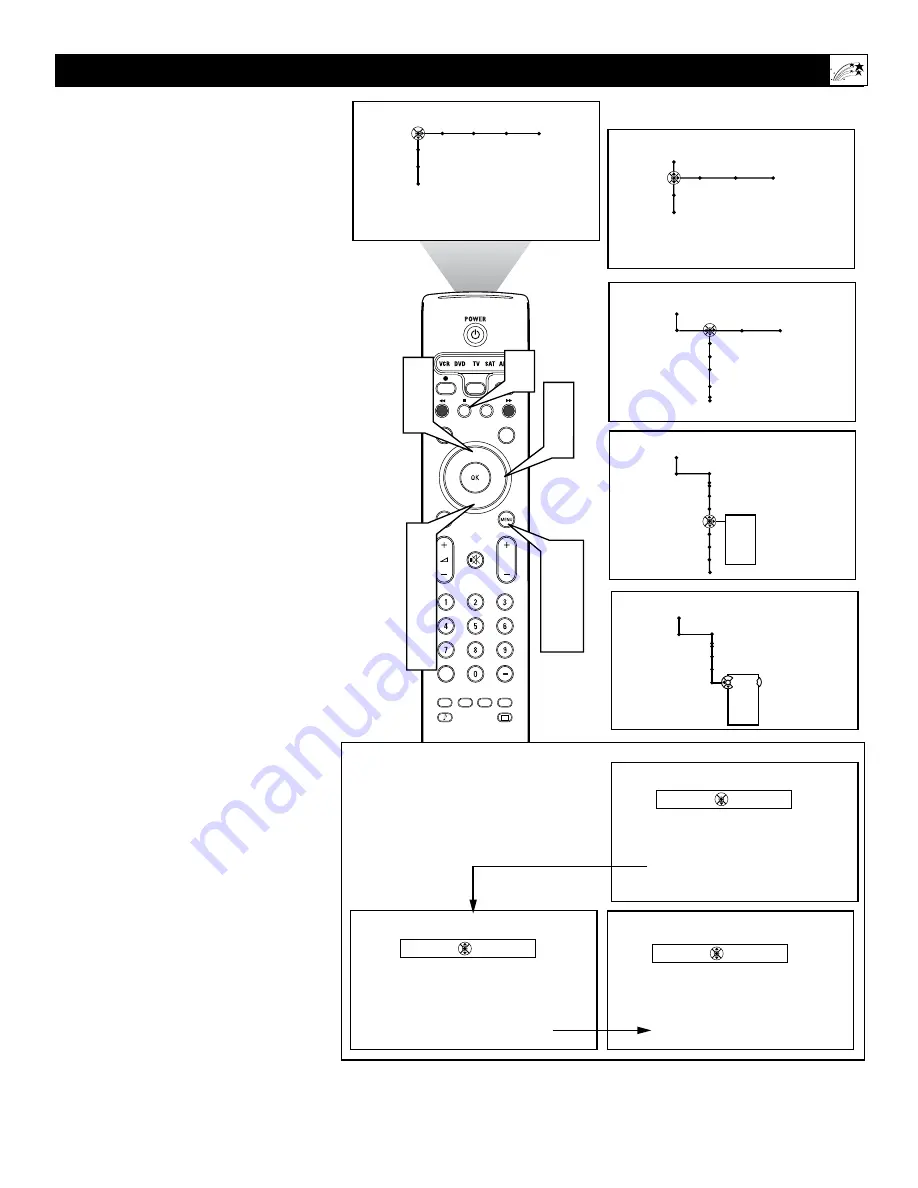
47
Using Closed Captioning
®
®
®
®
SAP
CONTROL
TIMER
ACTIVE
SLEEP
CLOCK
AV+
PIP
SCREEN
FORMAT
SURF
TV
SURR
HD
INFO
SELECT
DNM
CC
AUTO
AUTO
P
General
Settings
Caption service
CC-1
CC-2
CC-3
CC-4
---
Picture Sound Features Channels
TV
Settings
Demo
Install
1
7
10
3
5
6
9
8
2
4
6
9
Closed captions
Off
On
On during mute
Closed captions
Off
On
On during mute
Closed captions
Off
On
On during mute
General Clock Source
TV
Settings
Demo
Install
Settings
Menu background
Surf
Dual screen format
Freeze format
General Clock Source
General
Settings
Reset AV Settings
Caption service
OSD
Change PIN
Subwoofer
Lamp Rating
Lamp Replacement
CC-1
CC-2
CC-3
CC-4
---
Closed Captioning (CC) allows you to read the voice
content of television programs on the TV screen.
Designed to help the hearing impaired, this feature uses
on-screen text boxes to show dialogue and conversa-
tions while the TV program is in progress. Captions
will appear on screen during captioned broadcasts.
Follow steps 1 through 7 to select a Closed
Captioning option:
1
Press the Menu button on the remote
control to display the on-screen menu.
2
Press the Cursor Down button repeatedly
to select “Settings.”
3
Press the Cursor Right button to select
“General.”
4
Press the Cursor Down button repeatedly
to select “Caption service.”
5
Press the Cursor Right button to enter the
caption service submenu.
6
Press the Cursor Up or Down button to
select one of the caption modes:
CC-1, CC-2, CC-3, or CC-4—Dialogue
(and descriptions) for the action on the
captioned TV program shows on screen.
CC-1 is used most frequently. CC-2 may
be used for alternate languages if they
are being transmitted.
T-1, T-2, T-3, or T-4—Often used for a
channel guide, schedules, bulletin board
information for captioned programs, news,
weather information, or stock market
reports.
NOTES
• Text Modes (T-1 through T-4) appear
on screen as boxes and
may block portions of the TV screen.
• Not all caption services are necessarily
being used by a TV channel during the
transmission of a captioned program.
7
Press the Menu button to remove the on-
screen menu from the TV screen.
To turn Closed Captioning on or off:
8
Press the CC button on the remote
control.
9
Press the Cursor Up or Down button
repeatedly to select “Off,” “On,” or “On
during mute.”
Off—Closed captioning service will not
be displayed on the TV screen.
On—Closed captioning information (if
available) will display on the TV screen.
On during mute—Closed Captioning
information will turn on only when the
Mute button is pressed. Turns the Closed
Captioning information off when the TV
volume is restored.
10
Press the Menu button on the remote to
remove the on-screen display
from the TV screen.
NOTES: • The captions do not always use correct spelling and grammar. • Not all TV programs
and product commercials made for broadcast include Closed Captioning information. Refer to
your area’s TV program listings for the TV channels and times of shows with Closed Captioning.
The captioned programs are usually noted in the TV listings with service marks such as “CC.”
Access the CC “Off/On/On during
mute control,” using the CC button
on the remote control or the
“Features” on-screen menu.
















































