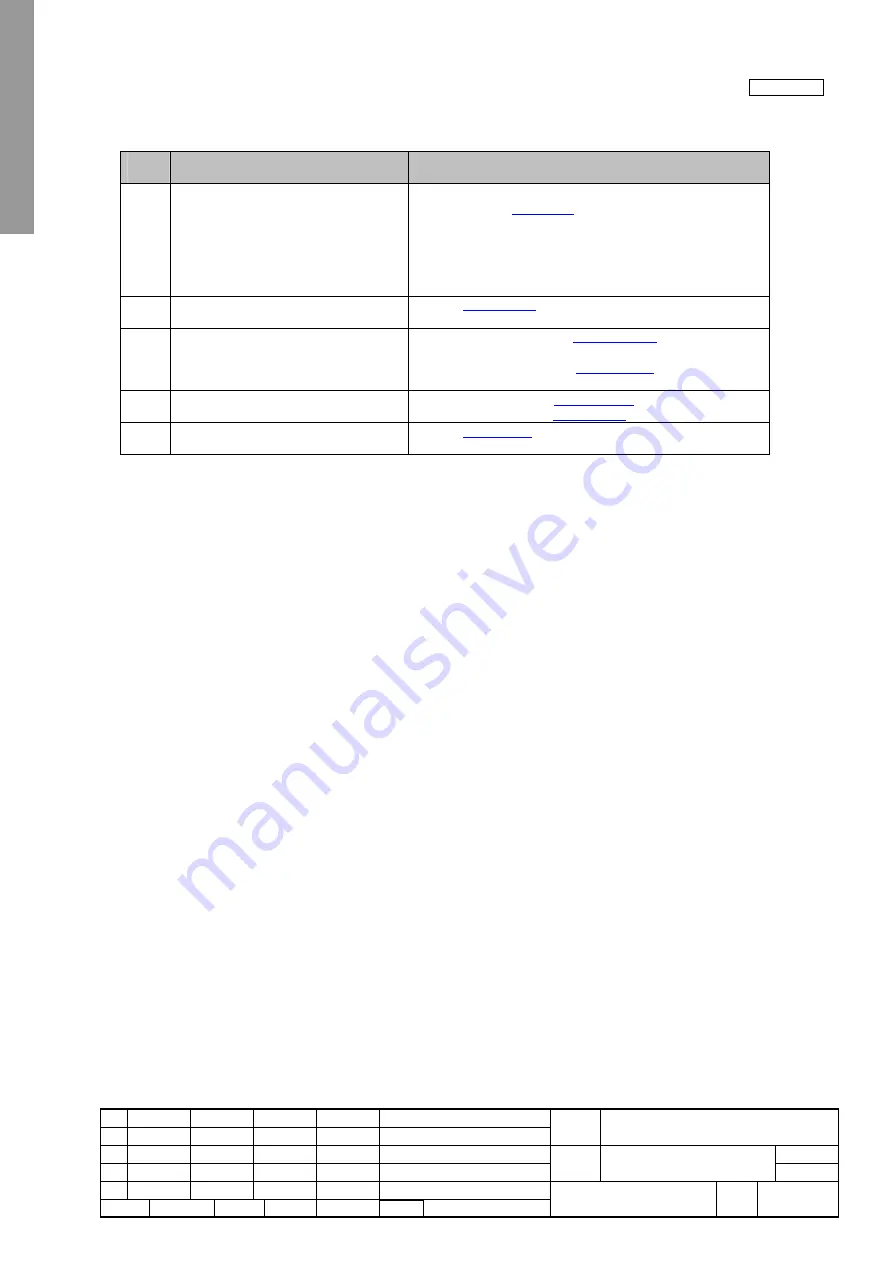
NewFEIMAS
Refer to Revision Record on page 2.
T.Anzai
Nov. 20, 2008
K.Okada
Rev
04
03
PAGE
50
/
138
PFU LIMITED
P1PA03334-B30X/6
Refer to Revision Record on page 2.
T.Anzai
July 7, 2008
K.Okada
Refer to Revision Record on page 2.
K.Okada
K.Okada
DESCRIPTION
CHECK
DATE
T.Anzai
APPR.
K.Okada
K.Okada
Aug.19, 2005
DESIG
N
DESIG
.
CUST.
I.Fujioka
I.Fujioka
T.Anzai
CHECK
fi-5530C/fi-5530C2
IMAGE SCANNER
MAINTENANCE MANUAL
APPR.
TITLE
DRAW.
No.
Feb.23, 2007
05
Section 3-3-4
3-3-4. Resolution or gradation of scanned image is unsatisfactory
Table 3-3-4
Item
No.
Check items
How/where to check
1
Check the items listed in the right
column.
•
Does the document satisfy the paper specifications
described in
Section 1-2
?
•
Are the scan settings (resolution or density) correctly
specified for the application software used?
•
Is interface cable correctly connected?
•
If any temporary error or alarm is indicated, follow the
corresponding troubleshooting.
2
Clean feed rollers and plastic roller and
check whether the error is resolved.
Refer to
Section 1-7-1
.
3
Is the optical unit or lamp dirty? Are the
cables damaged? Or are the connectors
connected correctly?
ADF front scanning: See
Section 4-10-6
for cleaning and
checking.
ADF back scanning: See
Section 4-9-3
for cleaning and
checking.
4
Replace Optical unit and see if the error
is resolved.
ADF front scanning: See
Section 4-10-6
for replacement.
ADF back scanning: See
Section 4-9-3
for replacement.
5
Replace Control PCA and see if the error
is resolved.
Refer to
Section 4-11
.
















































