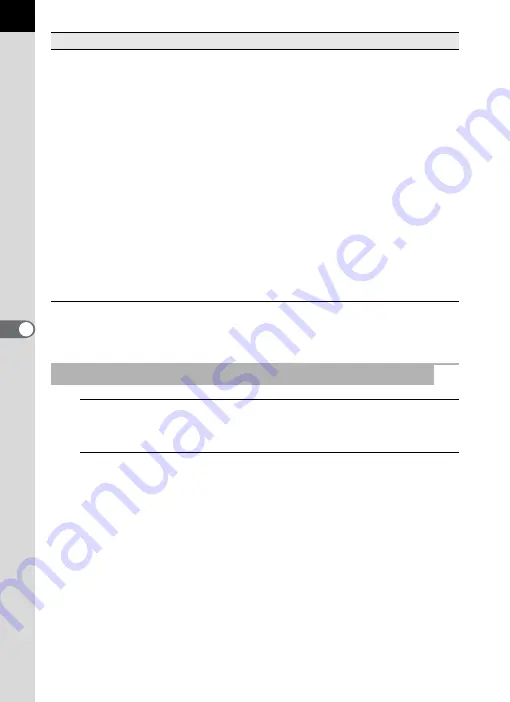
34
*1: This can only be selected from the right-click menu after selecting an image.
*2: When [Details] is selected, the checked images are sorted by folder and
displayed in a list.
1
Select an image in the Thumbnail pane or Checked images
pane.
2
Select [Rotate] from the [Tool] menu.
Select [Rotate (90° Left)] or [Rotate (90° Right)] to rotate the image and
save it as the same file or as a new file.
Select [Rotate Display (90° Left)] or [Rotate Display (90° Right)] to rotate
the image in the Browser screen (Thumbnail pane, Checked images
pane or Preview pane) or Main image view window. [Rotate Display (90°
Left)] and [Rotate Display (90° Right)] are available when [Yes] is
selected for [Use Image Orientation Information] on the [Browser] tab of
the [Options] dialog. This is not available for images that do not have
orientation information.)
Alternatively, select [Rotate] on the toolbar, or from the menu displayed
after right-clicking the thumbnail in the Thumbnail pane or the Checked
images pane.
Details
Displays the checked images in a list.
*2
Uncheck Selected
Image
*1
Removes the check mark from an image selected in the
Checked images pane. This cancels the registration of
the image in the Checked images pane.
Uncheck All
Removes check marks from all images in an active
check mark group. This cancels the registration of the
image in the Checked images pane.
Move to Folder
Moves the image selected in the Checked images pane
to another folder.
Copy to Folder
Copies the image selected in the Checked images pane
to another folder.
Extract JPEG
Extracts the JPEG data for browsing from a PEF file or
DNG file (shot with
q
/
u
/
x
/
e
/
y
) selected in the Checked images
pane and saves it as a separate file.
Save as DNG
Converts a PEF file selected in the Checked images
pane into a DNG file.
Rotating Images in the Thumbnail Pane or Checked Images Pane
Item
Description
Содержание PHOTO Browser 3
Страница 1: ...Operating Manual Version 3 6...
















































