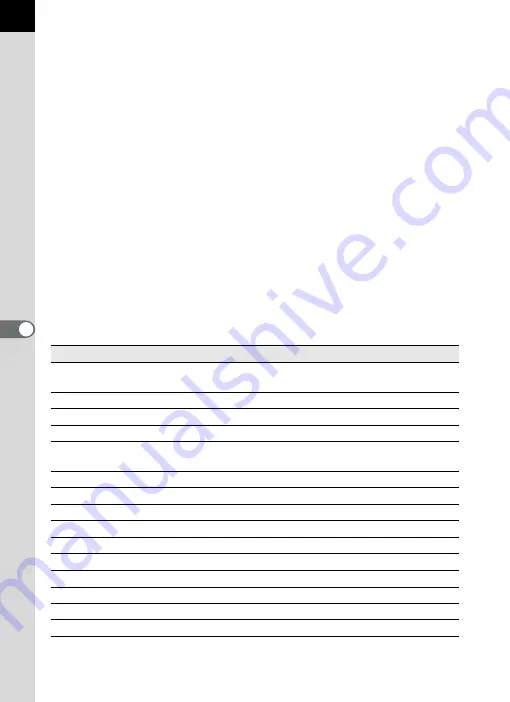
20
Thumbnail pane
Files in the folder selected in the Folder tree pane appear here. Select
from five file display methods. When a thumbnail image is selected in the
Thumbnail pane, the image appears in the Preview pane and the image
data appear in the Image data pane.
Checked images pane
All images with check marks in the Thumbnail pane are displayed here.
Switch between Thumbnails and Details by right-clicking the Checked
images pane. When a thumbnail image is selected in the Checked images
pane, the image appears in the Preview pane and the image data appear
in the Image data pane.
Preview pane
An image selected in the Thumbnail pane appears in this pane.
Image data pane
The image data for the image selected in the Thumbnail pane appear here.
Place the cursor over a cell dividing line at the top of the pane and drag it to
resize the cell. (For Macintosh, drag at the applicable position to resize the cell.)
The following items appear (examples listed are for shooting with the
e
/
y
):
*1: Setting details when shooting or processing details when using PENTAX
PHOTO Laboratory 3 appear.
Data
Contents
Example
Lens name
Shows lens type
smc PENTAX-
FA 50mmF1.4
Focal length
Focal length (in mm)
50mm
Shutter speed
Shutter speed when shooting (in seconds) 1/250sec
Aperture
Aperture value when shooting
F8.0
Capture mode
Capture mode when shooting
Manual
Exposure
Metering mode
Metering mode when shooting
Multi-segment
White balance
White balance mode
Auto
Color temperature
Color temperature (units: Kelvin)
*1
-----
Fine tune A-B
Amber - Blue fine tune
*1
-----
Fine tune M-G
Magenta - Green fine tune
*1
-----
Sensitivity
ISO sensitivity when shooting
200
Expand Dynamic Range Expand Dynamic Range settings
Off
High-ISO Noise Reduction High-ISO Noise Reduction settings
Strong
Recorded pixels
Number of recorded pixels
3872×2592
Quality
Recorded quality
Better
Содержание PHOTO Browser 3
Страница 1: ...Operating Manual Version 3 6...
















































