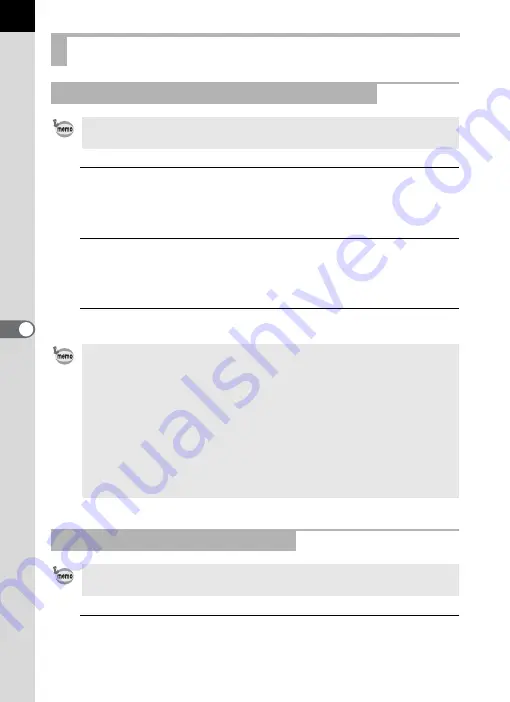
46
1
Select an image for JPEG extraction in the Thumbnail
pane or Checked images pane of PENTAX PHOTO
Browser window.
2
Select [Extract JPEG] from the [Tool] menu.
Alternatively, right-click the image for JPEG extraction
and select [Extract JPEG].
3
Specify the save destination and file name.
1
Select a PEF file to convert to a DNG RAW file in the
Thumbnail pane or Checked images pane of PENTAX
PHOTO Browser window.
Managing Image Files and Folders
Extracting a Full-size JPEG File from a RAW File
A preview JPEG file can only be extracted from PEF and DNG files shot with
q
/
u
/
x
/
e
/
y
.
• To save the file with the file name of the original file, select [Use original file
name]. For example, if the original file name is “IMGP0001.pef”, the file name
of the extracted JPEG file will be “IMGP0001.jpg”.
• To save the file with a different file name, select [Rename]. In this case,
specify [Base file name] (file name prefix), [Number of digits] (number of
digits for number following the base file name) and [Start number] (number
following the base file name). When using [Extract JPEG] for multiple
images, the file name assigned to each image consists of the [Base file
name] and [Start number] in incremental order.
• When using Windows, the options [Use original file name] and [Rename] are
available only when using [Extract JPEG] for multiple images.
Converting a PEF File to a DNG File
DNG (Digital Negative) is a general-purpose, publicly-available RAW file
format designed by Adobe Systems.
Содержание PHOTO Browser 3
Страница 1: ...Operating Manual Version 3 6...
















































