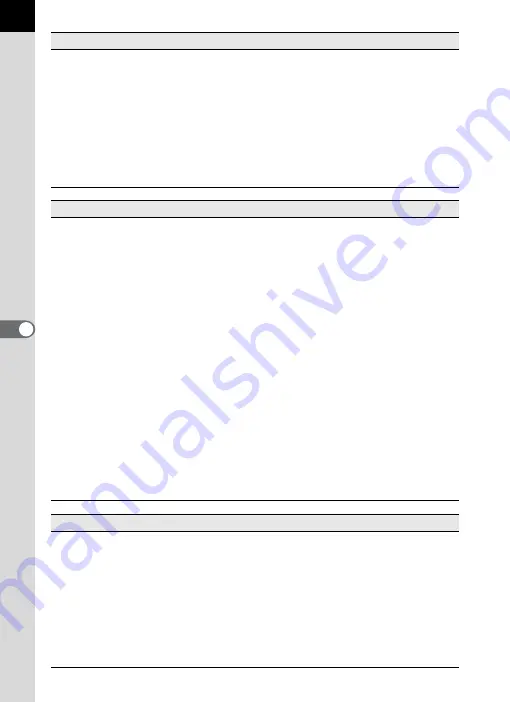
24
Rename All
This changes the names of all selected files. (p.50)
Page Setup
This sets printing options such as margins, headers/
footers, and number of copies. (p.61)
This prints the selected image file. (p.57)
Properties
The properties of the selected file or folder appear.
(p.53)
Exit
This closes PENTAX PHOTO Browser 3.
(For Macintosh, select [Quit PENTAX PHOTO
Browser] on the [PENTAX PHOTO Browser] menu.)
[Edit] menu
Undo
This undoes the previous file operation.
Cut
This prepares the selected file or folder to be moved
to a different location. (p.47)
Copy
This copies the selected file or folder. (p.47)
Paste
This copies the cut or copied file or folder into the
selected folder. (p.47)
Delete
This deletes the selected file or folder. When a folder
is deleted, all files in the folder are also deleted.
(p.49)
Move to Folder
This moves the selected file to another folder.
Copy to Folder
This copies the selected file to another folder.
Check Selected Image
This checks the selected file. The checked file is
displayed in the Checked images pane. (p.33)
Uncheck Selected Image
This unchecks the selected file.
Uncheck All
This unchecks all image files.
Select All
This selects all files within the currently open folder.
Invert Selection
This unselects all selected files and selects all
unselected files within the currently open folder.
[View] menu
Tool Bar
This shows or hides the Tool bar.
Folder Tree
This shows or hides the Folder tree pane.
Preview
This shows or hides the Preview pane.
Address Bar
This shows or hides the Address bar.
Status Bar
This shows or hides the Status bar.
Image Data
This shows or hides the Image data pane.
Checked Images
This shows or hides the Checked images pane.
Default Position
This returns each pane to its default position.
[File] menu
Содержание PHOTO Browser 3
Страница 1: ...Operating Manual Version 3 6...















































