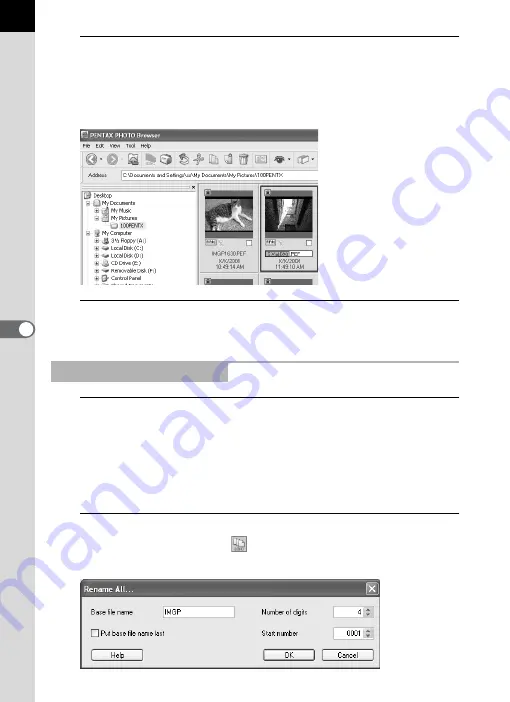
50
2
Select [Rename] from the [File] menu.
Alternatively, directly click the file or folder name in the
Thumbnail pane or Folder tree pane.
The file or folder name is ready to be changed.
3
Input the file or folder name.
The image file or folder is renamed.
1
In the Thumbnail pane of the PENTAX PHOTO Browser
window, select the thumbnail images to be renamed.
Select [Select All] from the [Edit] menu to select all images in the
Thumbnail pane. However, files not supported by PENTAX PHOTO
Browser 3 and folders cannot be renamed. Images from more than one
folder cannot be selected.
2
Select [Rename All] from the [File] menu.
Alternatively, click the
icon on the Tool bar.
The [Rename All] dialog appears.
Renaming All File Names
Содержание PHOTO Browser 3
Страница 1: ...Operating Manual Version 3 6...
















































