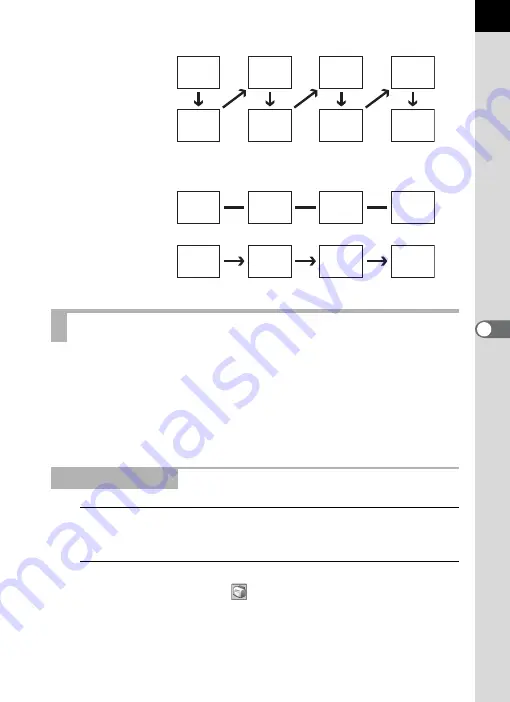
57
When printing image files, select between [Print Index] and [Print photo].
1
In the Thumbnail pane of the PENTAX PHOTO Browser
window, select the images to print.
2
Select [Print] from the [File] menu.
Alternatively, click the
icon on the Tool bar.
The [Print] dialog appears.
Printing an Image
Print Index : Prints thumbnails and their image data.
Print photo : Prints a high-quality print of an image. You can print multiple images
on one page or print one large image on multiple pages using
partition printing.
Using Print Index
n+1
n+2
n+4
n+3
n+5
n
n+6
n+7
Advance two frames
Primary
(A)
Secondary
(B)
n+2
n+3
n+4
n
n
n
n
n+1
Fix image to primary monitor
Primary
(A)
Secondary
(B)
Содержание PHOTO Browser 3
Страница 1: ...Operating Manual Version 3 6...






























