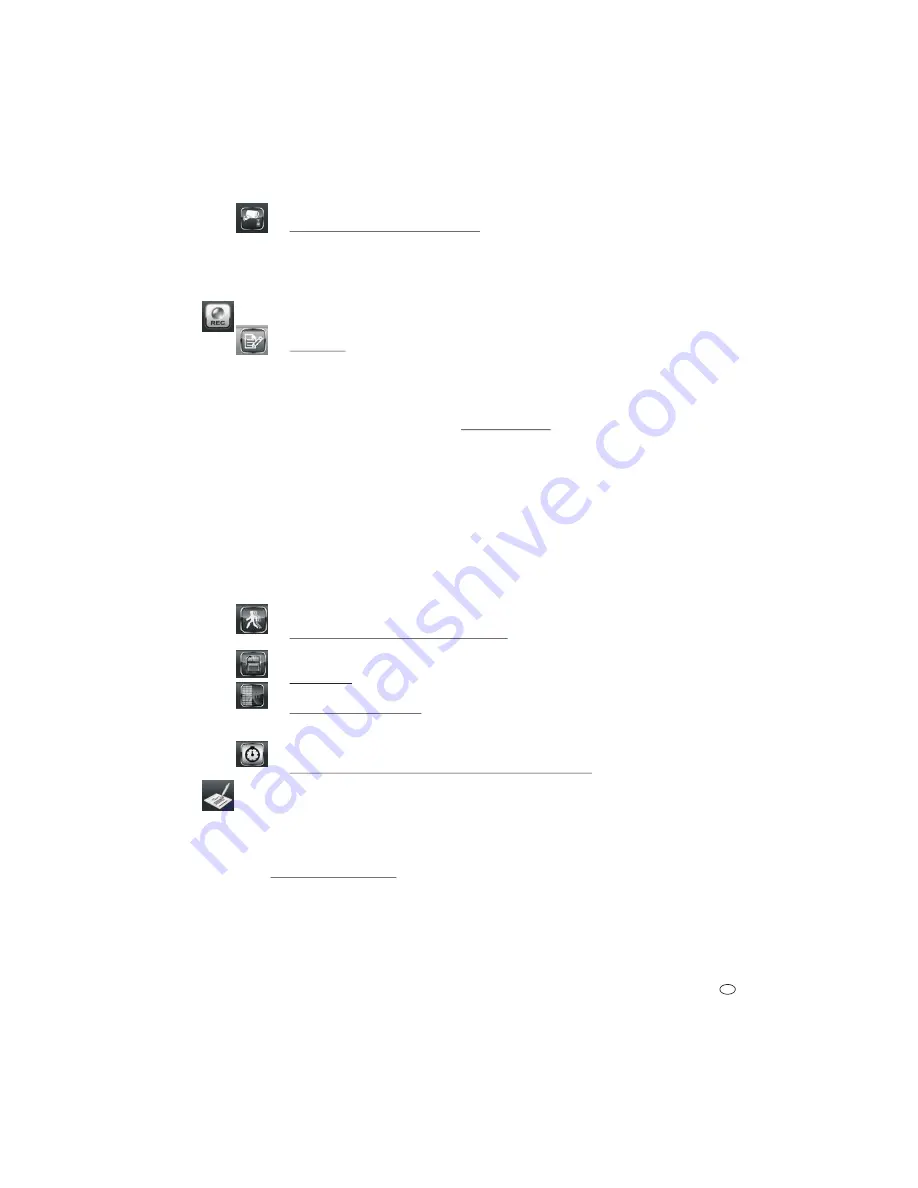
Default: middle
[58] Activate /deactivate channel (ACTIVATE OR DEACTIVATE)
Note:
• Pictures from paired cameras which are deactivated will not be shown in sequence or quad display, nor will they be
recorded.
• Deactivate all channels to which no camera is paired, in order to avoid empty images for example in sequence mode.
• If only one channel is activated, this channel will always be shown full screen, also during record and play, quad mode is
not selectable.
Default: Channel 1: ON / Channel 2: ON / Channel 3: OFF / Channel 4: OFF
[50]
RECORDER SETUP
[60] Record Schedule
Type of recording can be selected using the direction buttons and :
M = Motion (motion activated recording during the whole day)
S = Schedule (permanent recording during the whole day)
X = Manual (recording possible by pressing the REC/DEL button [15] during the whole day)
Select X in order to choose the type of recording individually for each hour by repeatedly pressing the menu button [5]. The selected
recording type will be shown in by the red symbol M / S / X. The setting is automatically saved, but will be deleted by selection of default
settings.
AM – Time between AM 12:00 midnight and PM 12:00 midday
PM - Time between PM 12:00 midday and AM 12:00 midnight
Notes:
• When a scheduled or motion activated recording is set, “REC RESUMES IN 04 SEC” appears on the screen upon leaving
the menu. The recording can start after these 4 seconds have elapsed.
• When a scheduled or motion activated recording starts “REC IN PROCESS WAIT 14 SEC” appears on the screen. After the
14 seconds have elapsed the recording can be manually interupted.
• To interrupt a scheduled or a motion activated recording press the REC/DEL button [15] immediately follwed by the menu
button [5]. The menu is then opened. When the menu is then closed without the current type of recording being changed,
then the scheduled recording will recommence.
• During a scheduled recording the zoom button [17] has no function.
Default setting: manual recording using REC/DEL button [15] is available.
[61] MOTION DETECTION SENSITIVITY setting for each camera 1 to 4 .
Select the motion sensitivity required to activate a motion recording.
Default setting: middle
[62] FORMAT STORAGE
Note:
If this is selected, all data on the microSD card will be deleted. If required save the data elsewhere before formatting.
[63] SETUP MASKING AREA for each camera
In order to avoid unwanted motion activated recordings due to changes in the background, for example movement of plants or trees in the
wind, it is possible to mask specific areas in each camera picture. The areas which are not sensitive to motion are marked in blue.
Default setting: no masked area
[59] Select the MOTION RECORD TIME for the record time after each motion activated triggering
selectable: 2 / 5 / 10 minutes
Default setting: 2 MINUTES PER FILE
[52]
EVENT LIST
The recordings are stored in files for DATE [65], hour and minute:
For each file the start [67] and finish [68] time, the type of recording [69] (M=motion activated, S=schedule, X=manual), and the activated
camera [66] are shown.
View or delete the files on the monitor
• To view a file select it using the menu button [5]. The recording is displayed in quad format, unless only one camera is set.
• Use the direction buttons [1] to skip forward and to skip backwards
• To view a camera recording in full frame, press the menu button. The frozen image of the first camera is displayed. Use the direction keys
and to select the desired camera image and press the menu button to play.
• To pause an image press the ZOOM button [17], to continue playing the menu button.
• During play, it is possible to skip to the next file using the ZOOM button [17] and to the previous file using the REC/DEL button [15].
¶ ·
[1]
º
»
.
¶
·
GB - 37














































