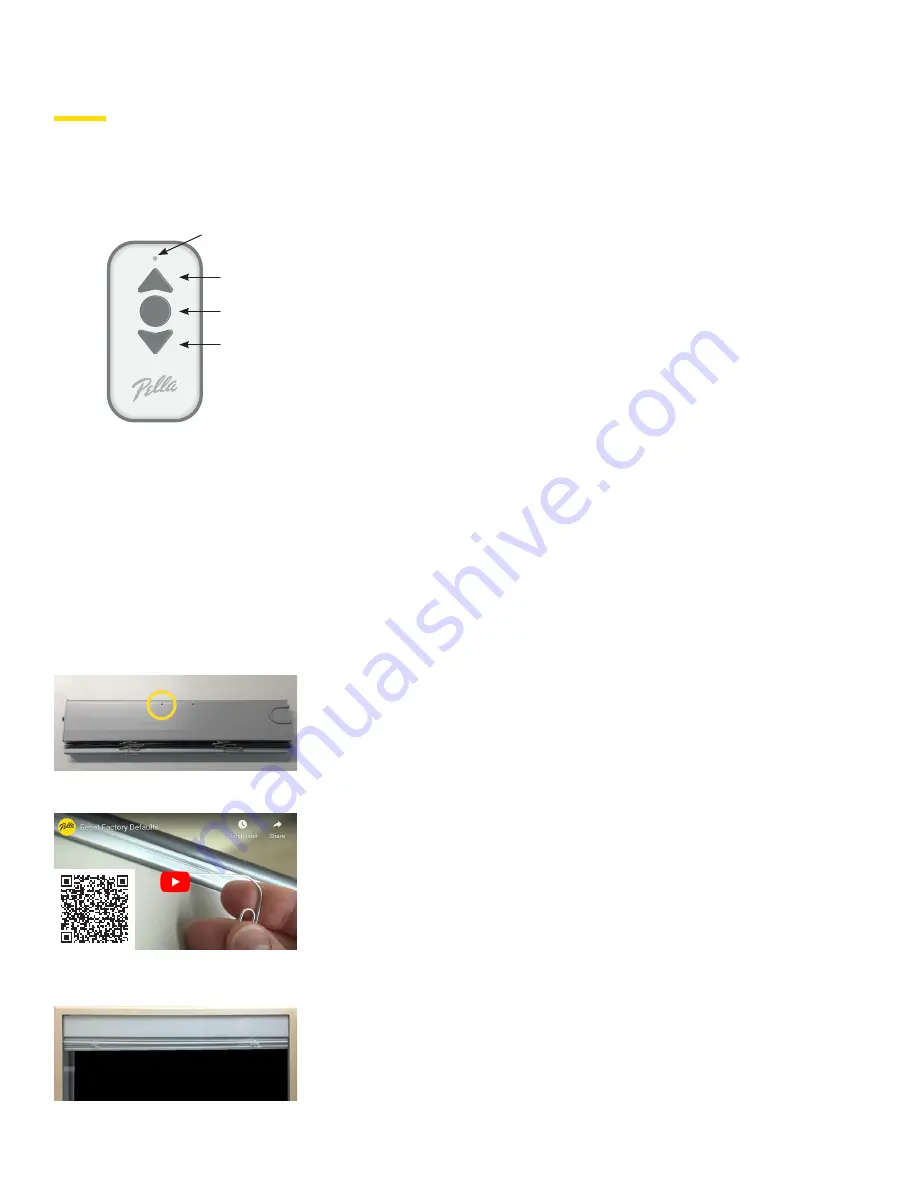
Pella
®
Lifestyle Series Motorized, Integrated Blinds and Shades with Insynctive | 12
“HOMING” THE BLIND OR SHADE
Over time, you may notice that the fully opened position for raise-and-
lower BLINDS or bottom-up SHADES or the fully closed position for
top-down SHADES has drifted. This is due to normal wear and use of
BLIND or SHADE and can be corrected by homing BLIND or SHADE. The
homing process will cause BLIND or SHADE to move up until it is fully
compressed. BLIND or SHADE then resets the position. To initiate the
homing process, press and hold the Up button on REMOTE until BLIND or
SHADE reaches the top point of travel, then release the button. Press and
hold the Up button for about 5 seconds until BLIND or SHADE begins to
move up. BLIND or SHADE will stop moving when fully compressed and
will reset the fully opened or closed position. May take multiple homing
cycles to fully home Blind or Shade.
PROGRAMMING POSITIONS (OPTIONAL)
REMOTE may be used to program up to three positions to motorized
BLIND or SHADE including an upper position, user position and lower
position. Once placed into program mode, REMOTE will stay in program
mode until the programming process is completed, or REMOTE will
automatically exit program mode if no buttons are pressed for 1 minute
or if battery is removed and reinserted.
RESETTING TO FACTORY DEFAULTS
This procedure will reset all BLIND or SHADE positions to factory
default settings.
• Open the HGP.
• Locate the small hole in the top cover about 4" from the end where
the wire connects. (see photo)
• Insert a paper clip or other small tool into the hole, and depress the
reset switch for about 3 seconds. (see photo)
• BLIND or SHADE will move to top position to acknowledge
successful reset. (see photo)
UP
BUTTON
DOWN
BUTTON
LED
LIGHT
CENTER
BUTTON
Additional Instructions (continued)
Locate the small hole in the top cover about 4" from
the end where the wire connects
BLIND or SHADE will move to top position, to
acknowledge successful reset
For a video walk-thru showing how to reset Blinds
or Shades to their factory resets, use your phone's
camera to capture this QR code.
















