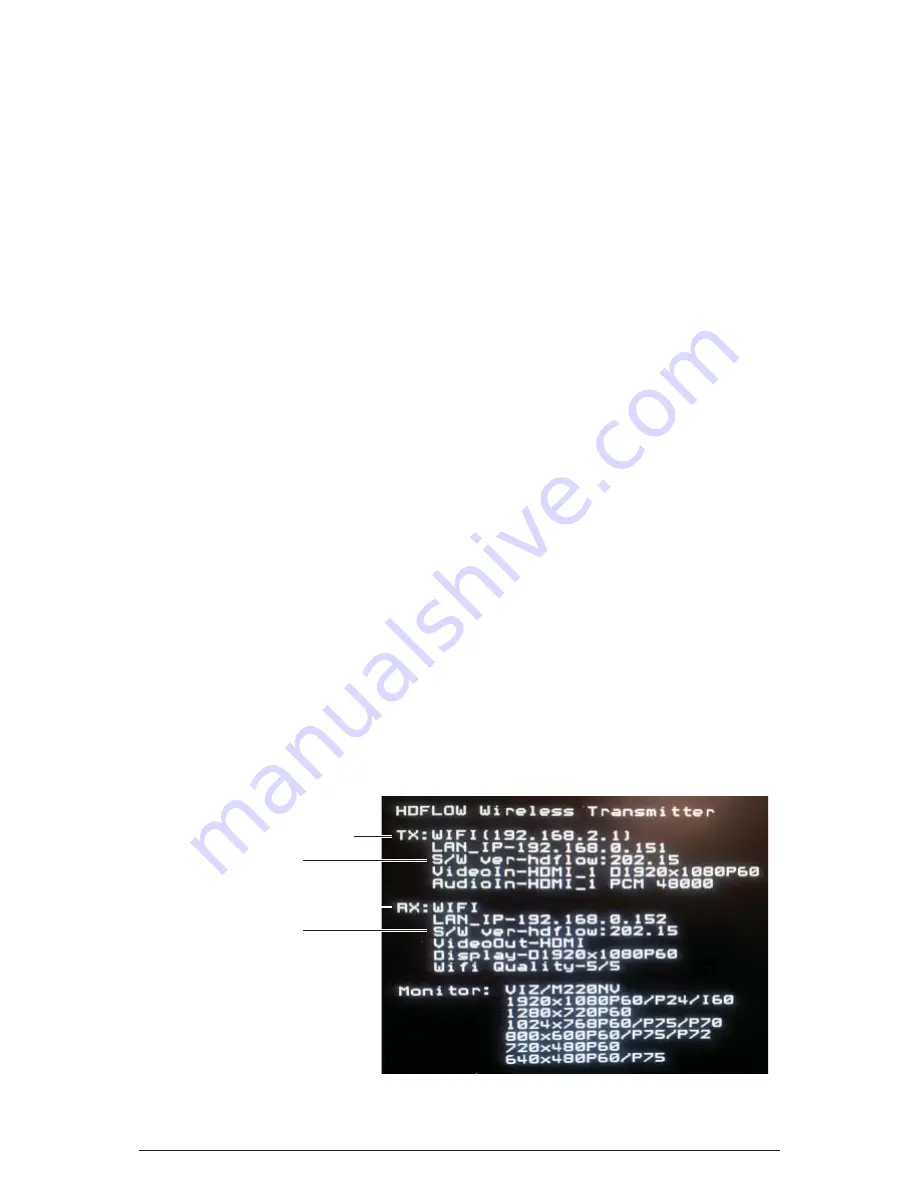
31 of 36
ISSUED: 07-24-12 SHEET #: 180-9025-1
How to Check Firmware Version
Step 1
Connect the Receiver that needs its
fi
rmware to be checked to the display device
(reference the installation section of this manual).
Step 2
Plug in the power AC adapter into a power outlet, and then connect the power cord to
the HD Flow Pro Wireless Multimedia Kit and turn on the display device.
Step 3
The start-up process of the HD Flow Pro Wireless Multimedia Kit takes about
1.5 to 2 minutes to complete. The Power/Link Indicator Light on the Transmitter
and the Receiver should be
fl
ashing at
fi
rst. Flashing indicates that that the units
are establishing a secure connection. Wait until the connection is successfully
established, indicated by the Power/Link Indicator Light becoming a solid light.
Step 4
At this time the HD Flow logo should appear on your display device.
Note:
If the logo does not appear, check to ensure that the proper input is selected on
the Receiver and the display device.
Step 5
•
Using the provided remote control, point the remote control directly into the
IR window of the Receiver that is being checked for
fi
rmware version and
press the “INFO” button. The below information should show up on the display
device.
•
Reference the example below on how to
fi
nd the
fi
rmware version for the
Transmitter and Receiver.
Transmitter Designation
Receiver Designation
Firmware Version
Firmware Version




















