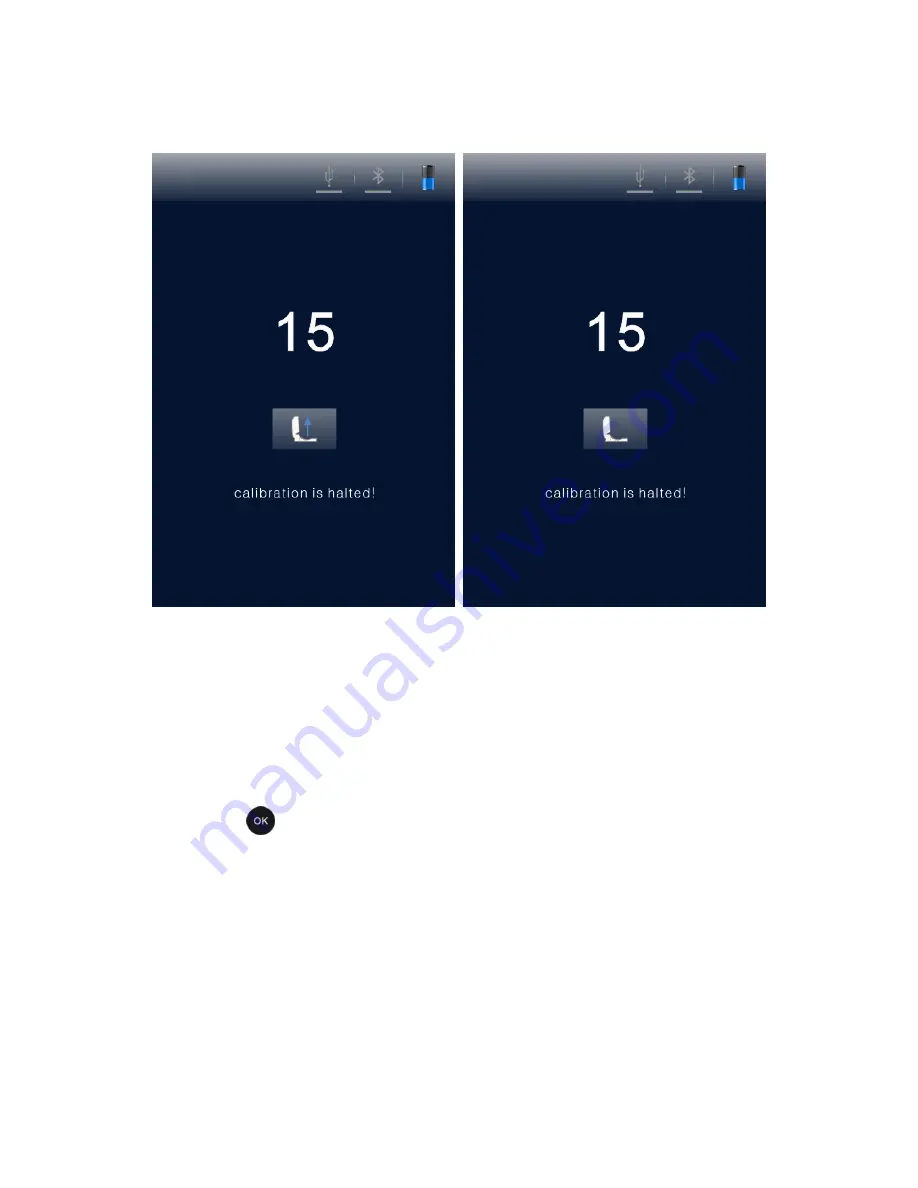
18
Fig 2.5-1
Take out the ATP Quickswab
Fig 2.5-2
Close the top cover again
2.5.2
Recalibration
User could re-calibrate the detector if it is necessary. Please take
out the ATP Quickswab and close the top cover, long press (about
3 sec)
<
OK >
key on the test interface. After sounding a
short ‘beep’, the detector will enter the calibration interface again
for recalibration.
2.5.3
Auto-calibration
1.
If the detector is on the test interface and all the calibration
conditions are met, it will automatically perform the calibration
process;















































