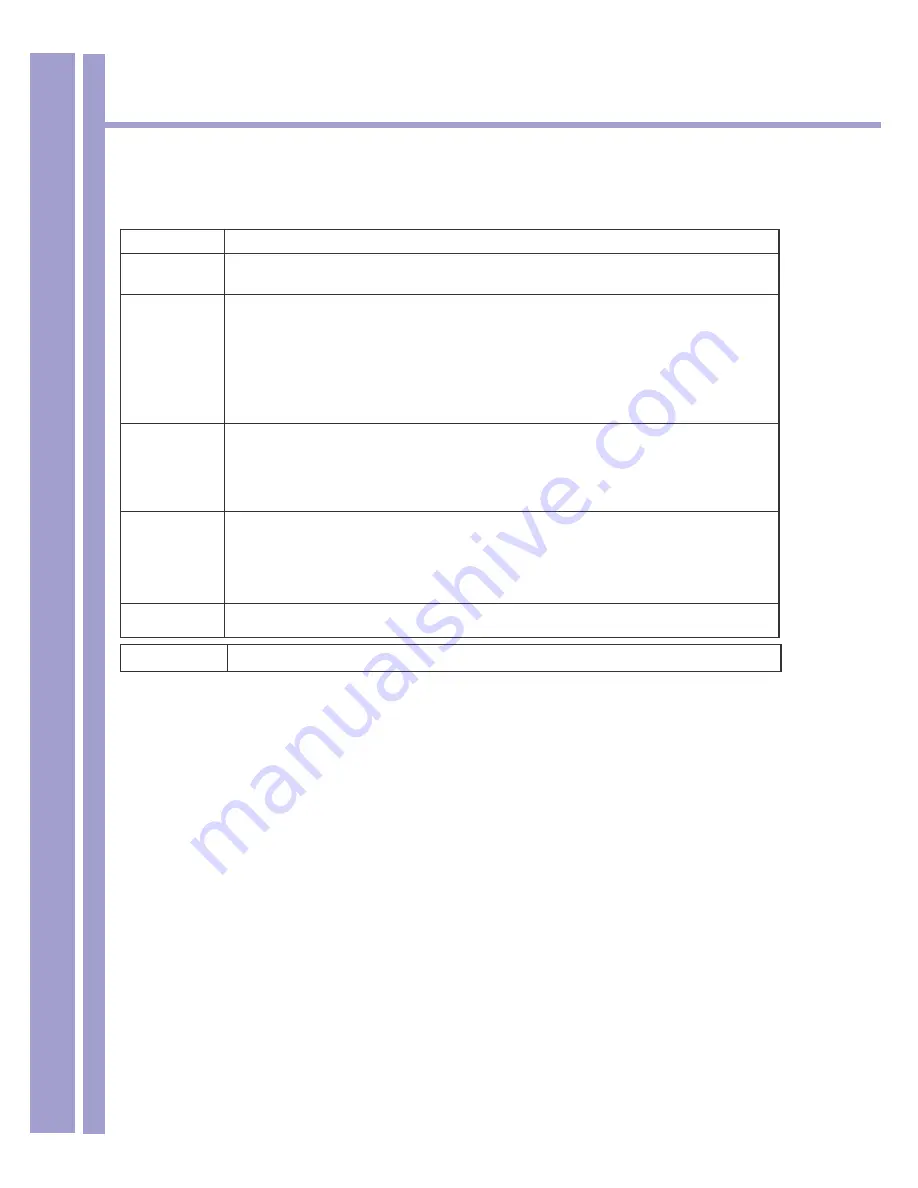
Horizons 1500WR Wireless 4-Port Router
47
ParkerVision
7.3 Configuring WEP Encryption - Continued
Table continued from preceeding page.
LABEL
DESCRIPTION
Enable Intra-
BSS Traffic
Intra-BSS traffic is traffic between wireless stations in the BSS. Select this check box to
enable Intra-BSS Traffic.
Enable
Breathing
LED
Select this check box to enable the Breathing LED, also known as the 1500WR Wireless
Router LED.
The blue 1500WR Wireless Router LED is on when the 1500WR Wireless Router is on
and blinks (or breaths) when data is being transmitted to/from its wireless stations. Clear
the check box to turn this LED off even when the 1500WR Wireless Router is on and
data is being transmitted/received.
Number of
Wireless
Stations
Allowed
Use this field to set a maximum number of wireless stations that may connect to the
1500WR Wireless Router.
Enter the number (from 1 to 32) of wireless stations allowed.
Output Power
Set the output power of the 1500WR Wireless Router in this field. If there is a high density
of APs within an area, decrease the output power of the 1500WR Wireless Router to
reduce interference with other APs.
The options are
11dBm (50mW), 13dBm (32mW), 15dBm (20mW)
or
17dBm (12.6mW).
Apply
Click
Apply
to save your changes back to the 1500WR Wireless Router.
Reset
Click
Reset to
reload the previous configuration for this screen.
7.4 MAC Filter
The MAC filter screen allows you to configure the 1500WR Wireless Router to give exclusive access to
up to 32 devices (Allow Association) or exclude up to 32 devices from accessing the 1500WR Wireless
Router (Deny Association). Every Ethernet device has a unique MAC (Media Access Control) address.
The MAC address is assigned at the factory and consists of six pairs of hexadecimal characters, for
example, 00:A0:C5:00:00:02. You need to know the MAC address of the devices to configure this
screen.
To change your 1500WR Wireless Router’s MAC filter settings, click
ADVANCED
,
WIRELESS
and
then the
MAC Filter
tab.
The screen appears as shown on the next page.






























