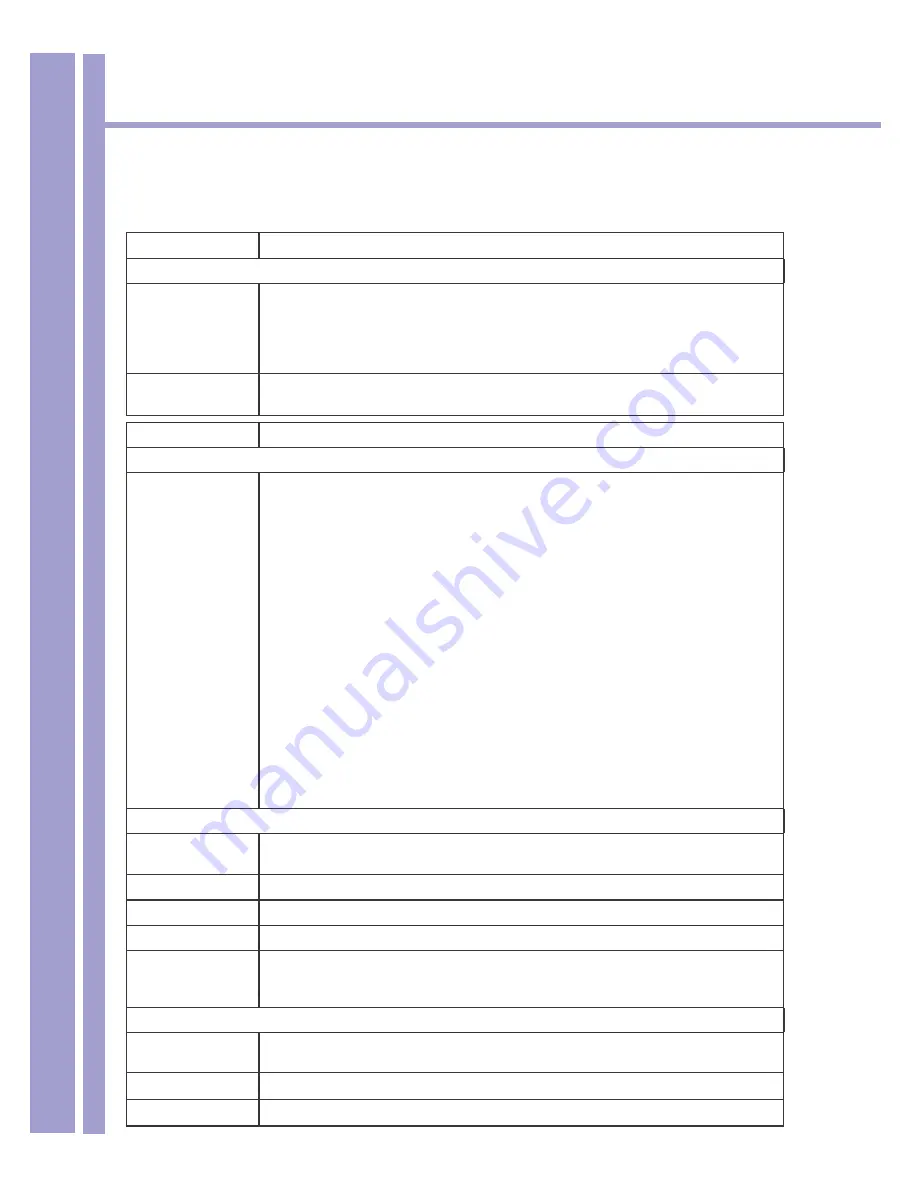
Horizons 1500WR Wireless 4-Port Router
38
ParkerVision
5.7
Configuring the LAN IP Screens - Continued
The following table describes the options of the LAN Screen, from the previous page.
LABEL
DESCRIPTION
DHCP Setup (refer to your User’s Guide for background information)
DHCP Server
Select this option to allow your 1500WR Wireless Router to assign IP addresses, an
IP default gateway and DNS servers to Windows 95, Windows NT and other systems
that support the DHCP client.
When DHCP is used, the following items need to be set:
IP Pool Starting
Address
This field specifies the first of the contiguous addresses in the IP address pool.
Pool Size This field specifies the size or count of the IP address pool.
DNS Servers Assigned by DHCP Server
First DNS Server
Second DNS
Server
Third DNS Server
Select
From ISP
if your ISP dynamically assigns DNS server information (and the
1500WR Wireless Router’s WAN IP address). The field to the right displays the (read-
only) DNS server IP address that the ISP assigns.
Select User-Defined if you have the IP address of a DNS server. Enter the DNS
server’s IP address in the field to the right. If you chose
User-Defined,
but leave the
IP address set to 0.0.0.0, User-Defined changes to
None
after you click
Apply.
If you set a second choice to User-Defined, and enter the same IP address, the
second User-Defined changes to
None
after you click
Apply.
Select
DNS Relay
to have the 1500WR Wireless Router act as a DNS proxy. The
1500WR Wireless Router’s LAN IP address displays in the field to the right (read-
only). The 1500WR Wireless Router tells the DHCP clients on the LAN that the
1500WR Wireless Router itself is the DNS server. When a computer on the LAN
sends a DNS query to the 1500WR Wireless Router, the 1500WR Wireless Router
forwards the query to the 1500WR Wireless Router’s system DNS server (configured
in the
SYSTEM General
screen) and relays the response back to the computer. You
can only select
DNS Relay
for one of the three servers; if you select
DNS Relay
for a
second or third DNS server, that choice changes to
None
after you click
Apply.
Select
None
if you do not want to configure DNS servers. If you do not configure a
DNS server, you must know the IP address of a machine in order to access it.
LAN TCP/IP
IP Address Type the IP address of your 1500WR Wireless Router in dotted decimal
notation, for example, 192.168.1.1 (factory default).
IP Subnet Mask Type the subnet mask assigned to you by your ISP (if given).
RIP Direction Select the RIP direction from
None, Both, In Only
and
Out Only.
RIP Version Select the RIP version from
RIP-1, RIP-2B
and
RIP-2M.
Multicast IGMP (Internet Group Multicast Protocol) is a session-layer protocol used to establish
membership in a multicast group. The 1500WR Wireless Router supports both IGMP
version 1
(IGMP-v-l)
and
IGMP-v2.
Select
None
to disable it.
Windows Networking (NetBIOS over TCP/IP)
Allow between
LAN and WAN
Select this option to forward NetBIOS packets between the LAN port and the WAN
port.
Apply
Click
Apply
to save your changes back to the 1500WR Wireless Router.
Reset
Click
Reset
to reload the previous configuration for this screen.






























