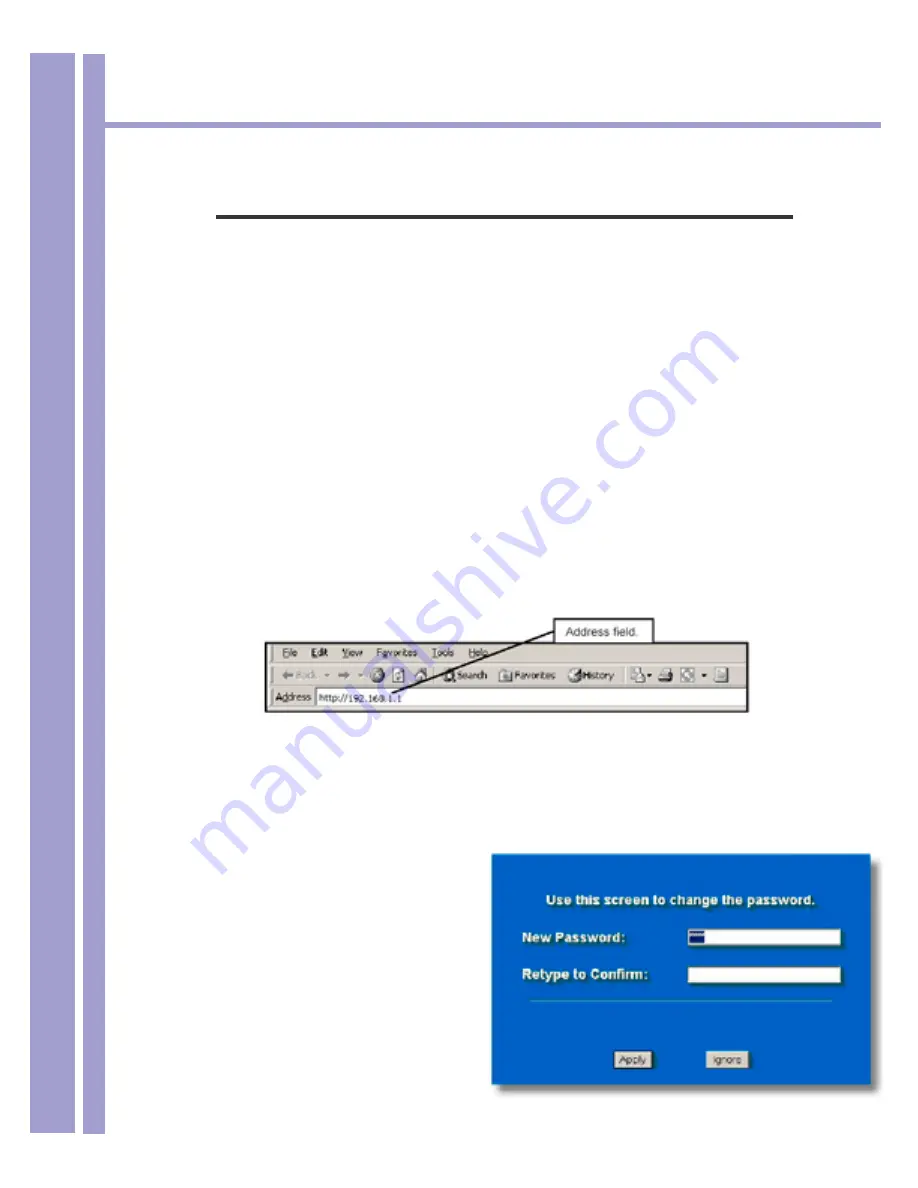
Horizons 1500WR Wireless 4-Port Router
15
ParkerVision
Chapter 2
Introducing the Web Configuration Utility
This chapter describes how to access the 1500WR Wireless Router web Web Configuration Utility and
provides an overview of its screens.
2.1
Web Web Configuration Utility Overview
The web Web Configuration Utility makes it easy to configure and manage the 1500WR Wireless
Router. The screens you see in the web Web Configuration Utility may vary somewhat from the ones
shown in this document due to differences between individual 1500WR Wireless Router models or
firmware versions.
2.2
Accessing the 1500WR Wireless Router Web Web Configuration Utility
Step 1.
Make sure your 1500WR Wireless Router hardware is properly connected (refer to the
Chapter 1 of this manual).
Step 2.
Prepare your computer to connect to the 1500WR Wireless Router (refer to the Setting Up
Your Computer’s IP Address appendix).
Step 3.
Launch your web browser. Step 4. Type “http://192.168.1.1” as the URL Address field.
Step 5.
Type “1234” (default) as the password and click Login. In some versions, the default
password appears automatically - if this is the case, click Login.
Step 6.
You should see a screen asking you to change your password (highly recommended) as
shown next. Type a new password (and retype it to confirm) and click Apply or click Ignore
to allow access without password change.
Note - If the default password
of “1234” is not accepted,
refer to the next page of this
manual and go through the
reset procedure to set all
parameters back to factory
defaults.
Then try the above steps
again.






























